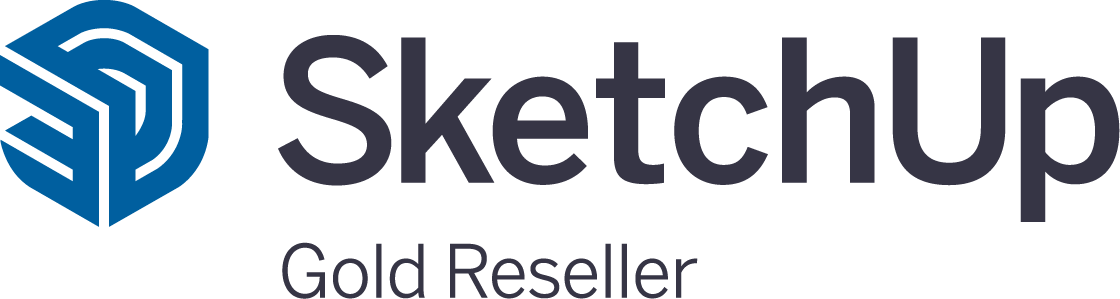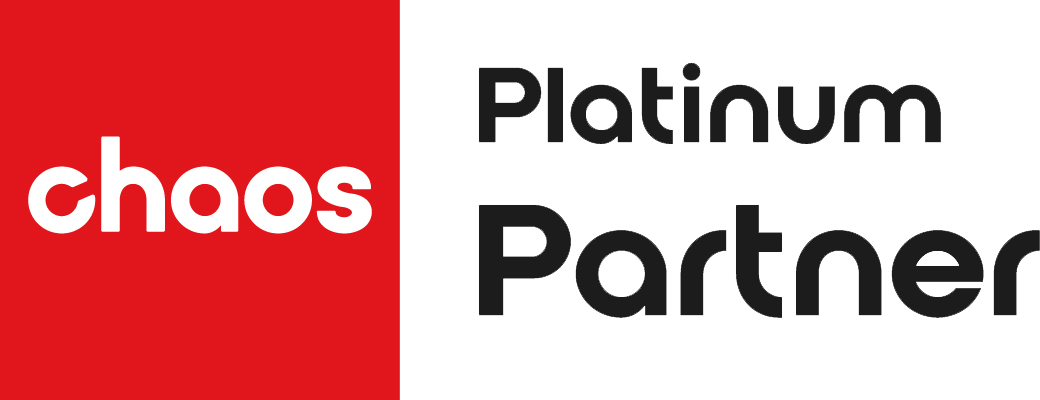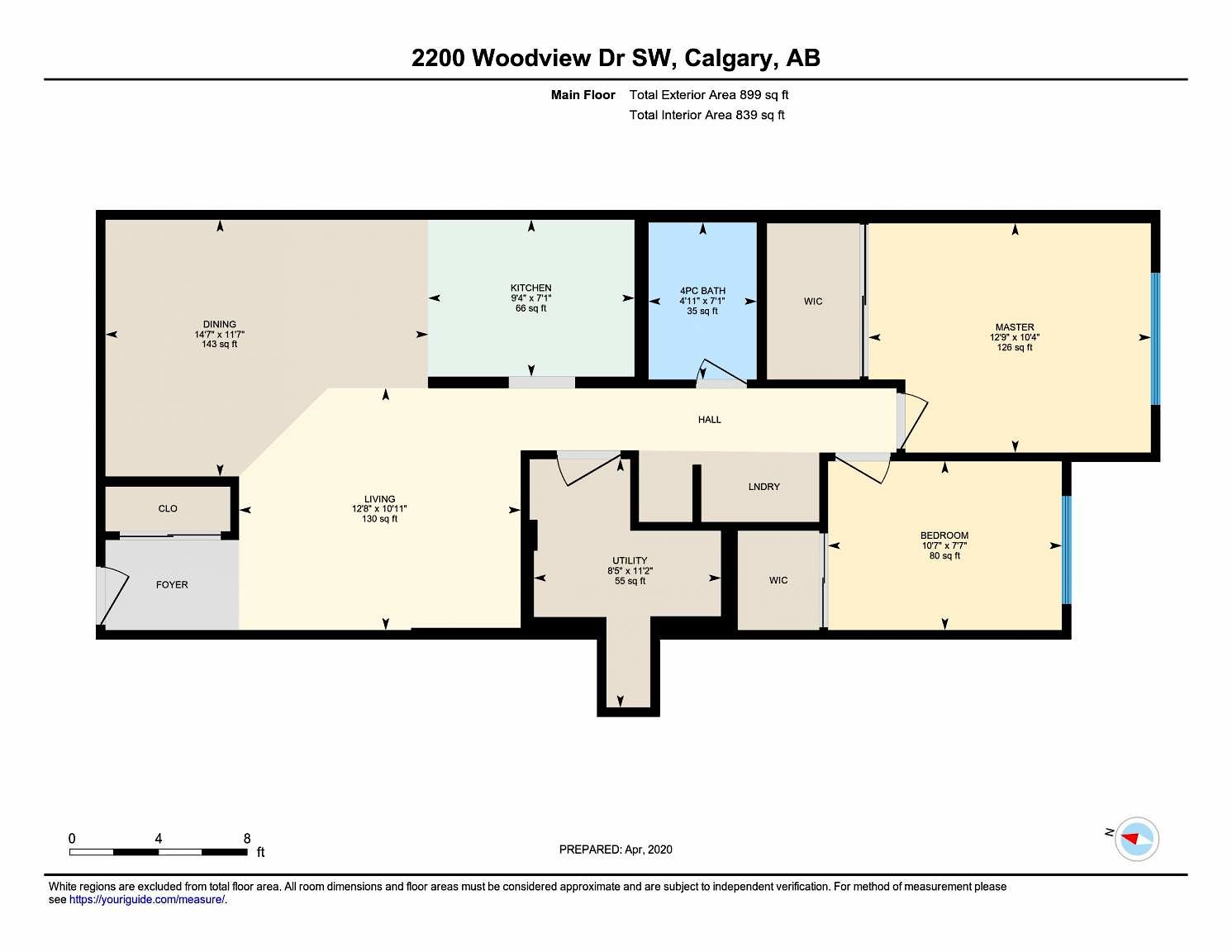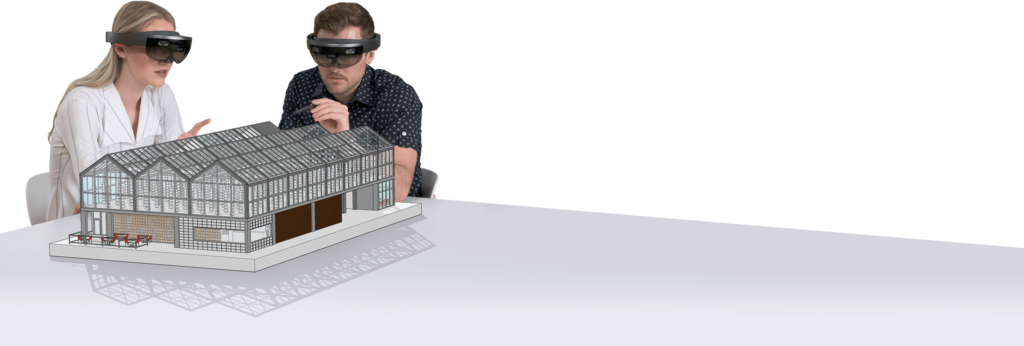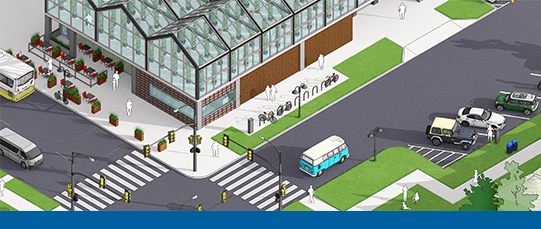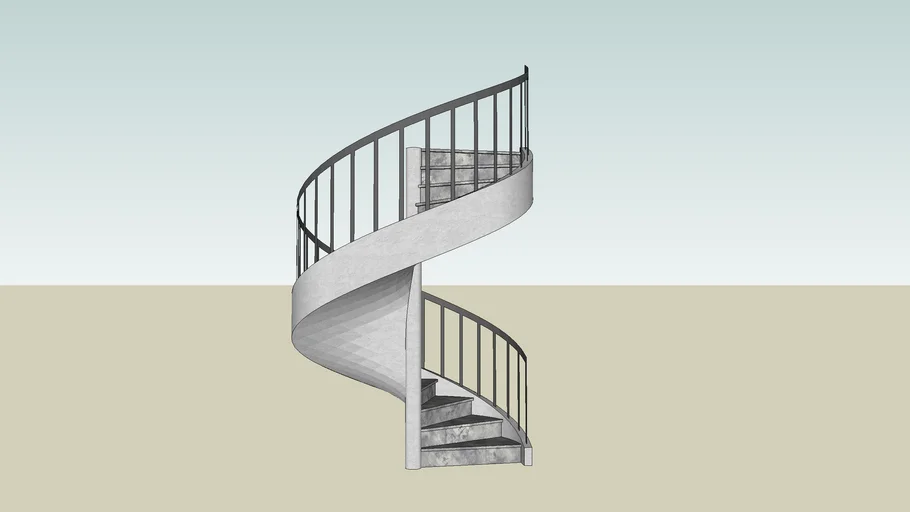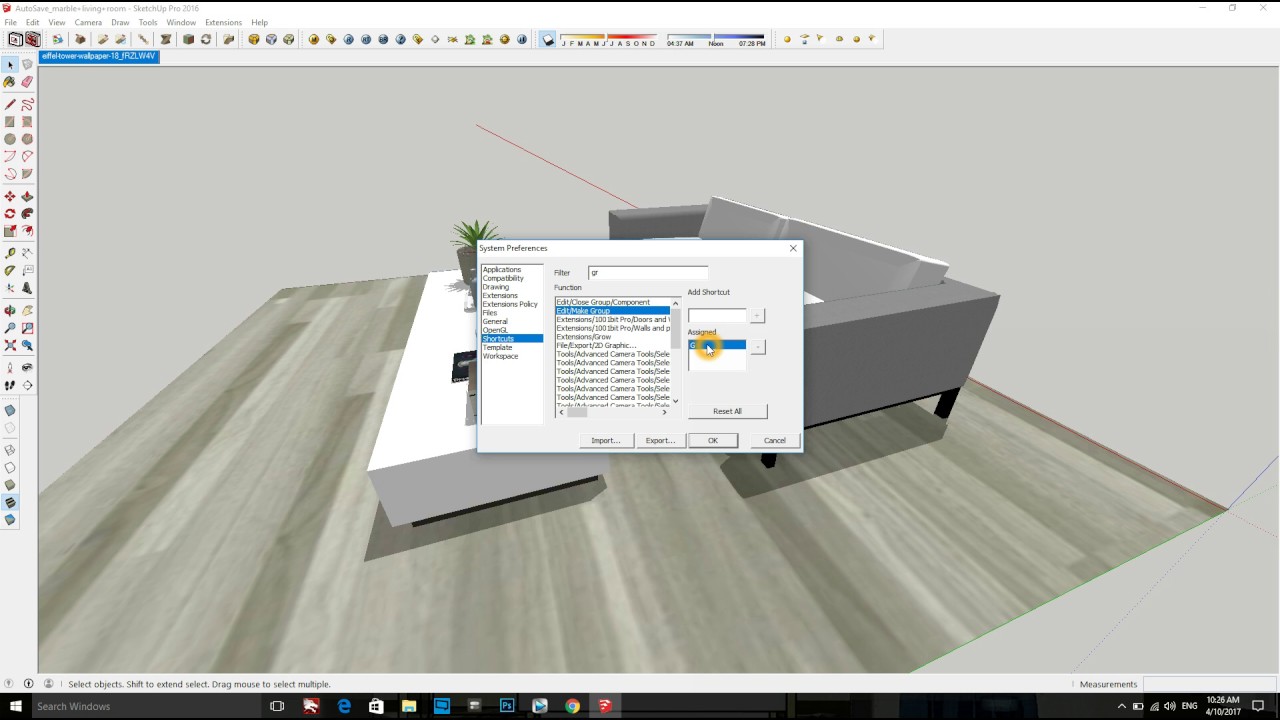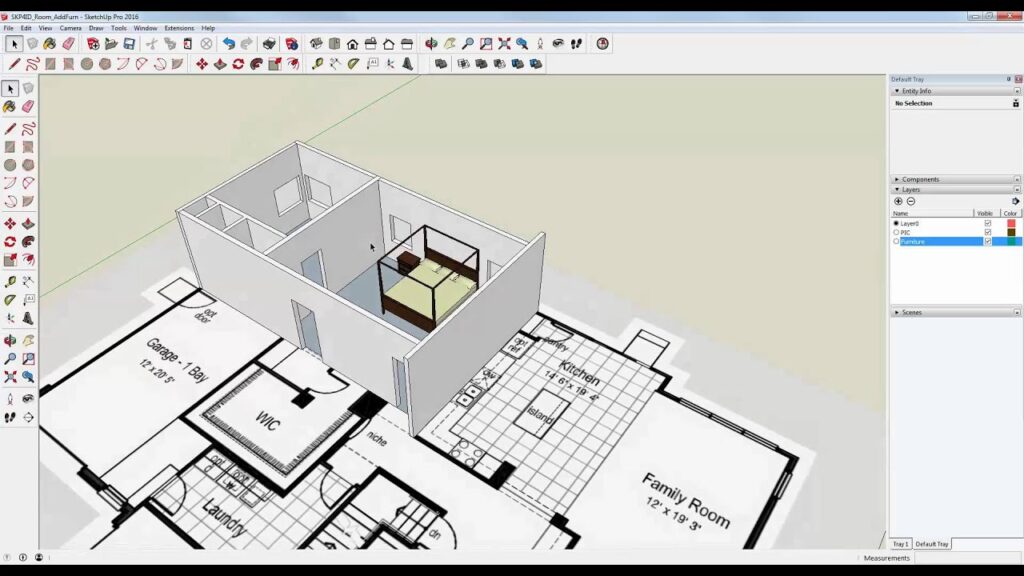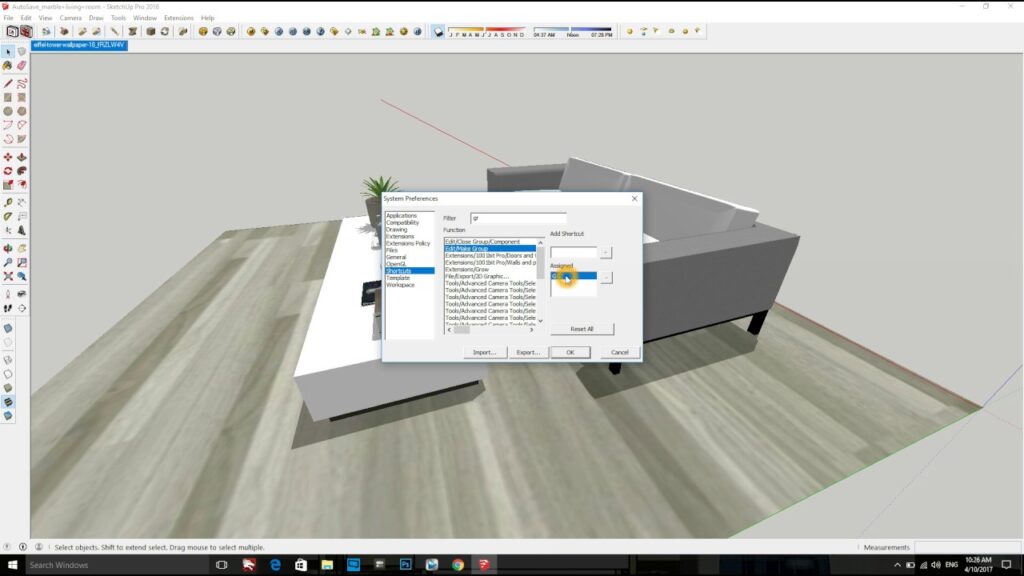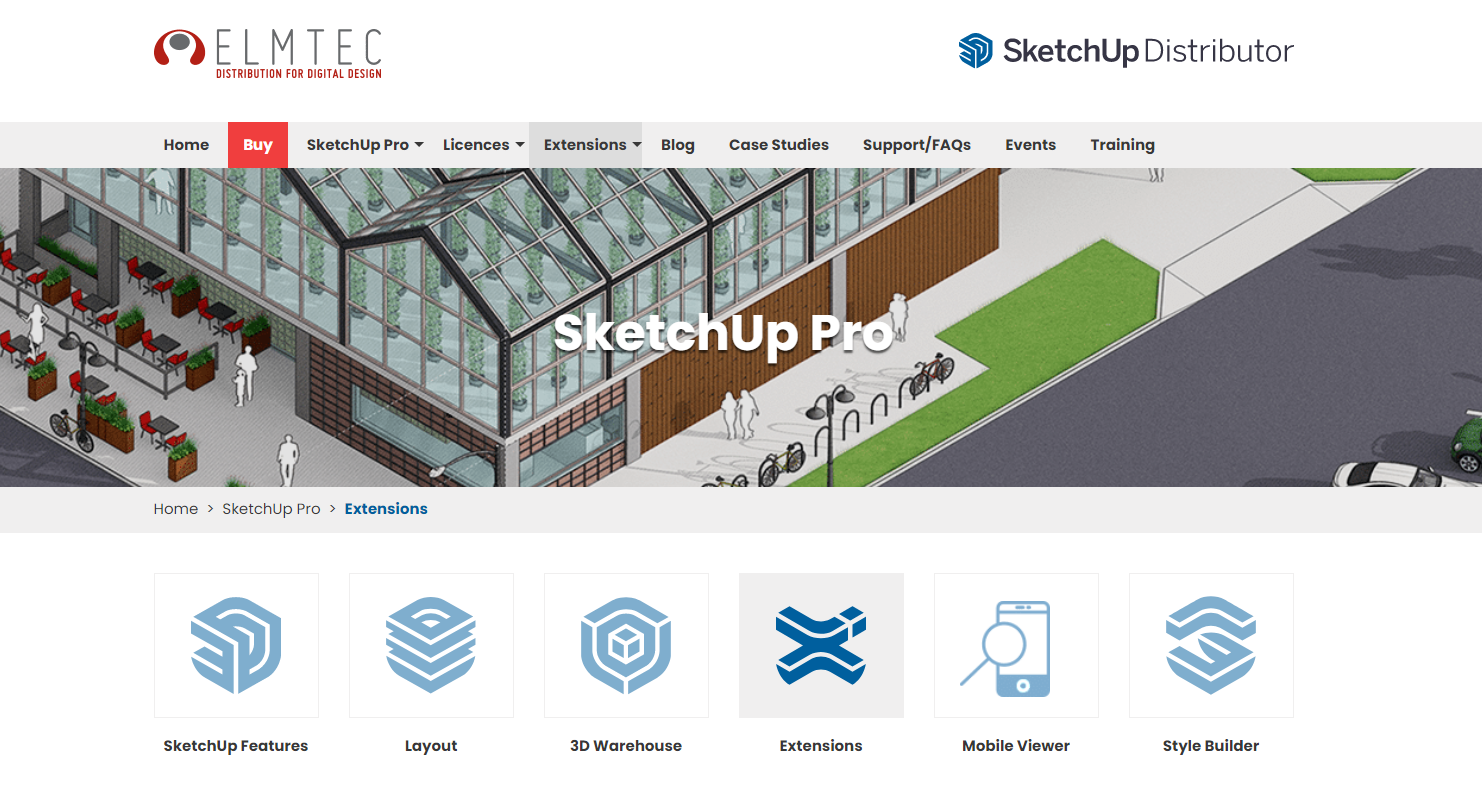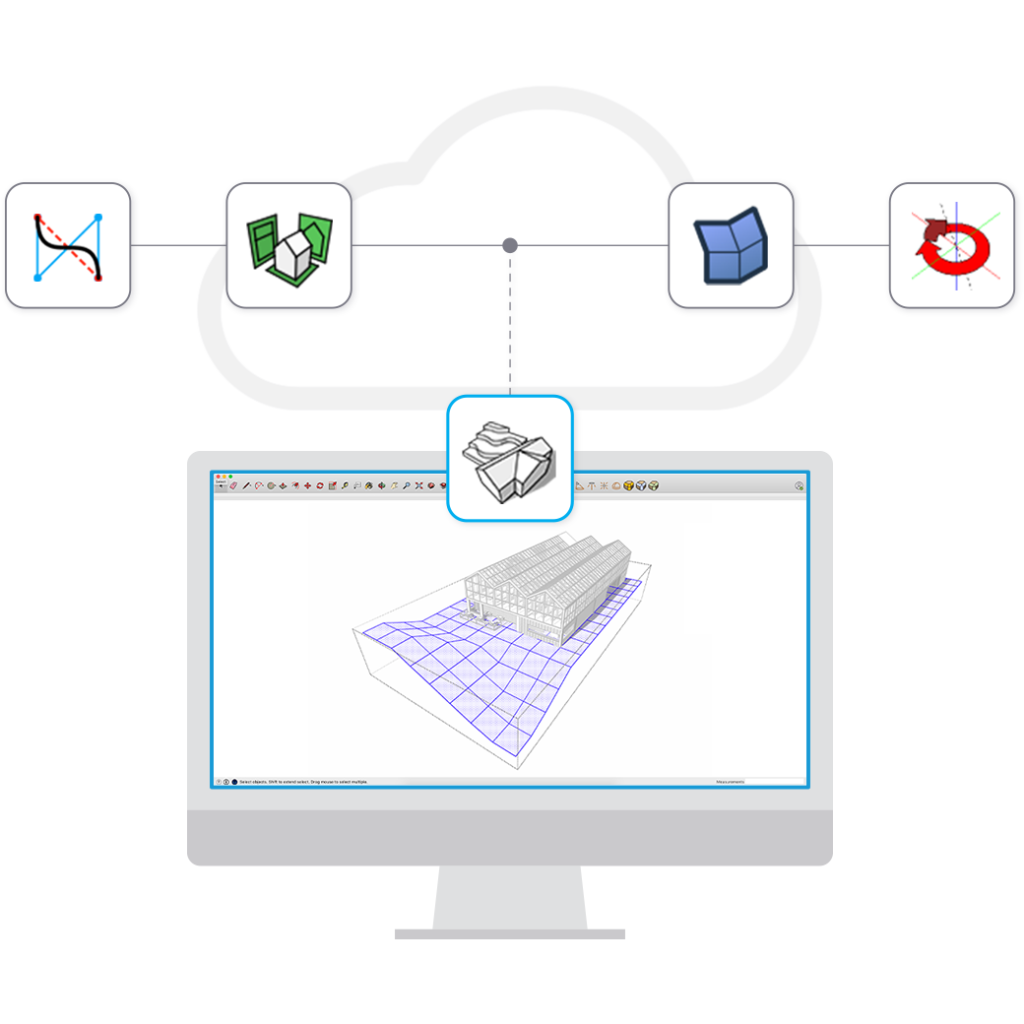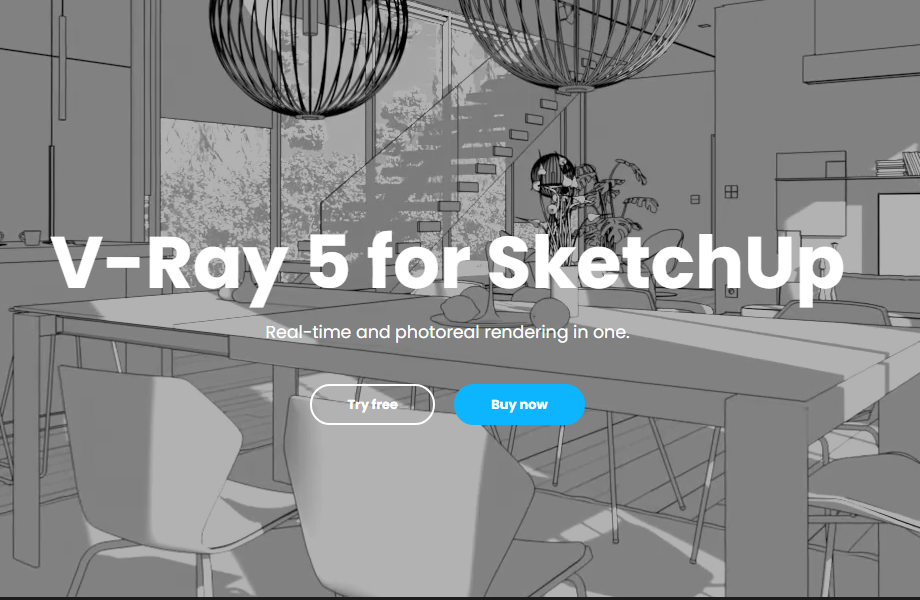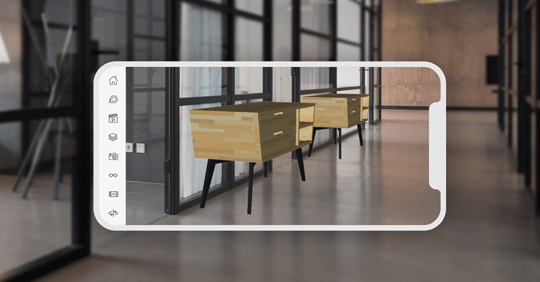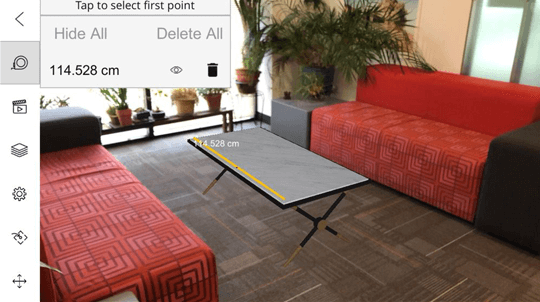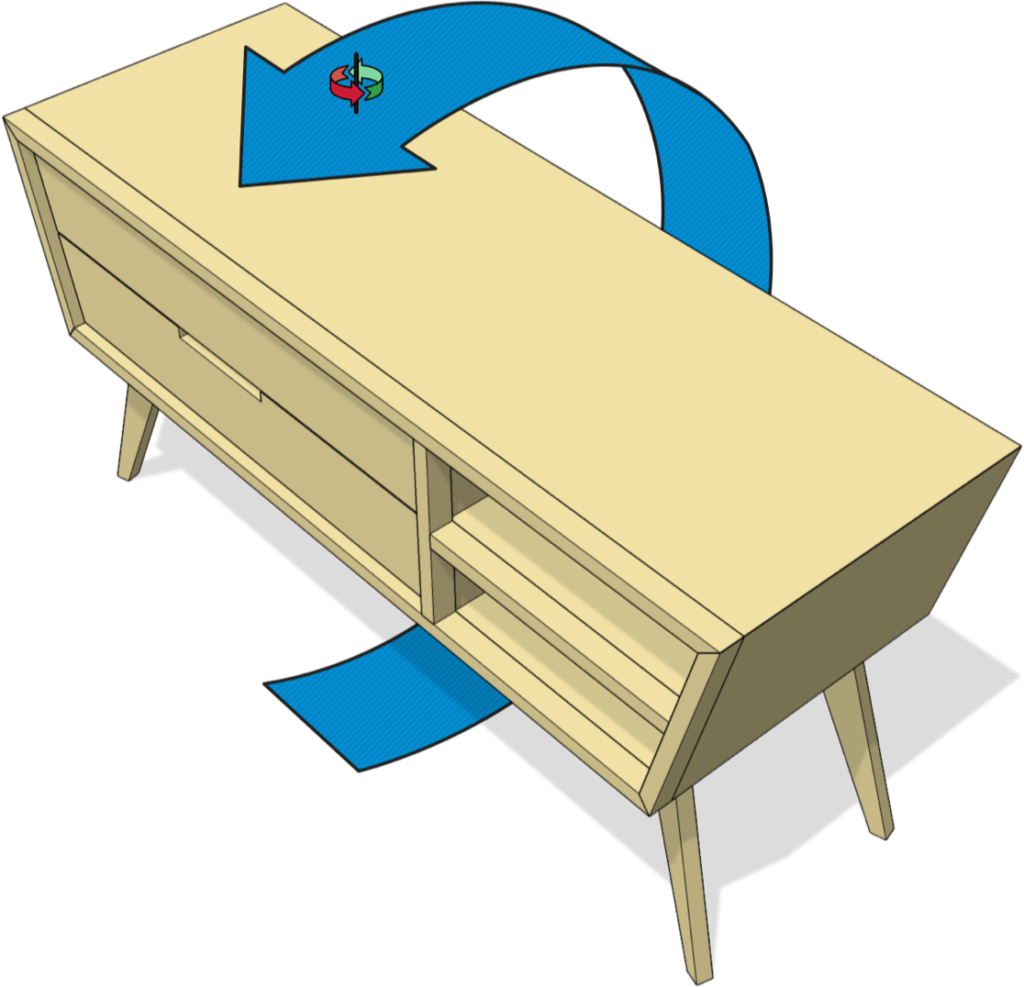Which side will you choose?
What does a Professional workstation mean to you?
The term “professional workstation” implies many things to many people. However, it usually translates to expectations of high quality, excellent reliability, responsive support, and high performance. Not to mention leading-edge technology—although not at the expense of quality and reliability. These expectations exist because workstation users have specific goals in mind— goals that are ultimately critical to success.
The goal may be designing a revolutionary car or spacecraft, or it may be creating key animated scenes in the next blockbuster film. Each goal has a level of investment and expectation of success. The quality, reliability, support, and performance that define a workstation ensure this success.
The Nvidia professional series of Quadro, Tesla and Grid boards are built to provide this high level of quality and reliability. Below “Quadro” is used as synonym for the Nvidia professional series.


Professional Series – Hardware
Quadro boards are built by Nvidia while GeForce boards are built by many different manufacturers who bought only the GPU from Nvidia. You therefore get always the same high quality whether the model is bought at the beginning or end of its intended 3 years lifetime while lifetime of GeForce boards is much lower, only 3 to 6 month. Only Quadro boards are built and tested to be used in a 24/7 environment, resulting in moderate clock rates. GeForce cards usually use the highest clock rates possible
Hardware advantages:
- Models and datasets are getting larger and larger. The Large memory on Quadro boards allows working with big models, textures and huge datasets without losing performance.
- Better electrical integrity due to thicker gold plating on the PCIe connector.
- Quadro boards use 30 micro-inches of gold while GeForce boards often are below half of it.
- Board extenders are available for high-end boards.
- Board extenders allow to improve the mechanical integrity and stability and are usually needed and used in Servers.
- Carefully selected components to provide high reliability.
- To ensure high reliability and long life components on Quadro boards, such as the fan, are carefully selected.
- Long lifecycles allows replacing of boards with completely compatible boards without the need to
change the driver or the system image.
- The typical lifecycle of Quadro boards is min. 2 years while 3 years are intended and compatibility is granted through the complete lifetime. Typical life time of GeForce boards is 3 to
6 months.
- Hardware accelerated Antialiased Points and Lines.
- Many workstation applications, particularly in the CAD market, offer the option of using
antialiased points and lines (sometimes called “wireframe”). With this option turned on,
component edges can be viewed as precisely as possible without encountering the aliasing
artefacts that are associated with lines displayed on a rasterized display.
- Hardware accelerated Clip Regions.
- During a typical workflow, workstation applications pop up many windows for menus or alternative views of components or scenes. Unlike consumer applications such as games, these
applications often occupy the full screen, so the result is many overlapping windows. Depending
on how they are handled by the graphics hardware, overlapping windows may noticeably affect
visual quality and graphics performance.
Quadro boards software
The memory demand for Workstation applications is different than for games. While GeForce boards are optimized to get the highest FPS in full screen games, Quadro boards are optimized to handle multiple accelerated windows.
The Quadro driver automatically detects the application and uses the best settings for it. NVIDIA works closely with all workstation application developers, including Adobe, Ansys, Autodesk, Avid, Bentley, Dassault, Newtek, Paradigm , PTC, RTT and Siemens.
Quadro Software advantages:
Certifies drivers for more than 150 professional applications.
NVIDIA Quadro® optimized drivers provide excellent performance with professional software applications from leading software manufacturers. Through joint development with the
applications providers and rigorous in-house testing, Quadro and Professional Products are
certified on all industry leading applications.
nView Desktop Manager
nView Desktop Manager is a user-level application that focuses on making you more productive
when working on your Windows desktop. Desktop Manager was originally created for multi-
display graphics cards but has grown to enhance single-display user desktops as well. Desktop
Manager supports both single-display and multi-display configurations running with single-display, multi-display, or multiple graphics cards based on NVIDIA GPUs.
Mosaic Mode
The system views multiple displays as a single unified desktop environment. You can easily span
any application across up to 16 high-resolution panels or projectors from a single workstation, without sacrificing performance or power with advanced features like bezel correction, projector
overlap and task bar spanning.
Quad-Buffered Stereo
Many professional applications let users view models or scenes in three dimensions, using a
stereoscopic display. The application generates separate images from the left and right
eye perspective and both are alternately displayed. The preferred way to implement stereo in professional applications is through OpenGL quad-buffered stereo.
Enterprise Tools
NVIDIA Enterprise Management Toolkit (NVWMI) is a graphics/display management and control technology that interfaces with Microsoft’s Windows Management Instrumentation
infrastructure, specific to NVIDIA professional graphics solutions. NVWMI allows scripts and
programs to be created that configure specific graphics & display related settings, perform
automated tasks (e.g. save a profile and use it for an unattended setup; systems will then start
up with this profile), and retrieve and display a range of information associated with the
professional graphics solution.
Multi-GPU support
Quadro boards allow combining the boards to perform different tasks. E.g. while the graphics
cards is used to work in Maya, one or more Tesla cards could be used to render the image you
are working on without disturbing the workflow while rendering and working on a single graphics
board is not possible due to performance impact.


So, What's the conclusion?
The workstation market space has specific requirements that are driven by the needs of professional applications and mission criticality of user environments.
This document described the features offered by the NVIDIA Quadro workstation GPU family (vs GeForce GPU family) which meet these workstation requirements. These features
usually have a greater influence on the Total Cost of Ownership than only considering the price when selecting a graphics solution.
Quadro boards from PNY are offered with a 3 year warranty and are delivered always with a complete set of accessories. With PNYs Warranty Extension Service you could extend the warranty to 5 years, plus Advanced Replacement Service.