
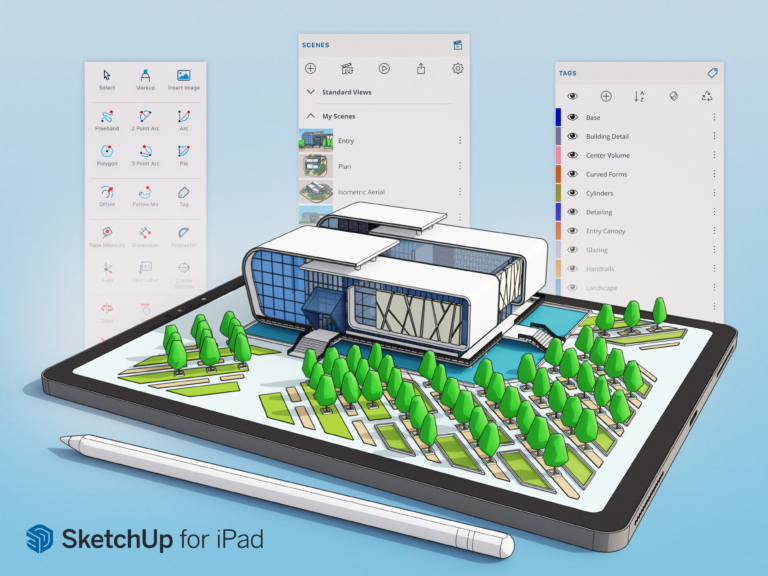
SketchUp for iPad offers a full-featured 3D modeling experience that enables you to design on-site, on the go, and in the office. Create, edit, and mark up 3D projects anywhere with SketchUp for iPad.
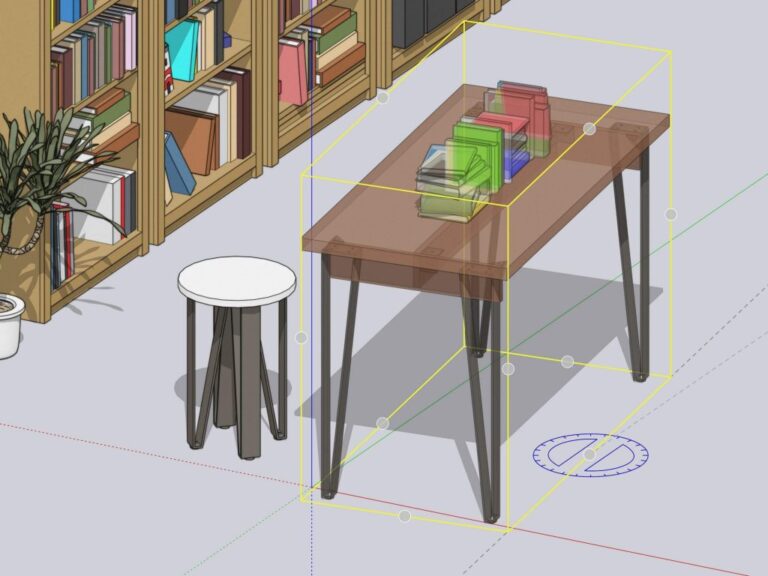
What You Need.
SketchUp for iPad works with a wide range of iPad models and requires at least iPadOS 15 or higher. For more information, take a look at the System Requirements.
Your Models, Anywhere
SketchUp for iPad makes it easy to open, share, and manage your models. You can use Trimble Connect to access your files from other versions of SketchUp, save files locally on your iPad, or use your favorite cloud storage app. Take a look at our Working With SketchUp Files page for more information on how you can manage your models across multiple devices and apps.
Let’s Go!
If you’re ready to dive in and start creating on iPad, our Getting Started page introduces you to the basics of SketchUp for iPad.
We knew sketching on an iPad would be a game-changer for various workflows, so we were eager to get the inside scoop from several of our SketchUp for iPad beta users.
Our lucky betas fancy everything from exploring designs on a job site to being able to jot down early-stage concepts quickly. Other notable callouts include easily reviewing and marking up designs from team members, studying the details of a design, and cutting down the back-and-forth time it takes to go from RFI to an on-site solution. We’re going to pause here and let you read for yourself a 
You bet! You can try SketchUp for iPad – and everything else in the SketchUp Studio Trial Bundle – free of charge for 30 days with us. Next, Download SketchUp for iPad in the App Store and activate it with the created account.
Please note: Please do not request your trial period from the SketchUp for iPad app itself, as it will only last for 7 days and then you will be offered SketchUp Go.
The SketchUp for iPad app can be installed on a wide range of iPad Pro, iPad, iPad Air and iPad Mini models and requires at least iOS 15.
For performance reasons, we recommend (especially when working with large, demanding files) using the most powerful iPad available: iPad Pro M1.
The application experience is based on the use of a Apple Pencil of the second generation. However, users can also use a first-generation Apple Pencil or other third-party stylus peripherals supported by iPadOS. The app also supports Magic Keyboard & Trackpad, Bluetooth, three-button mice and scroll wheels. Users without peripherals can work in 3D with multi-touch interaction on their iPad.
Please note: There is no Android version of SketchUp available and iOS 14 and earlier is not supported!
SketchUp for iPad is automatically available in all paid subscriptions of SketchUp Go, SketchUp Pro and SketchUp Studio and educational Subscriptions. You can buy a SketchUp Subscription through our reseller channel in the Benelux.
With over 25 years’ experience in the digital design community, Elmtec is one of the leading suppliers of professional hardware and software. Our specialists offer product knowledge, industry experience and support to ensure we save your business time and money.

Get your Free 7–day trial here


© 2023 Copyright Elmtec. Elmtec is a trading division of Man and Machine Ltd