
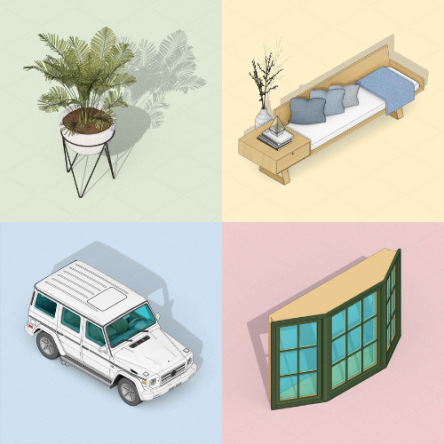
You can browse 3D Warehouse from within SketchUp or from here.
Experience the full 3D Warehouse, in all its SketchUp Pro glory, with a 7-Day free trial.

Maybe you need a component to complete your own 3D model. Or a specific paint colour to illustrate a design. You can find all these and more in 3D Warehouse.
Whether you're a hobbyist or a professional, you can share your models for others to download! Looking for feedback on your modelling? You can allow comments from other users, too.
so you can easily retrieve them again.
If you like a model you've downloaded or have questions about how it was created, you can read or add comments about the model or contact the model's creator by email if they allow it. If you create 3D models professionally, you can use 3D Warehouse to publicise your work and network with other SketchUp users online.
It’s super easy to find, save, and share 3D Warehouse models
All you need is an internet connection to download SketchUp Pro and a Trimble ID – no credit card required
3D Warehouse lives online, and you can access it from a web browser or via SketchUp 2017 or later.
In SketchUp, locate and click the 3D Warehouse icon in the top toolbar and a 3D Warehouse window appears that connects you to the main page.
Alternatively, you can open the 3D Warehouse by selecting Window > 3D Warehouse from the menu bar.
To upload a 3D model to 3D Warehouse, you use SketchUp or a web browser. All you need is a model and an account.
When all you want is a material (such as brick, tile, or grass), importing a whole component from 3D Warehouse into your model can bloat the file with content you probably don’t want or need. Just download the individual material instead. Here’s how:
If you accessed 3D Warehouse from SketchUp 2017, SketchUp then retrieves the material from 3D Warehouse and activates the Paint Bucket tool with the material loaded and ready to go. Click on the surface that you want to apply the material to, and you’re done!
If you accessed 3D Warehouse through a web browser, the SKM file for that material downloads. You can then add the SKM file to your local SketchUp content folders.
The SketchUp community is one of the most friendly and helpful around! With many designers finding inspiration from their fellow professionals or enthusiasts, sharing models via websites or social media is positively encouraged. Sharing is caring! Here’s how you embed a 3D Warehouse model on a web page:
With over 25 years’ experience in the digital design community, Elmtec is one of the leading suppliers of professional hardware and software. Our specialists offer product knowledge, industry experience and support to ensure we save your business time and money.

Get your Free 7-day trial here
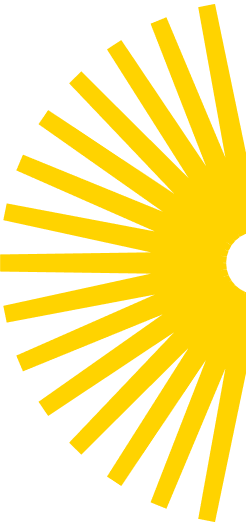


© 2023 Copyright Elmtec. Elmtec is a trading division of Man and Machine Ltd