SketchUp for iPad offers a full-featured 3D modeling experience that enables you to design on-site, on the go, and in the office. Create, edit, and mark up 3D projects anywhere with SketchUp for iPad.
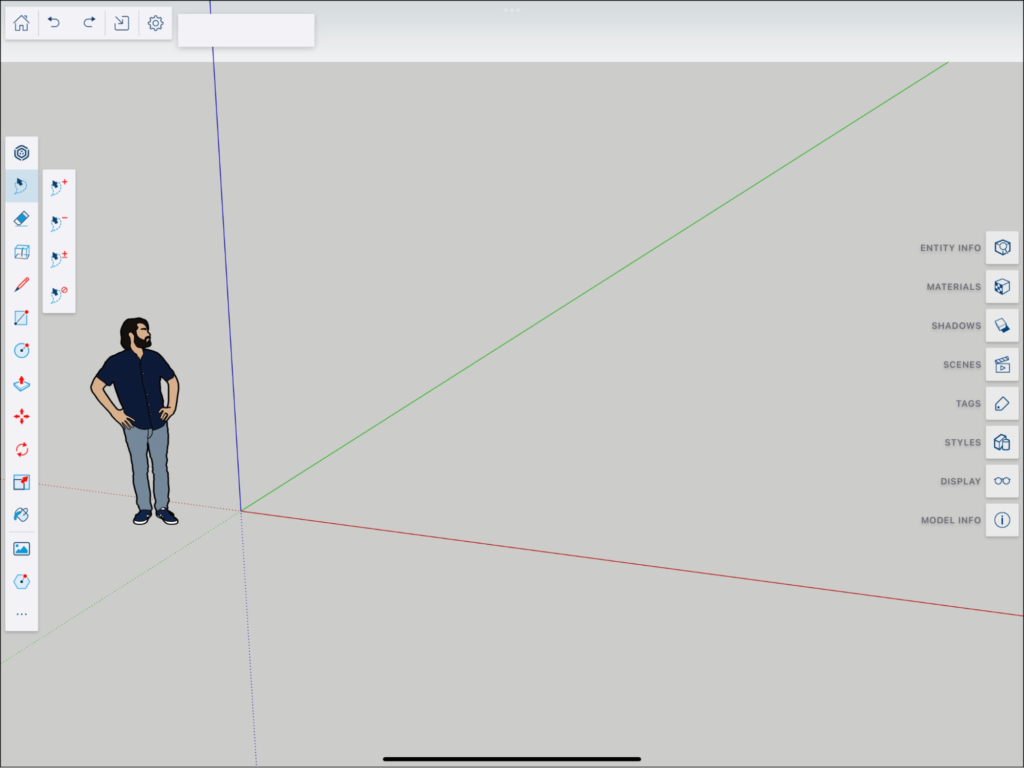
What You Need: SketchUp for iPad works with a wide range of iPad models and requires at least iPadOS 15 or higher. For more information, take a look at the System Requirements.
Your Models, Anywhere: SketchUp for iPad makes it easy to open, share, and manage your models. You can use Trimble Connect to access your files from other versions of SketchUp, save files locally on your iPad, or use your favorite cloud storage app. Take a look at our Working With SketchUp Files page for more information on how you can manage your models across multiple devices and apps.
Let’s Go! If you’re ready to dive in and start creating on iPad, our Getting Started page introduces you to the basics of SketchUp for iPad.
Create when inspiration strikes
Brilliant ideas don’t always hit you when it’s convenient — but a mobile 3D drawing space makes it possible to get work done wherever you are.
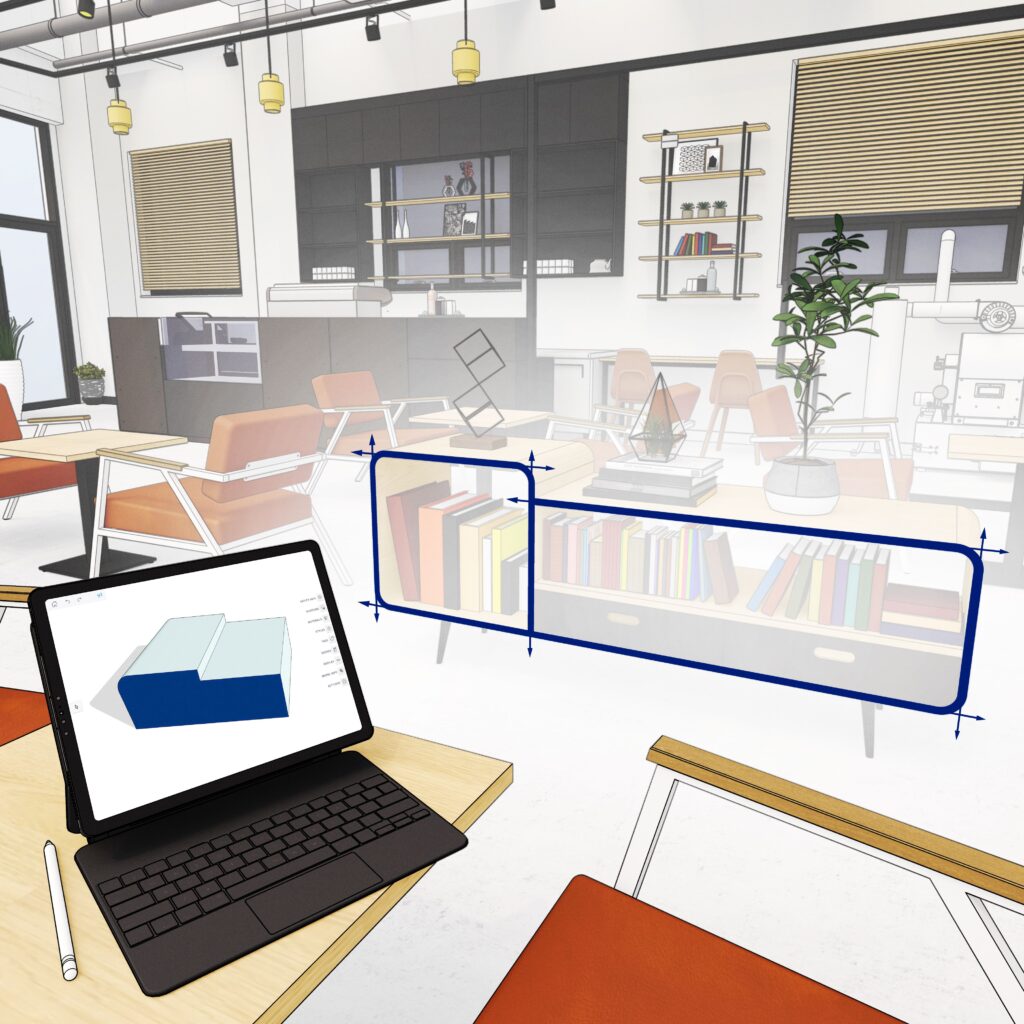
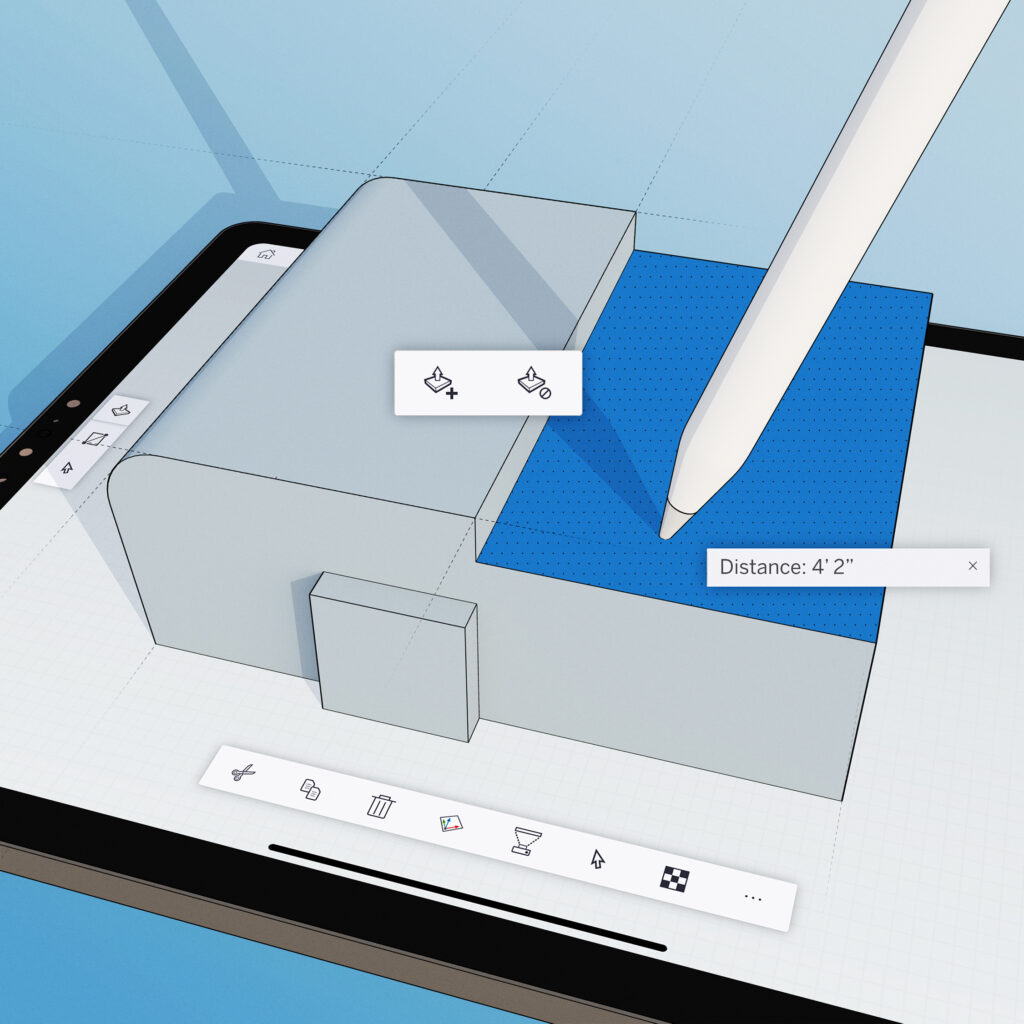
Sketch anything in 3D. Simple.
With support for Apple Pencil, multi-touch gestures, and of course, mouse and keyboard, you can easily draw, swipe, and click to give form to your creative vision.
Mark up & move projects forward
Quickly redline 3D models, make field edits on the fly, and sync all of your changes to the cloud to keep stakeholders aligned while on the go.

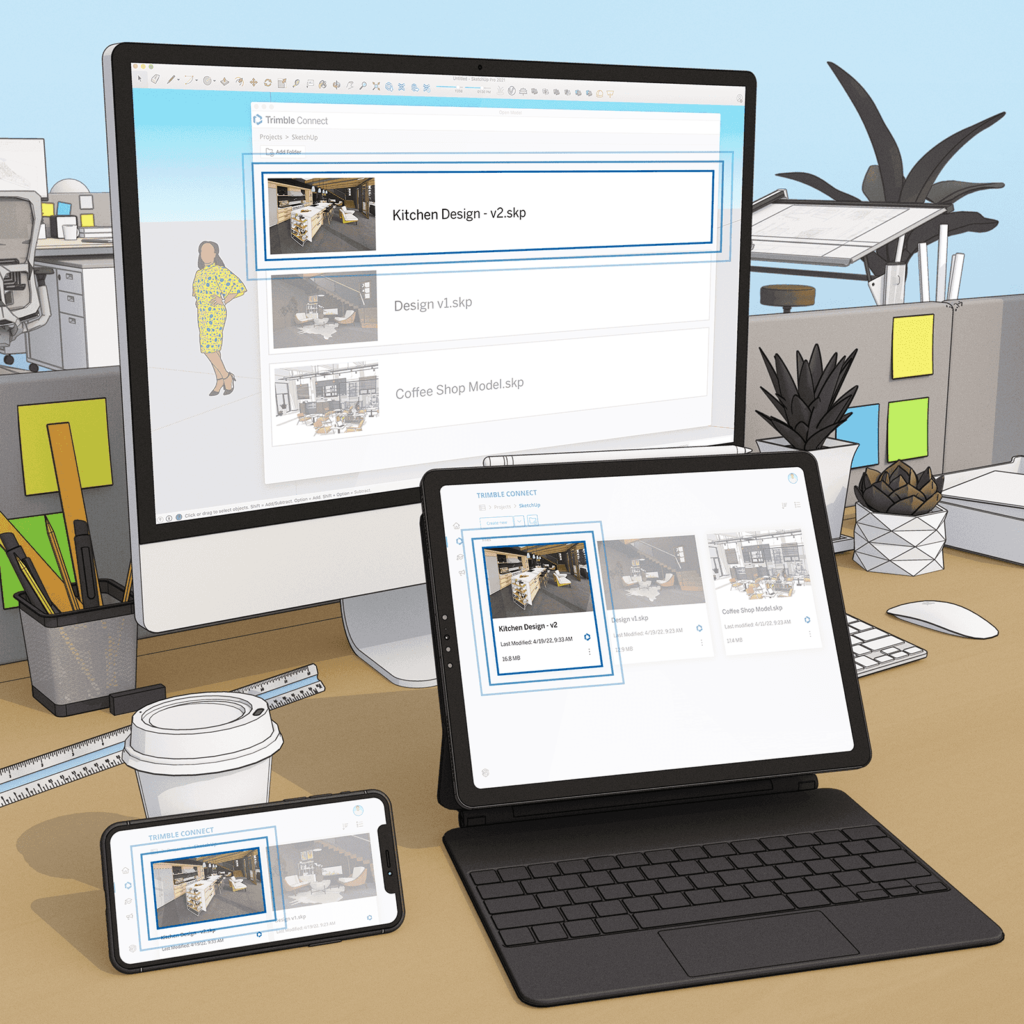
Always connected
A robust integration with our cloud-based collaboration platform, Trimble Connect, keeps files in sync across devices so you can move seamlessly between SketchUp for iPad, SketchUp for Web, and SketchUp Pro desktop design apps. Whether you’re connected to high-speed internet, or you’re working offline, take your work with you wherever you go.

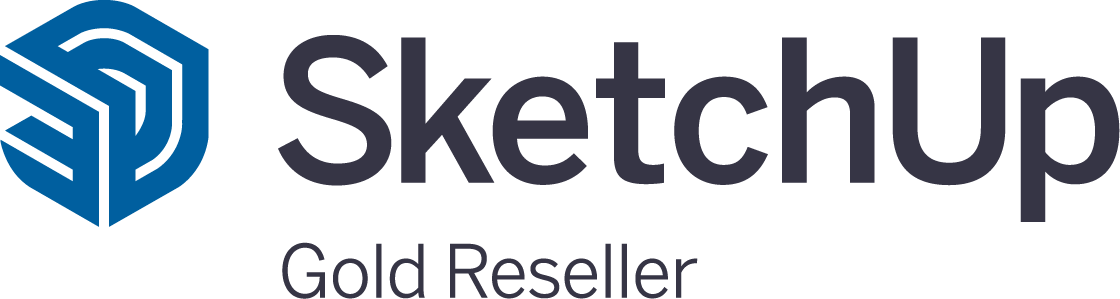
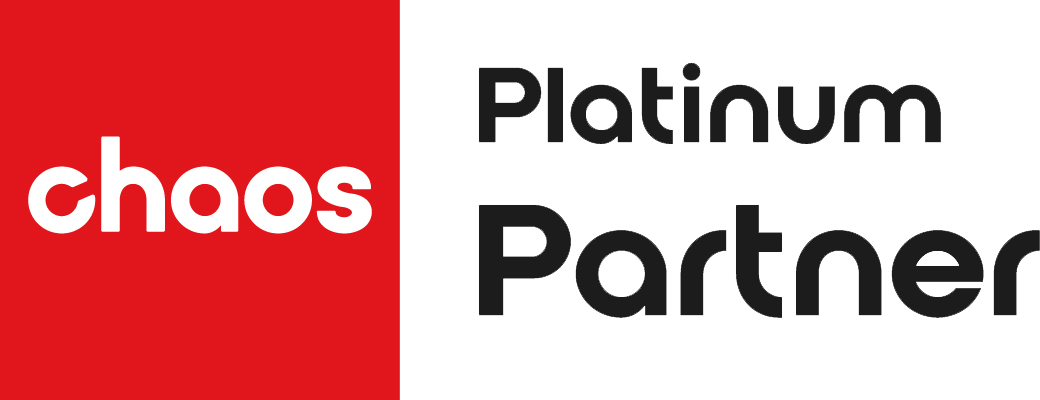
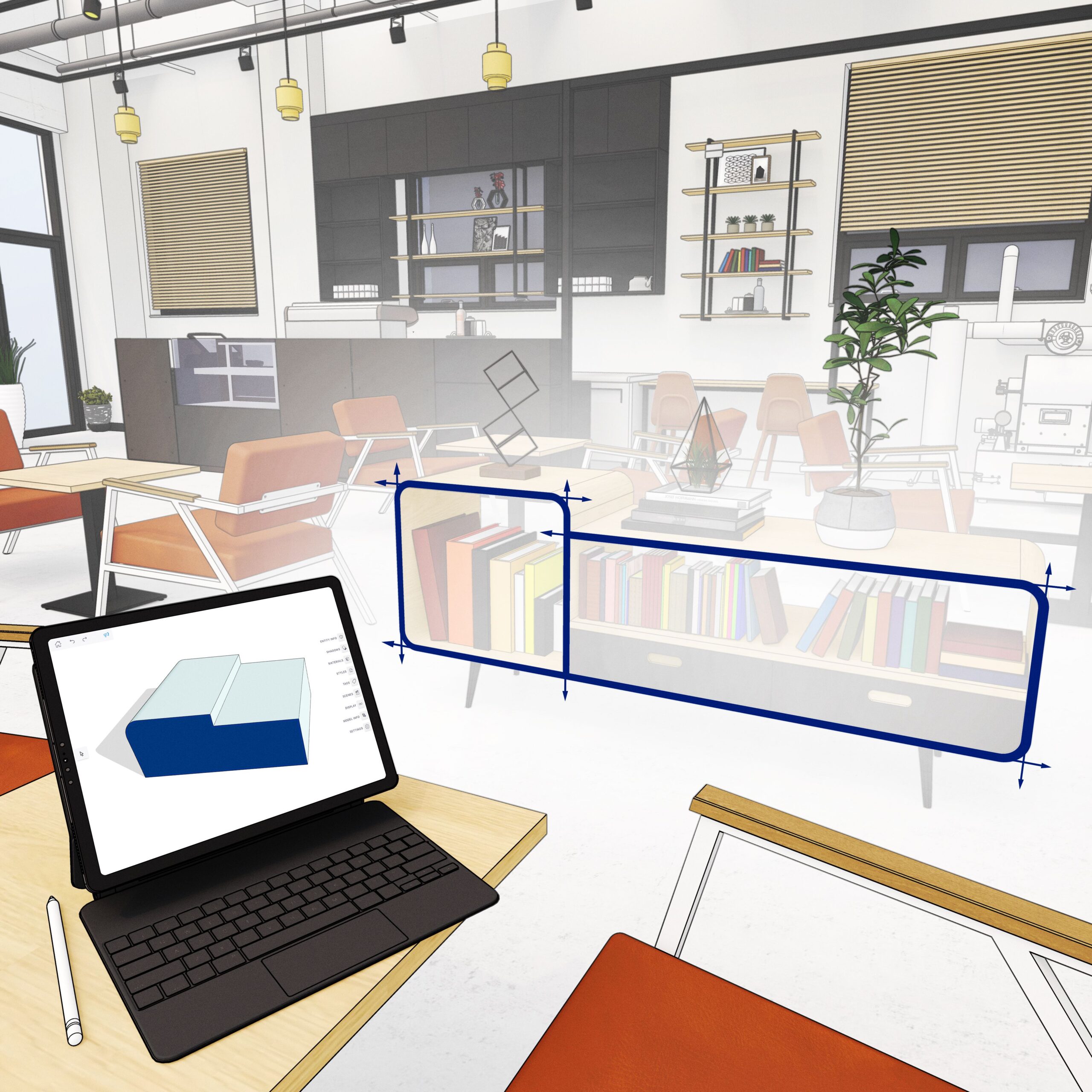









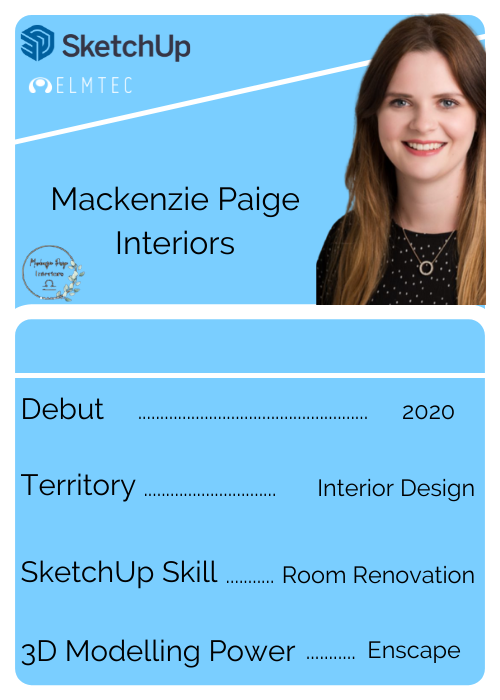


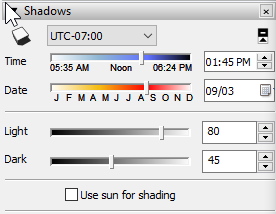
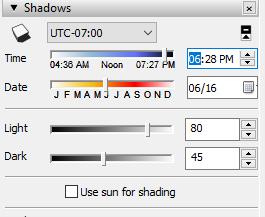

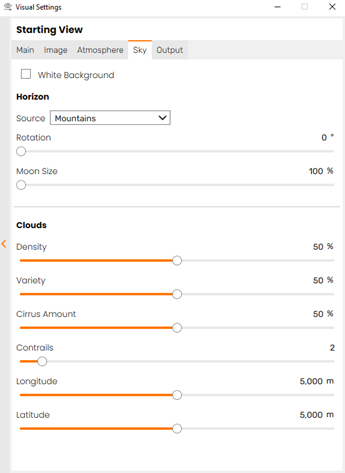


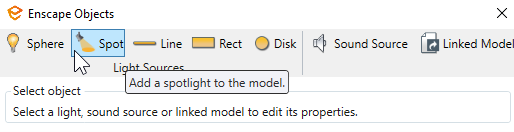
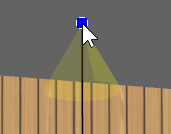
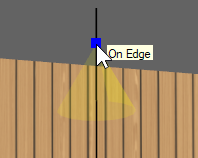
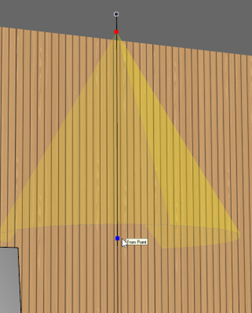
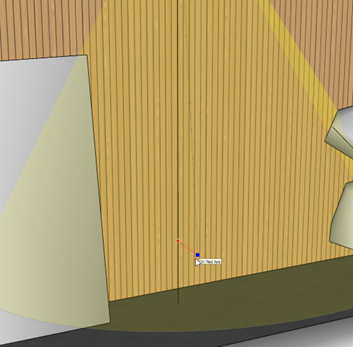
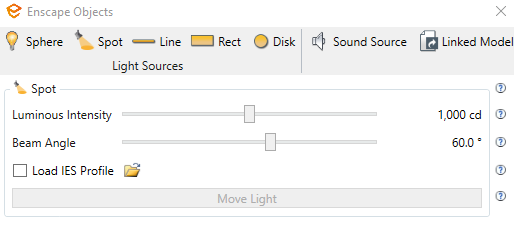
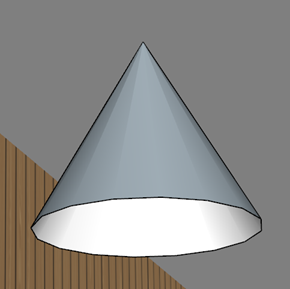
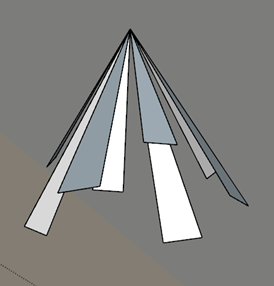

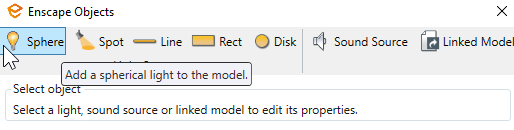
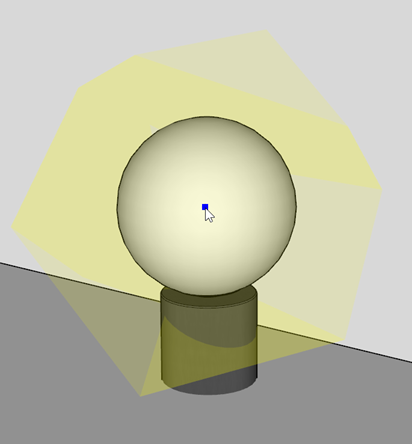
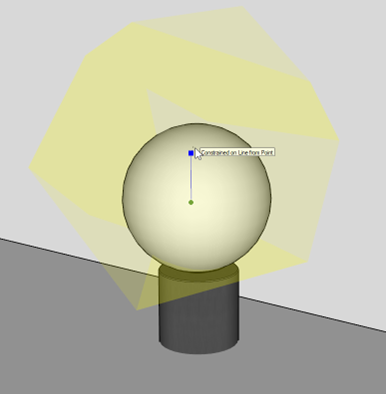
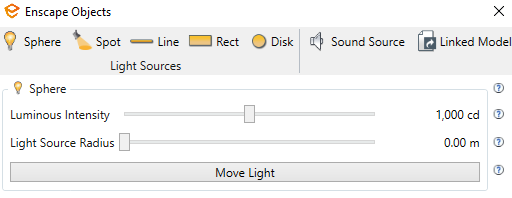

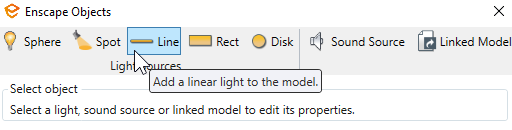
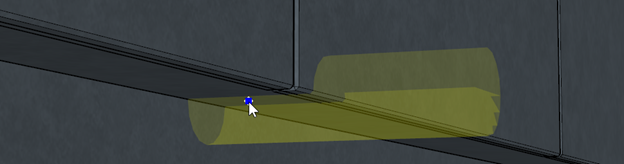
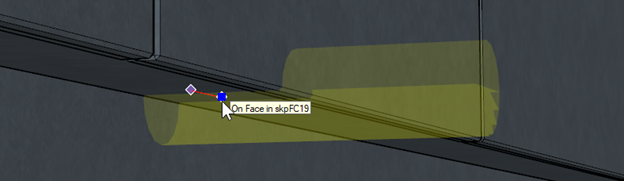

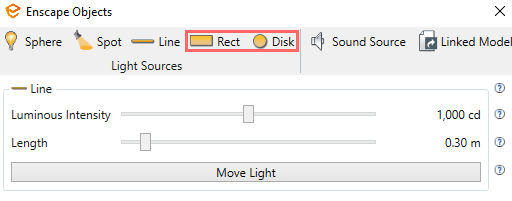
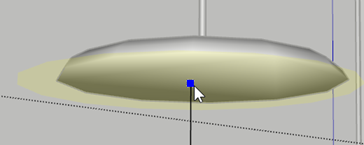
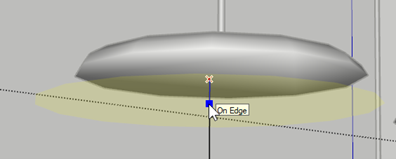
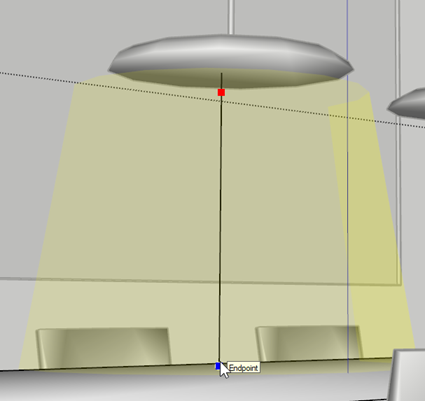
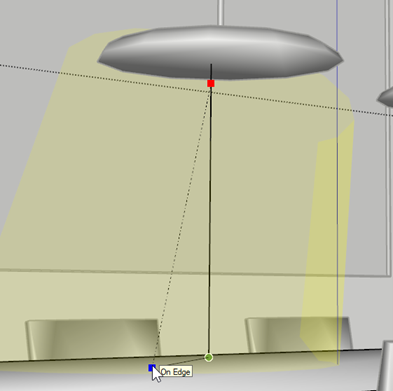




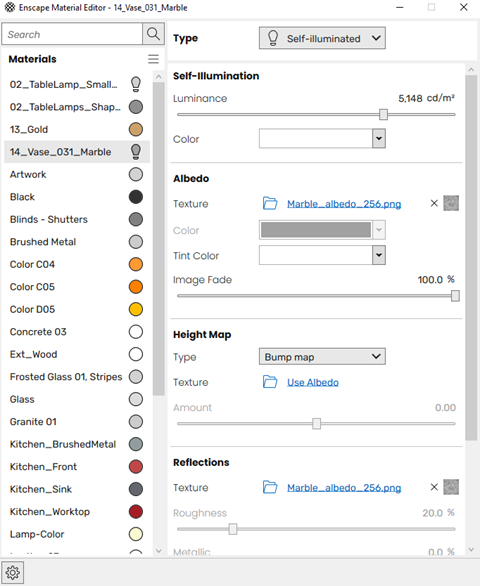

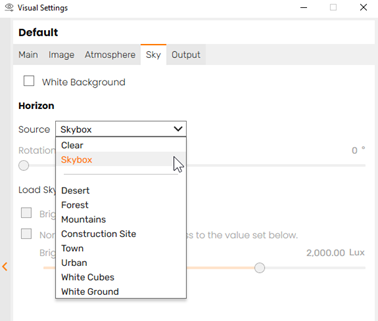


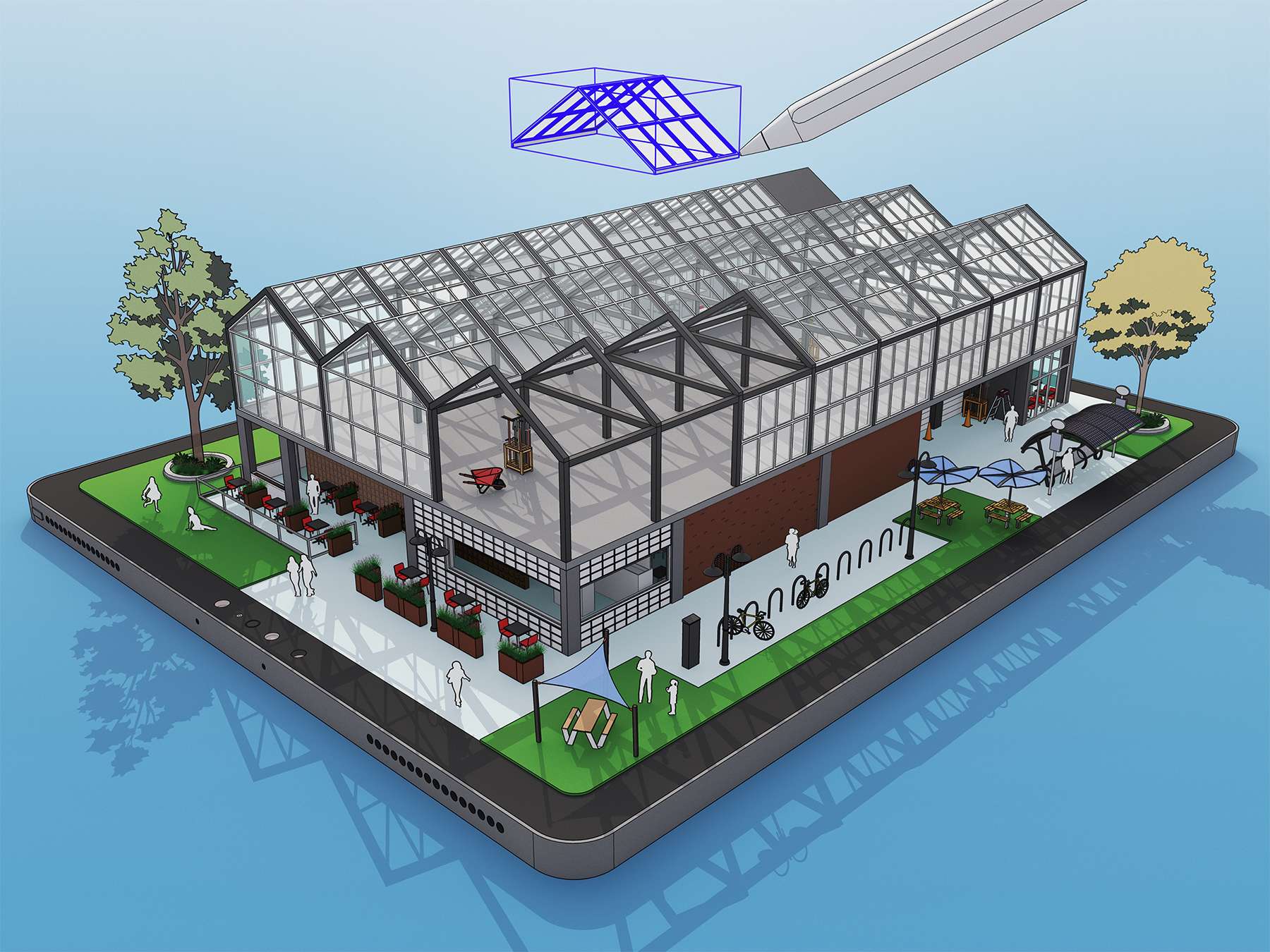
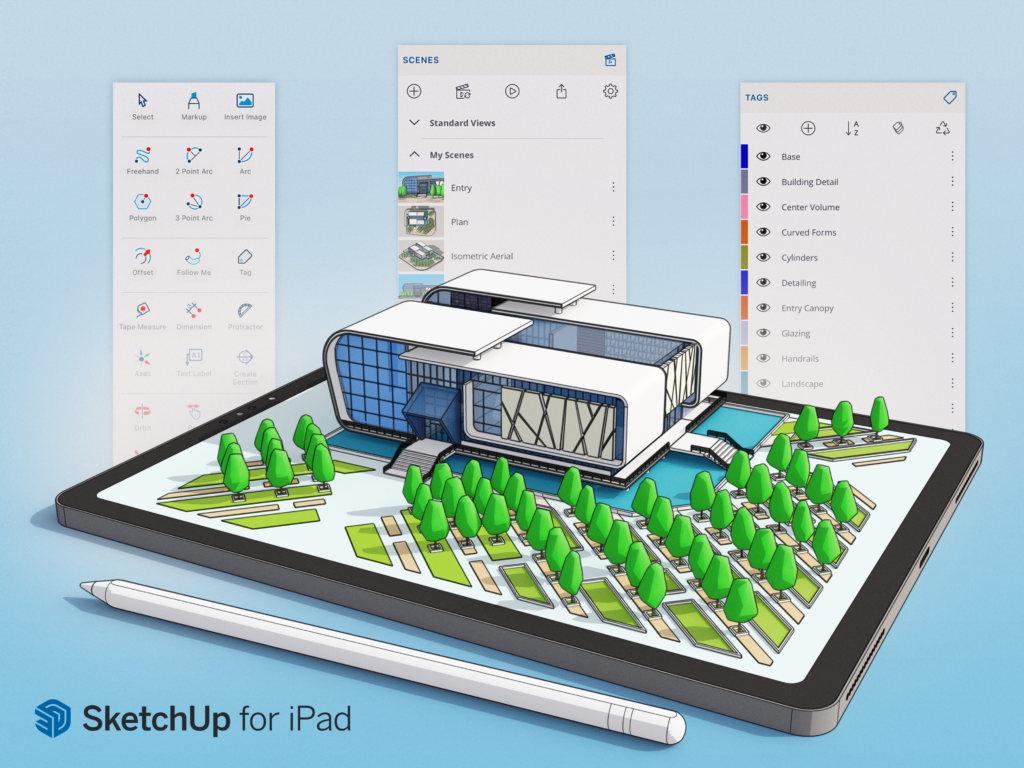

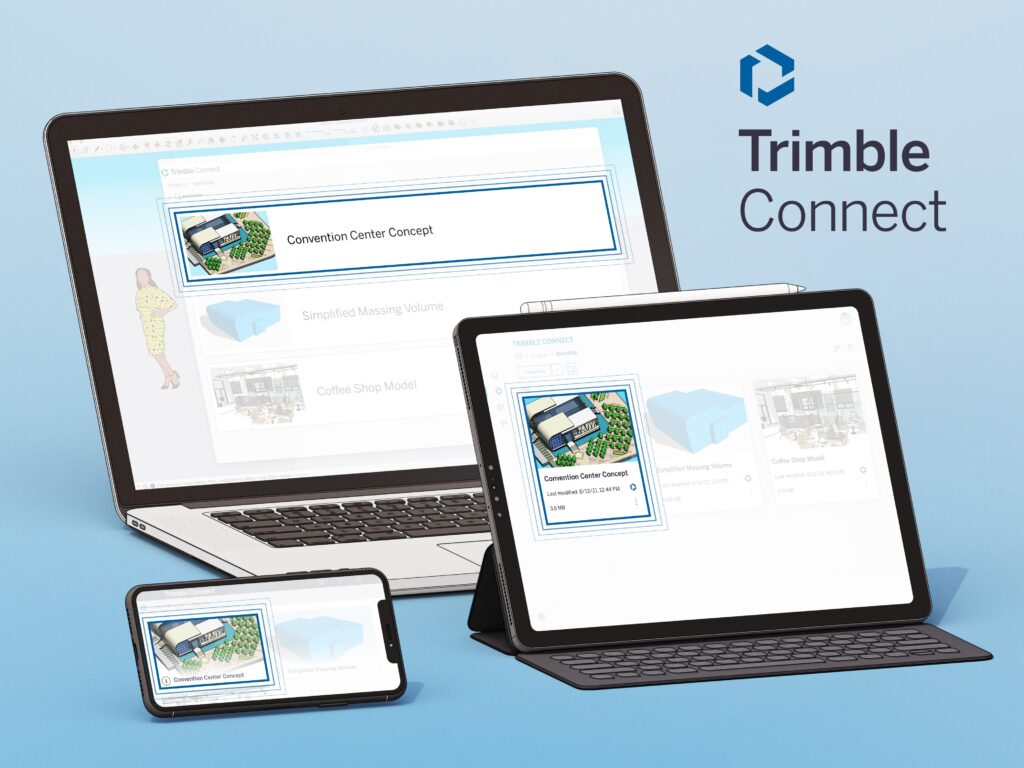

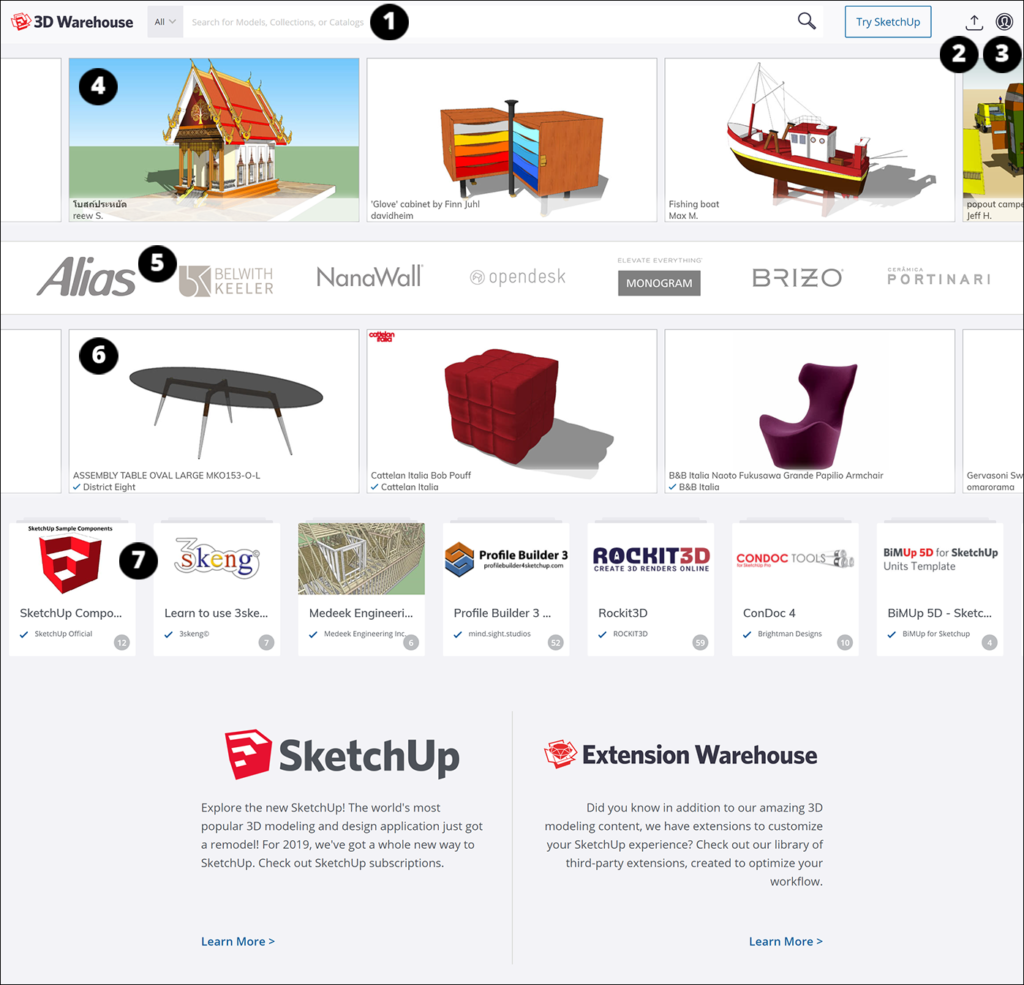
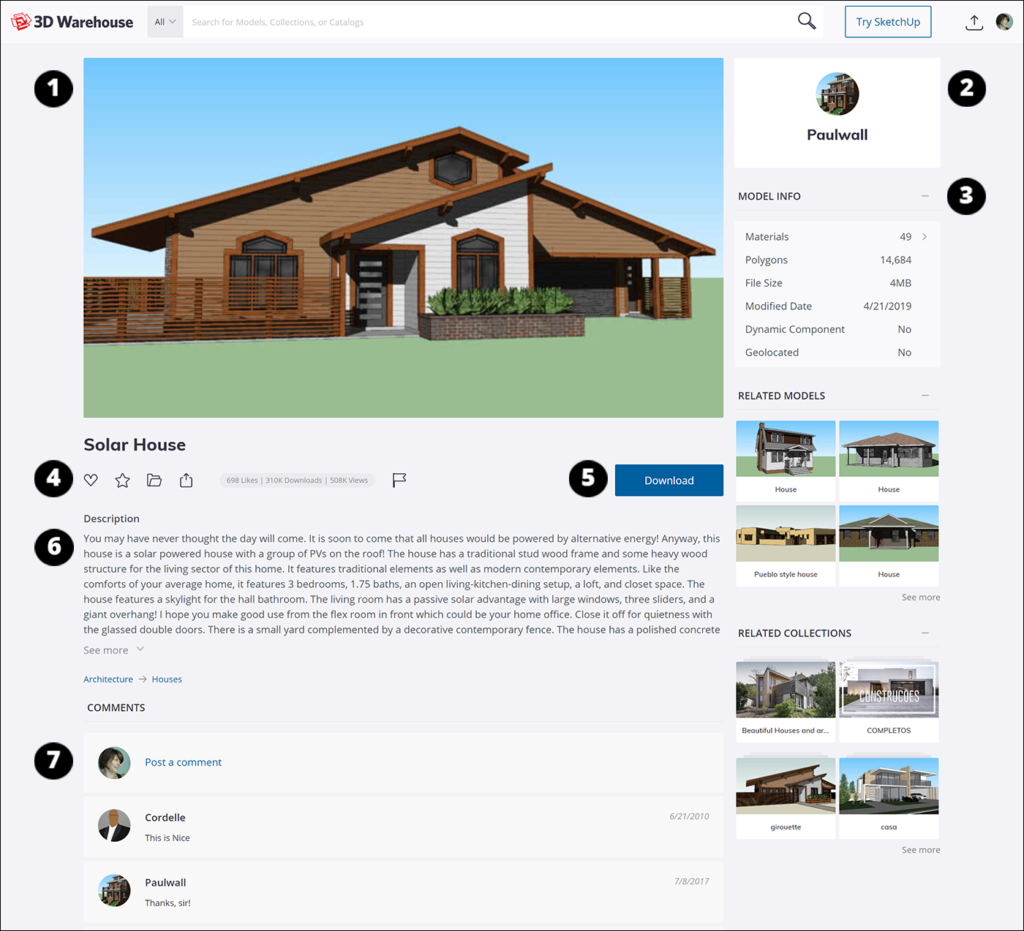
 ) to tell the model creator you like their model.
) to tell the model creator you like their model. ). To see the models in your Favorites folder, open your
). To see the models in your Favorites folder, open your  ) to add a model to an existing folder. Unlike collections, folders are private, so only you can view them.
) to add a model to an existing folder. Unlike collections, folders are private, so only you can view them. ) to add a model to an existing collection. Collections are public so you can share them with the 3D Warehouse community.
) to add a model to an existing collection. Collections are public so you can share them with the 3D Warehouse community. ) to open a window that contains a code snippet you can copy and paste to embed the model thumbnail image or 3D Viewer preview on a web page.
) to open a window that contains a code snippet you can copy and paste to embed the model thumbnail image or 3D Viewer preview on a web page. ). If you believe that your work has been copied in a way that constitutes copyright infringement, use this button to contact Trimble’s DMCA administrator. Clicking this button opens a form where you can clarify the problem you see with the model.
). If you believe that your work has been copied in a way that constitutes copyright infringement, use this button to contact Trimble’s DMCA administrator. Clicking this button opens a form where you can clarify the problem you see with the model.