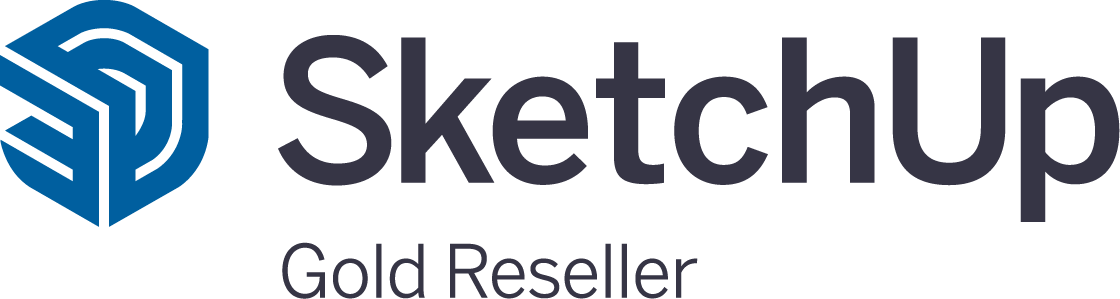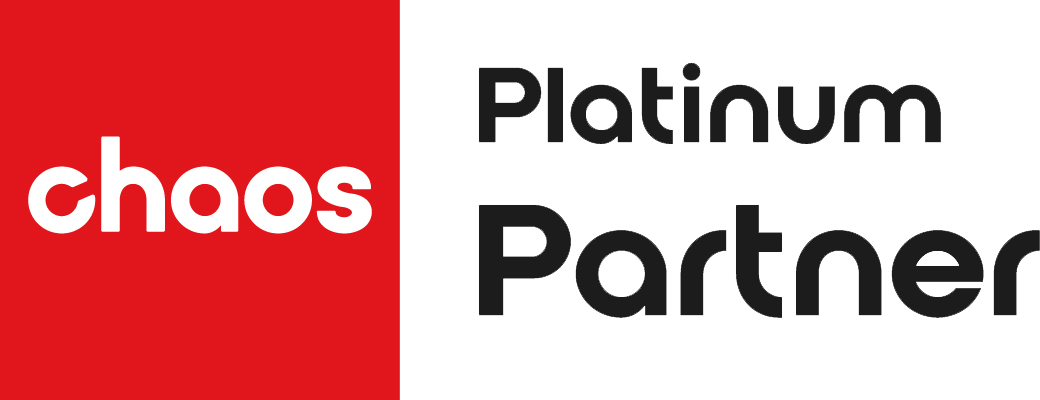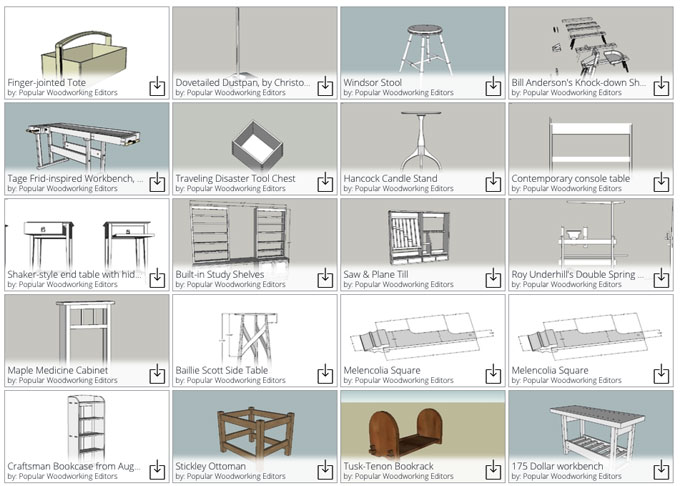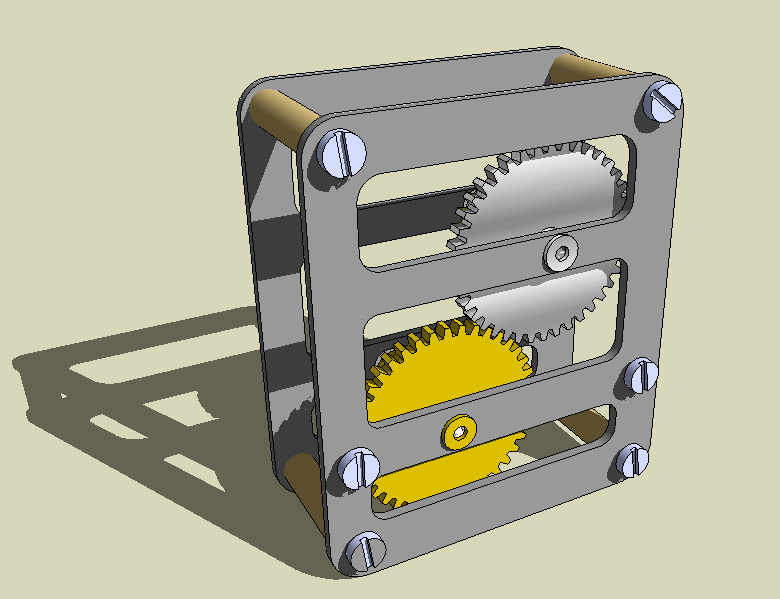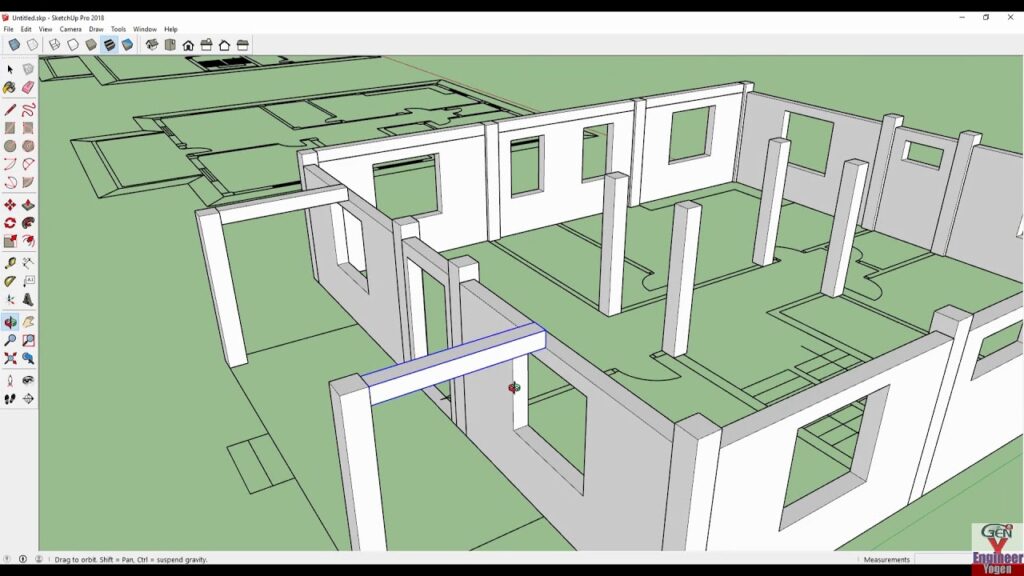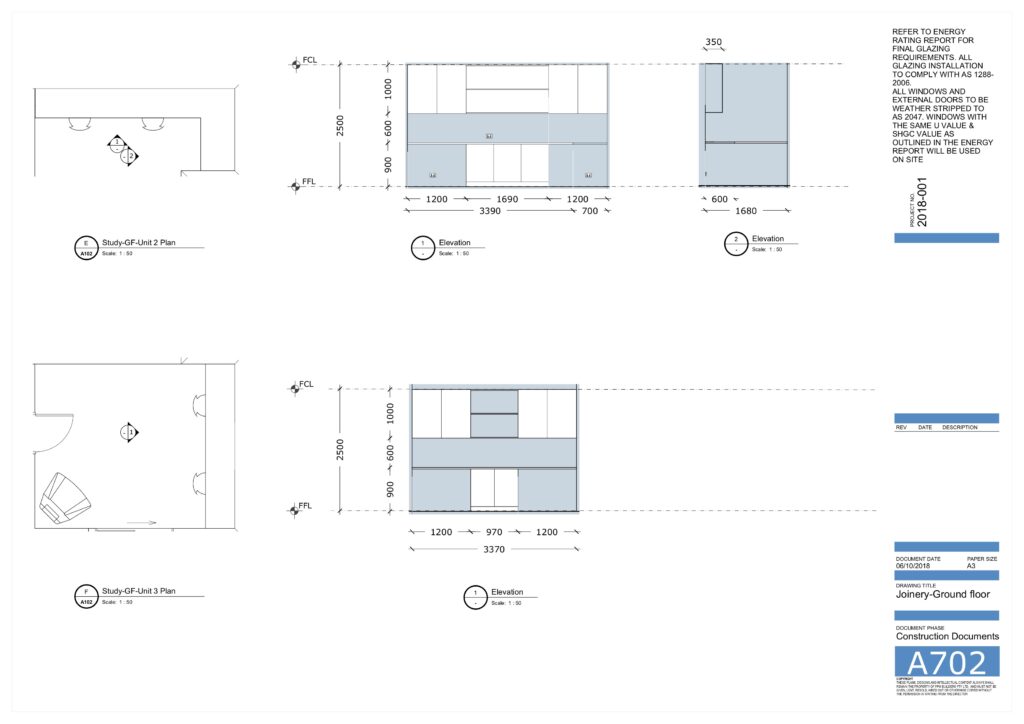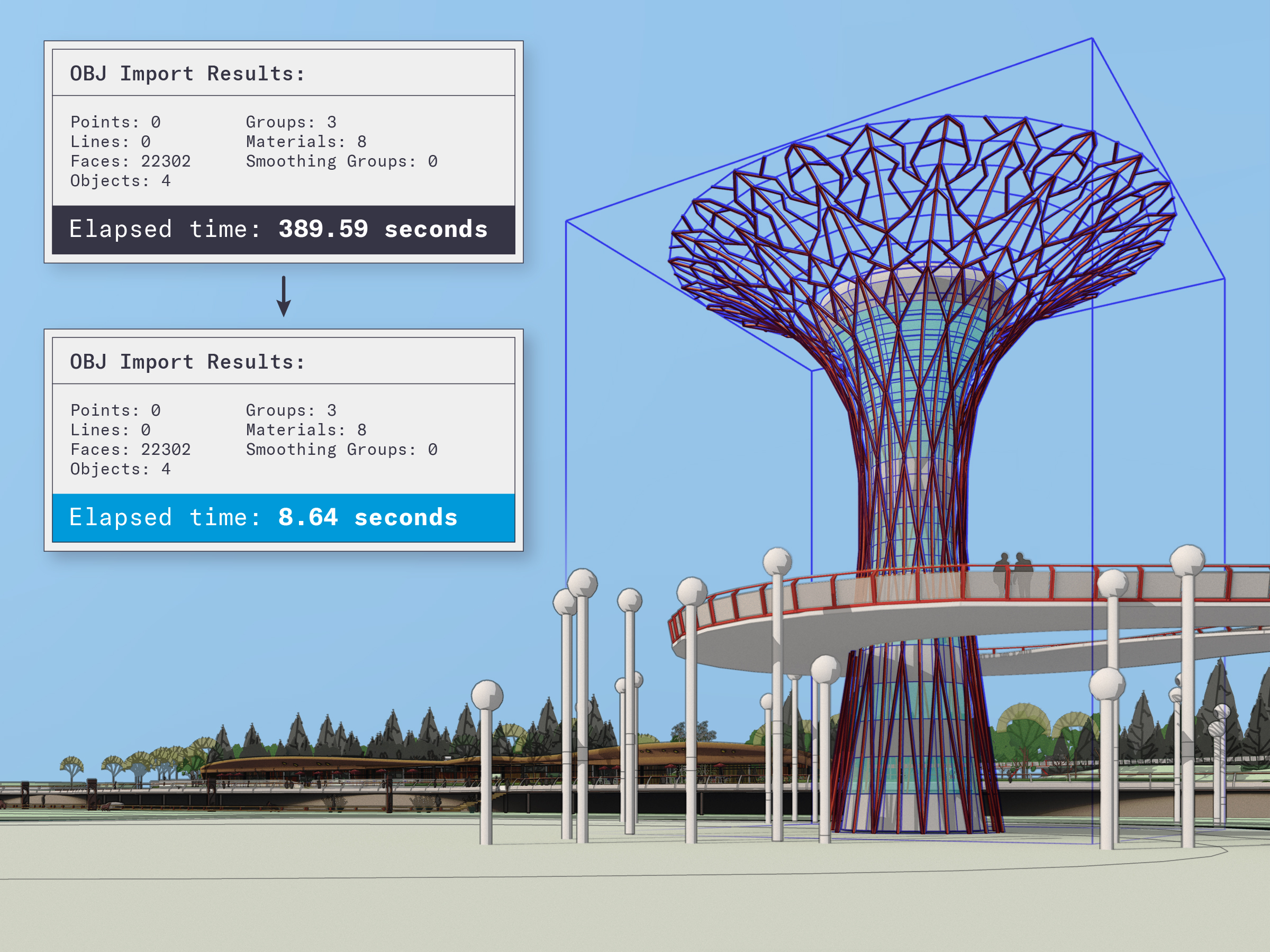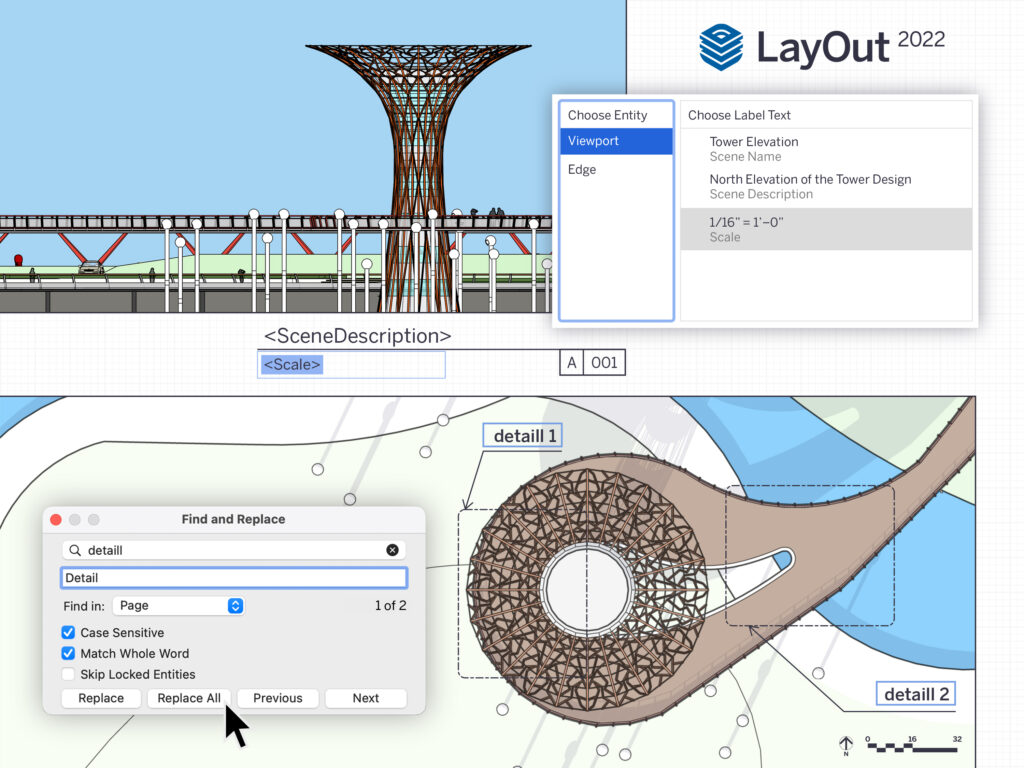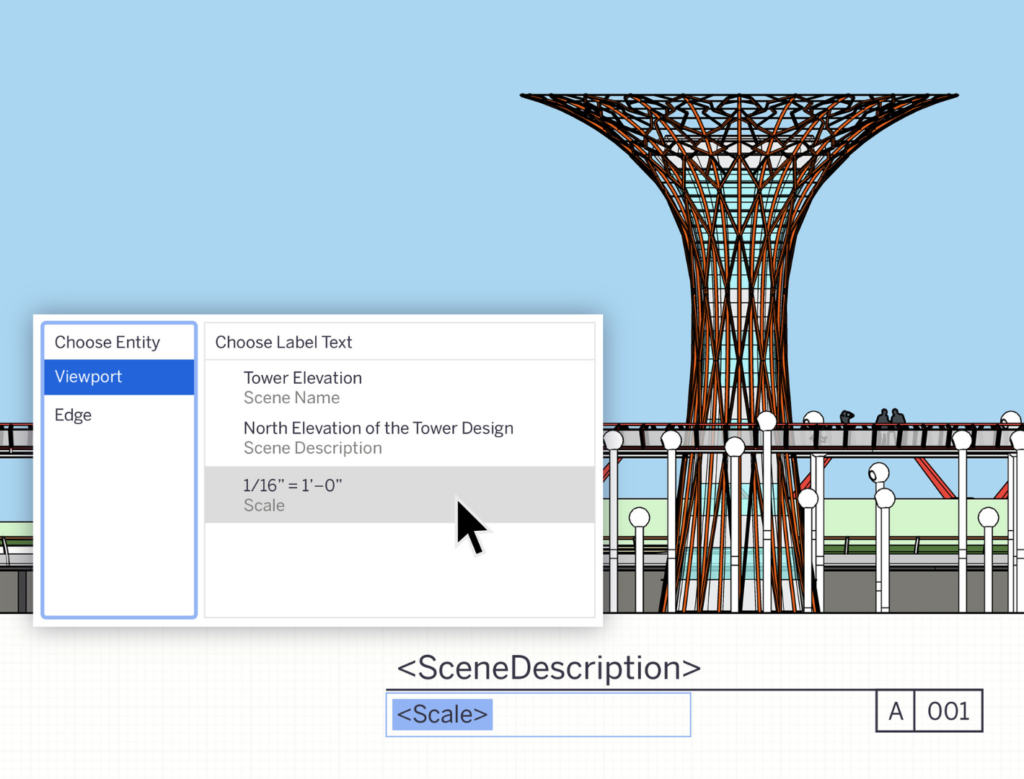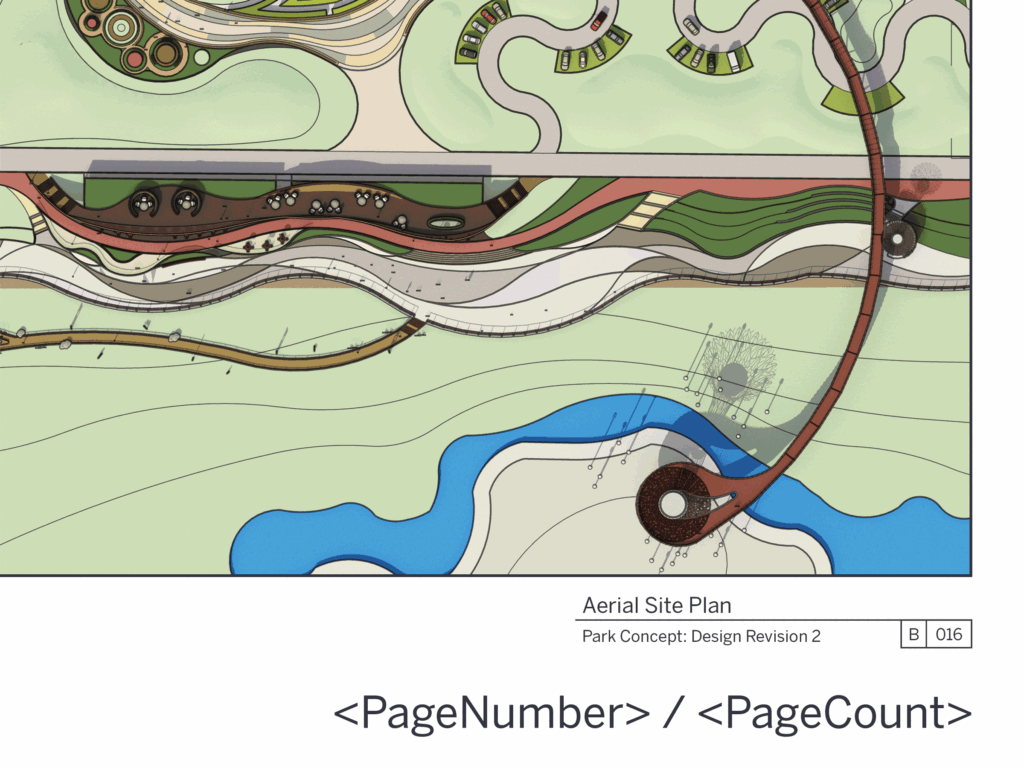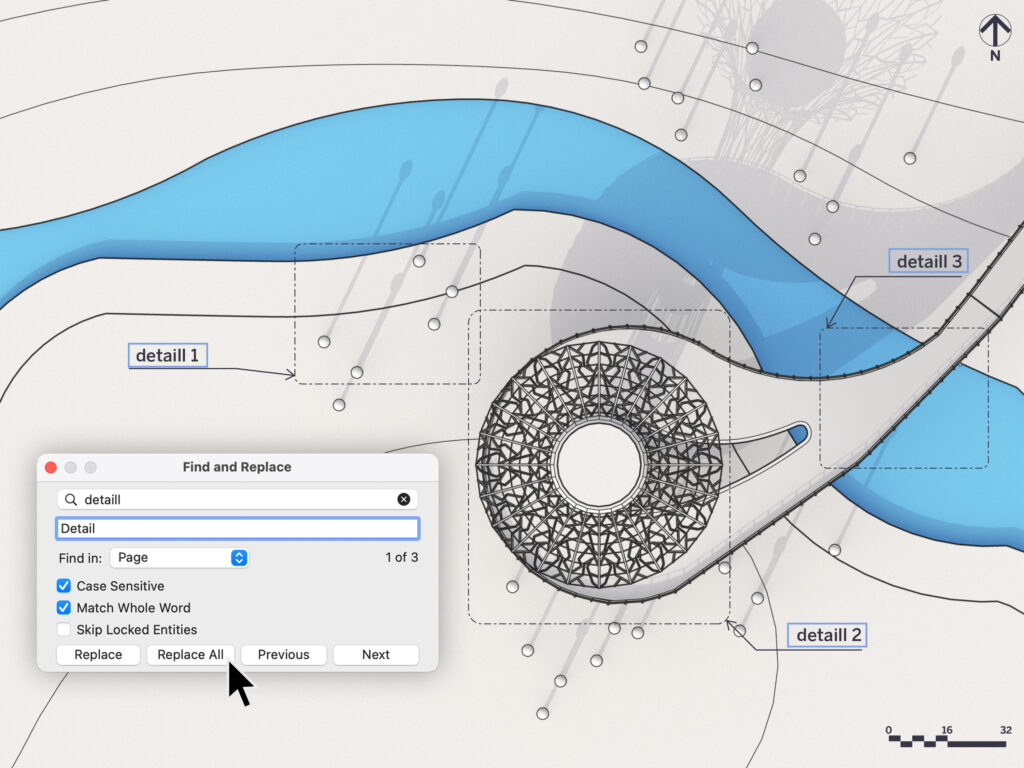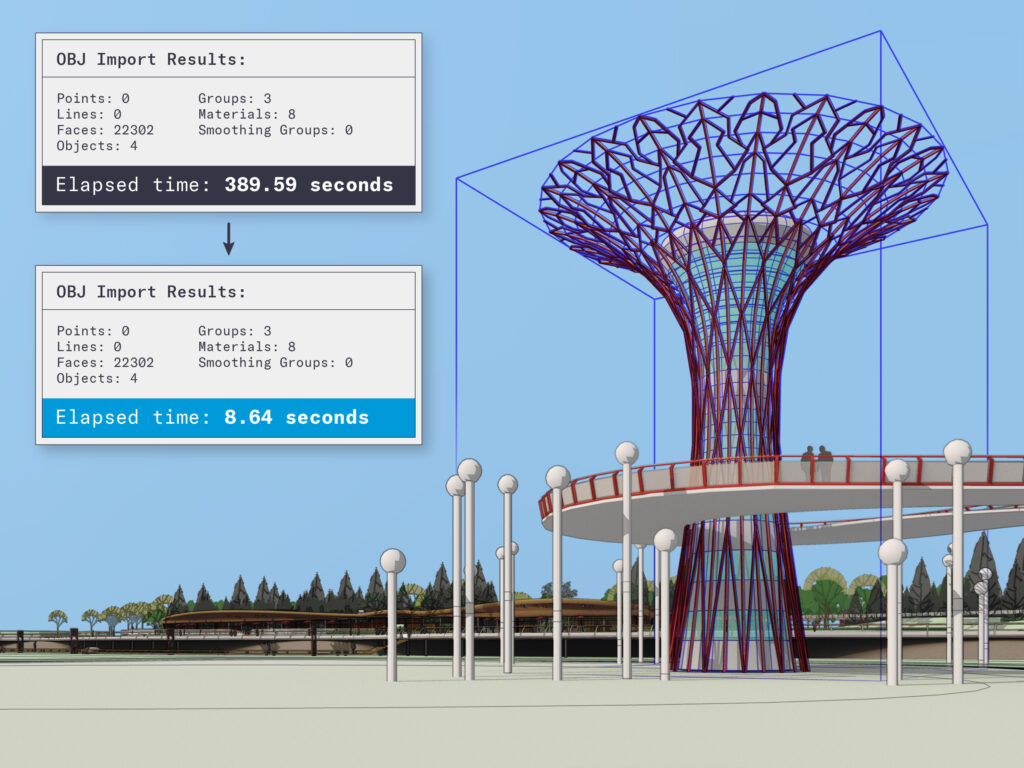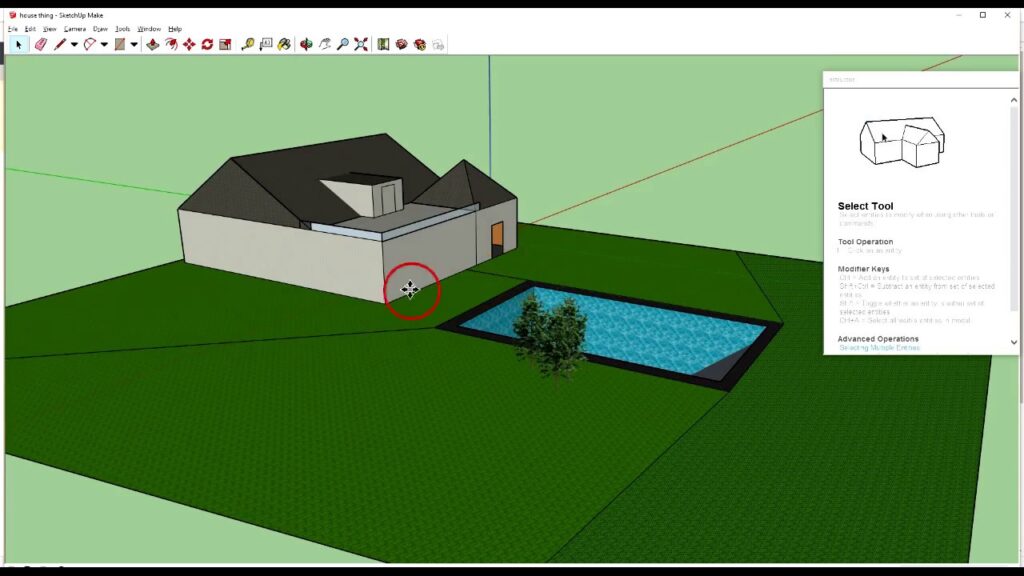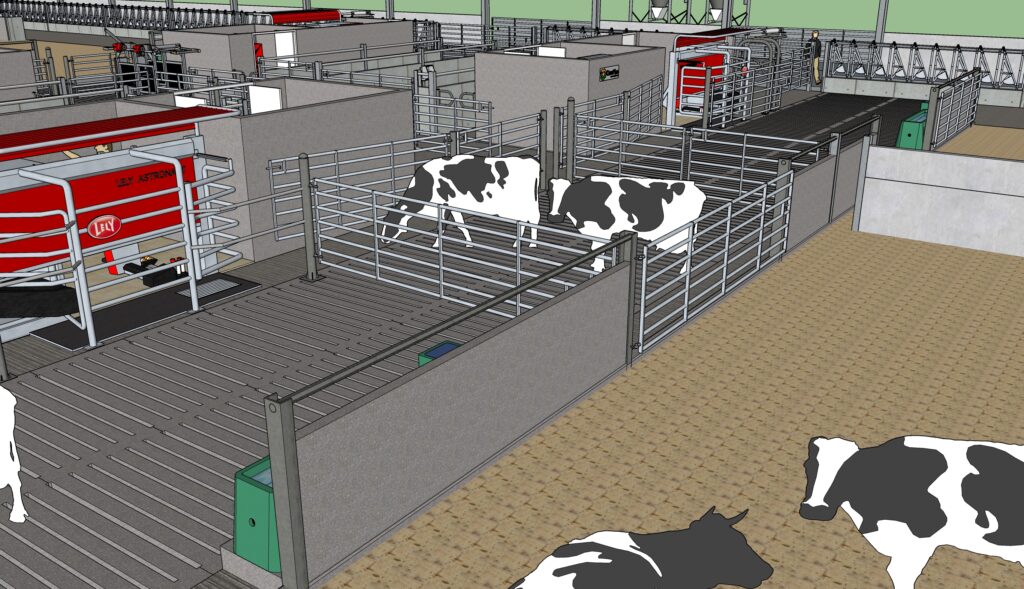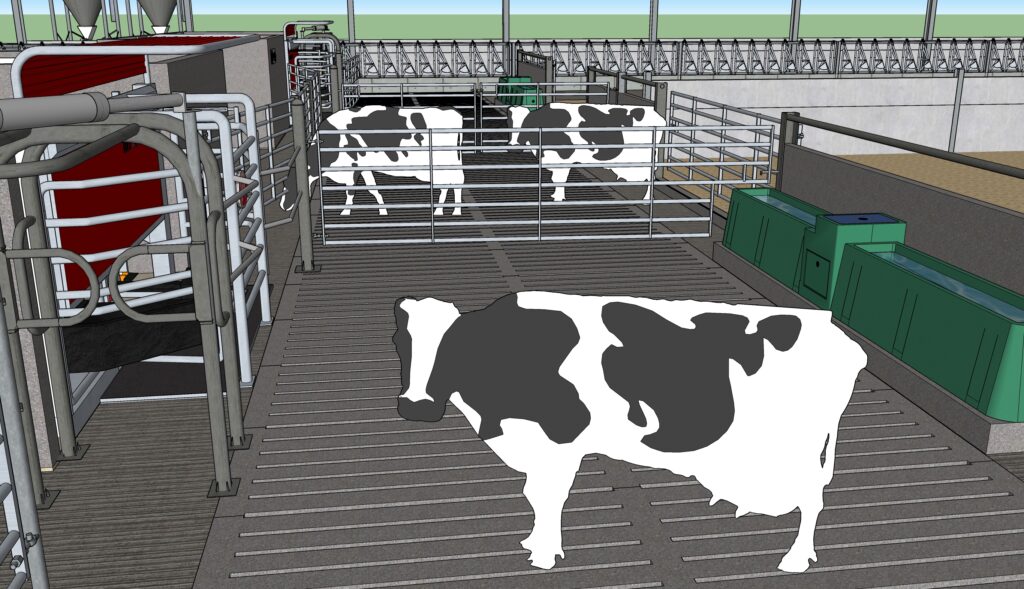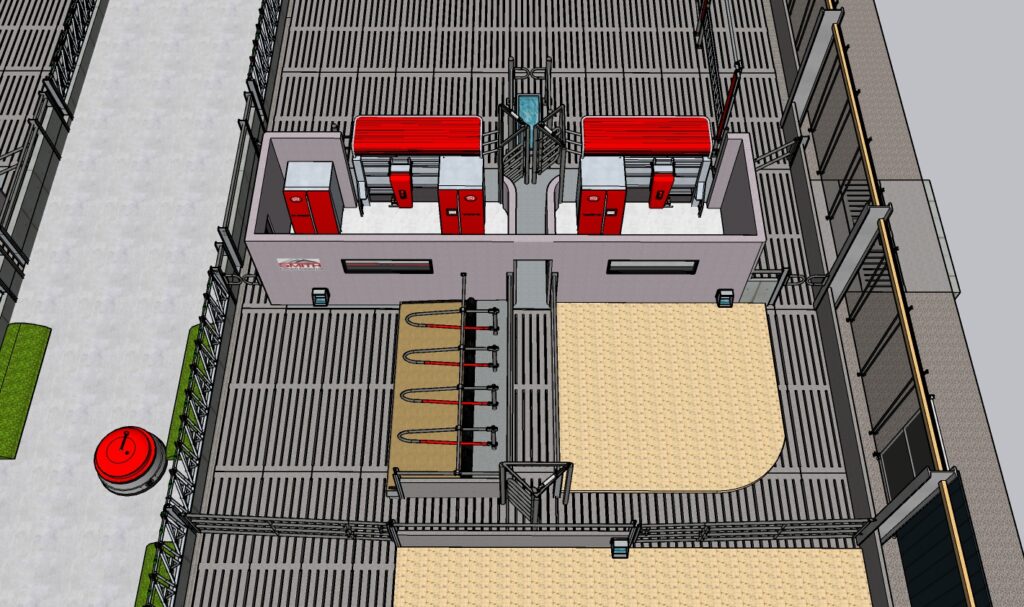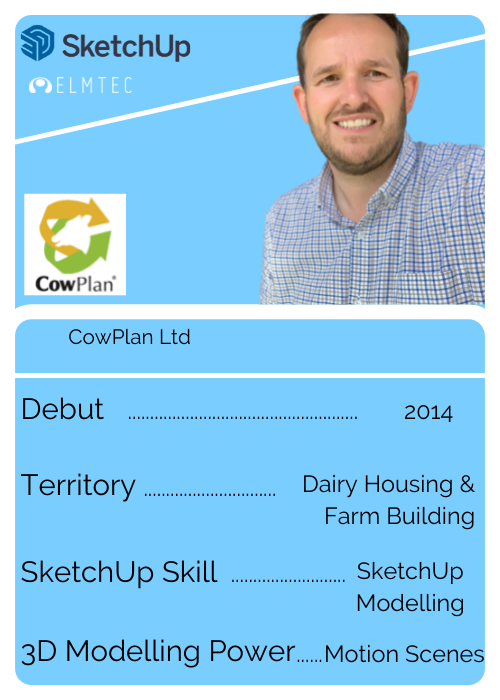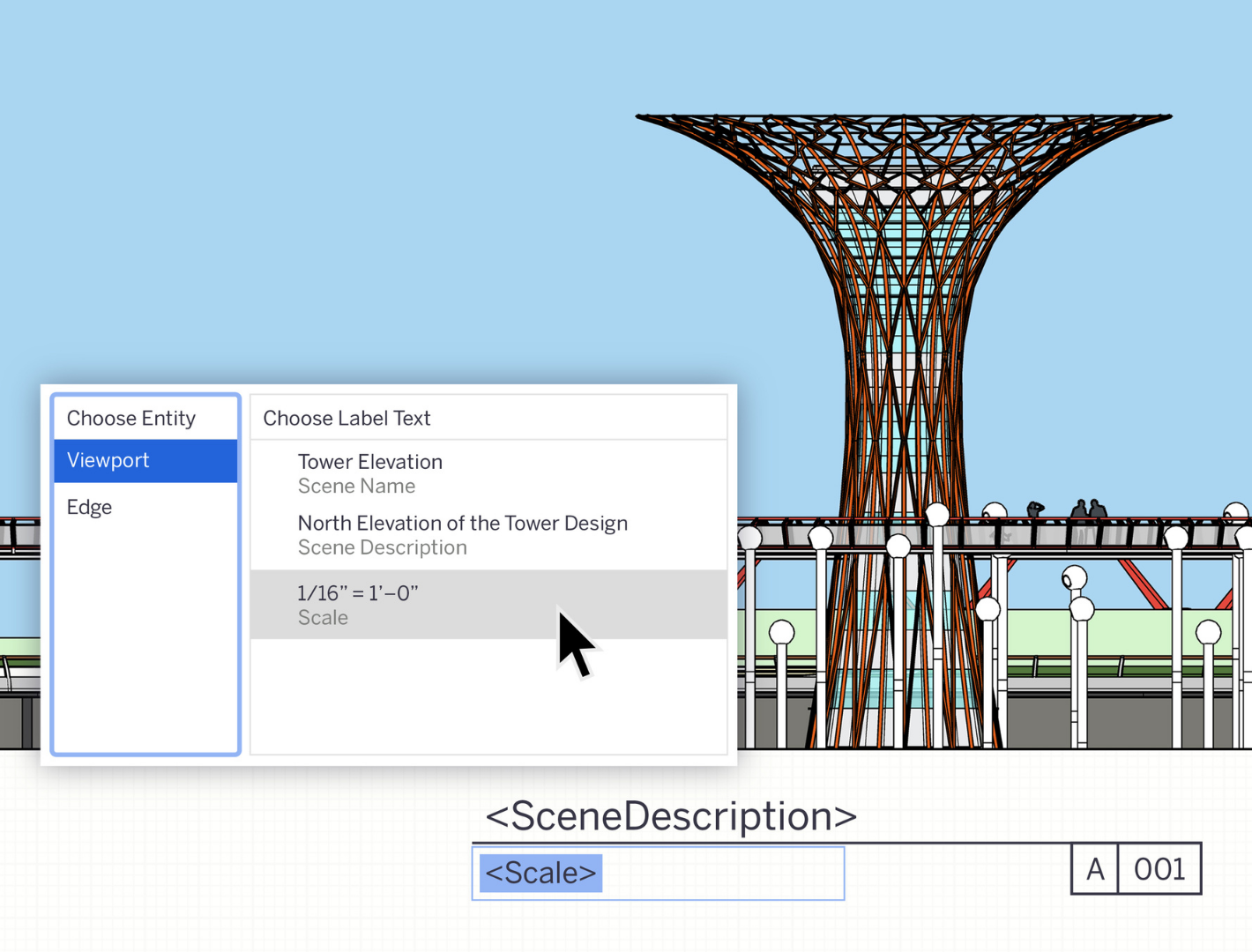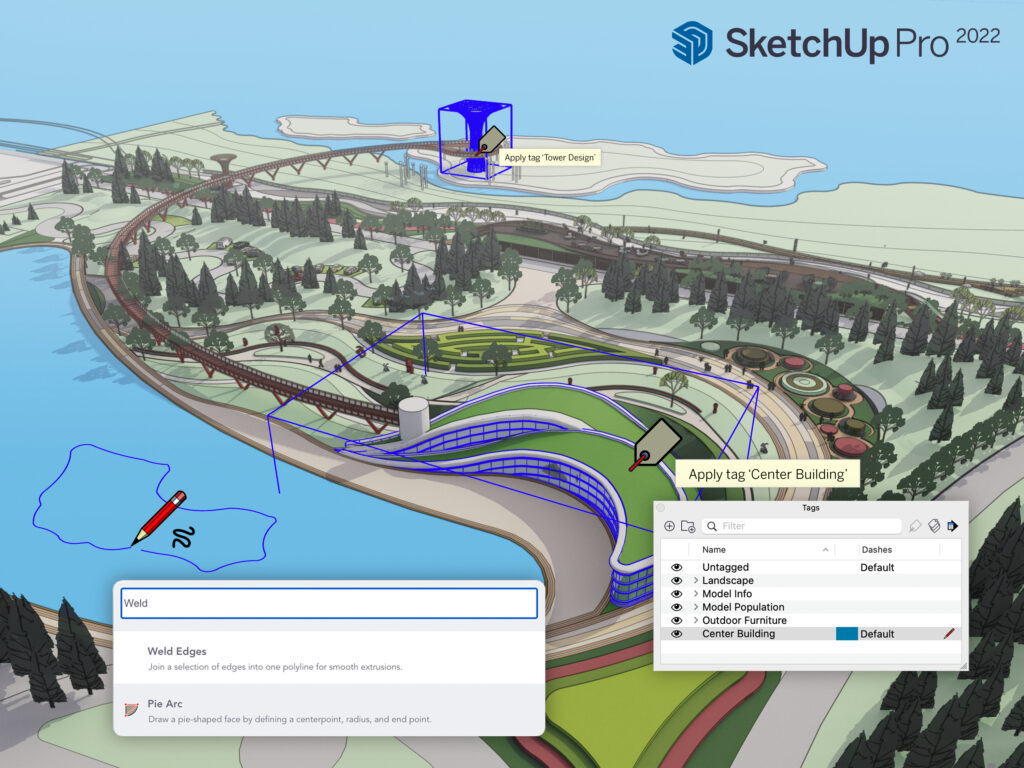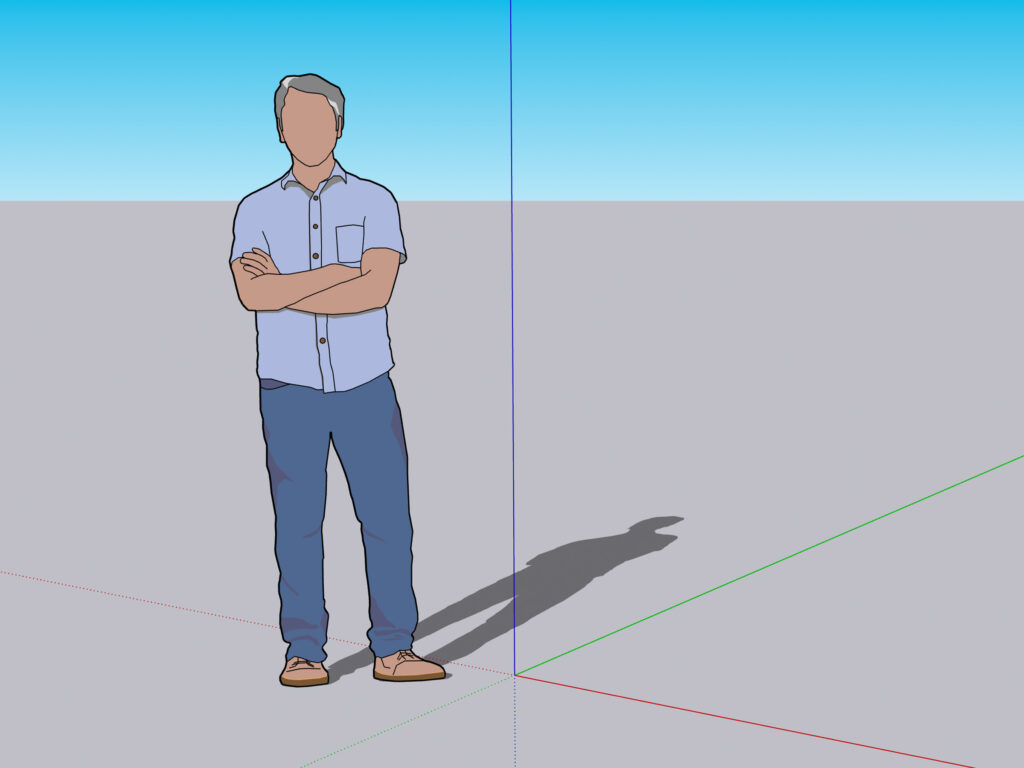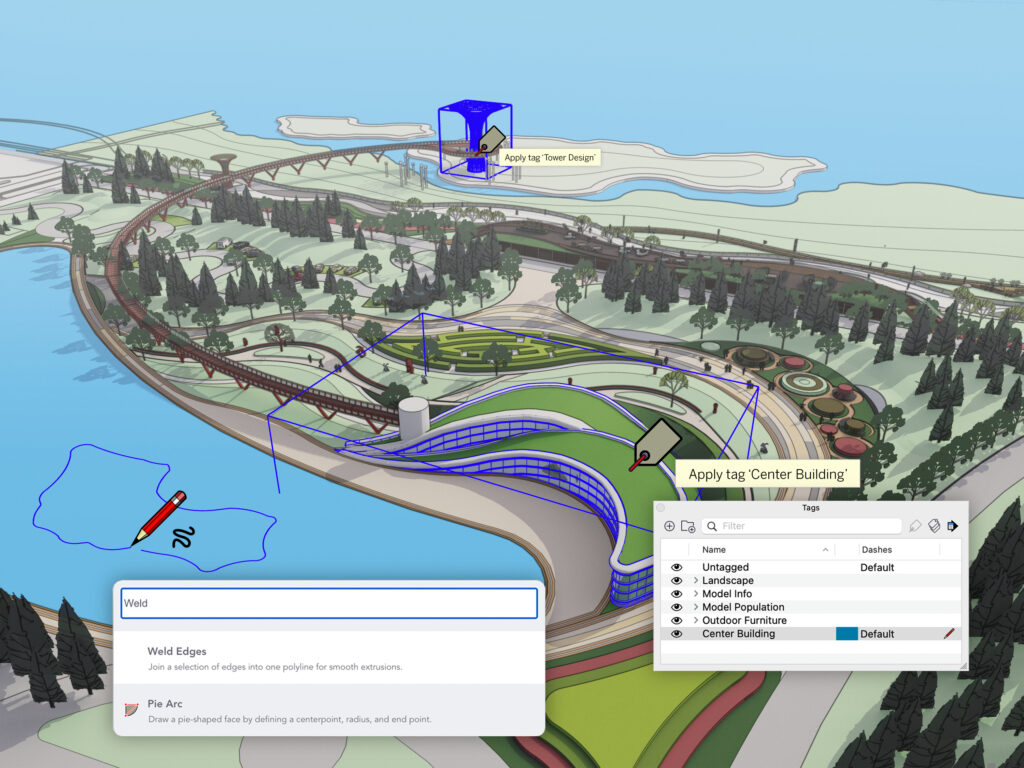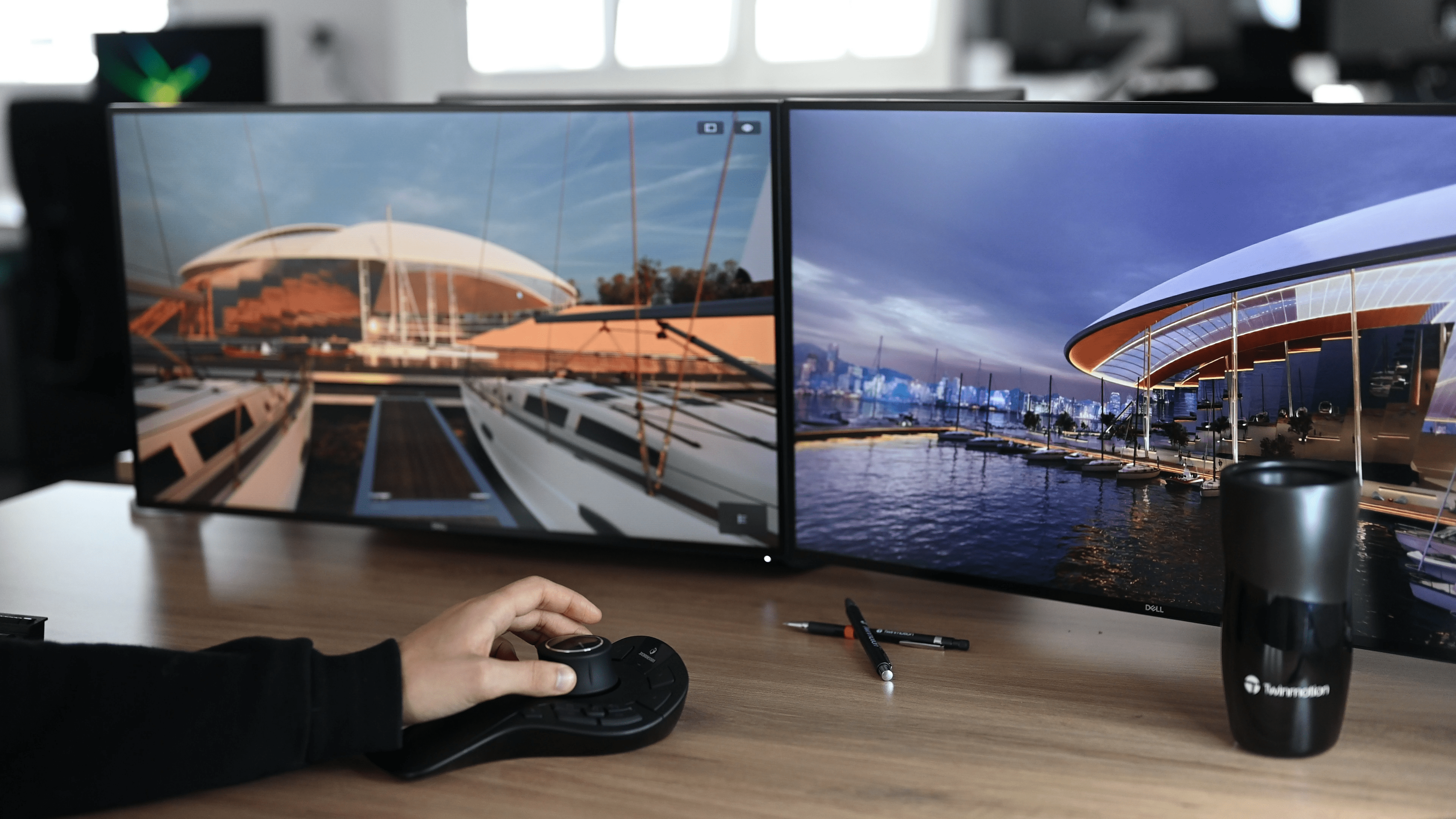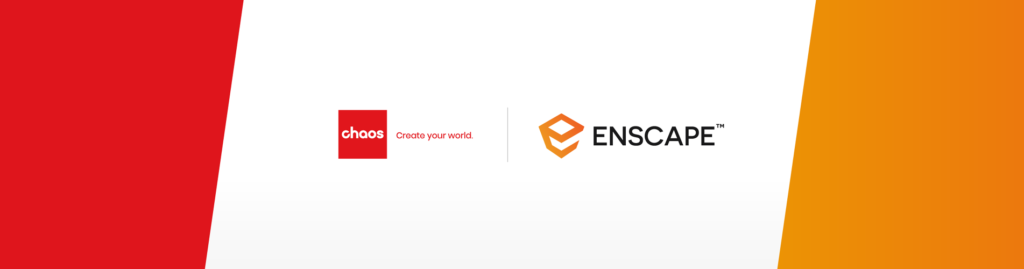Are you into wood? The ancient skill of carpentry is just as relevant today as it ever was. Widely used in modern construction, it involves cutting, shaping and installing of wood for buildings and other structures. But today’s carpenters have an extra tool their ancestors would have found totally mind-blowing, and it’s called Computer Aided Design or CAD.
Sketchup software from Elmtec is brilliant for carpenters. So is Autocad’s Fusion 360 online tool. So what is Fusion 360, and what are the differences between the two tools? Read on to find out about Autocad Fusion 360 compared to Sketchup for carpenters.
Advantages of 3D Modelling Software for Woodworking
Before we explore Fusion 360 vs Sketchup, we’ll take a quick look at the advantages of 3D modelling software for woodworking.
You know the old saying, ‘measure twice, cut once’? There’s no more making mistakes measuring twice, cutting once, but still getting it wrong! It’s also a challenge to waste wood and time because the software guides you through logical steps as well as making sure you tick all the right boxes along the way. Because the visualisations it provides are so accurate and compelling, they reveal clearly when something isn’t quite right. All this makes 3d modelling for woodworking the ultimate way to measure things.
3D woodworking and carpentry design software lets you minimise waste, which cuts down on the cost of the materials for the actual build. You can easily convert beautiful 3D designs into 2D orthogonal views and construction drawings for your clients to examine and approve. And CAD software allows designs to be adapted, refined and experimentally changed quickly and easily, too.
3D visualisation brings remarkably accurate woodworking designs to sparkling life, drawings you can examine from different angles, light up in different ways, and add textures and materials to. And of course CAD design tools enable smooth, seamless collaboration and sharing for efficient projects that run exactly as they should. When you want to model accurately, make the dimensions perfect, and create a cutlist in 3D before you build, CAD software is ideal.
Next, let’s dive into the benefits of Sketchup for woodworkers. After that we’ll examine Fusion 360 Autodesk.
Sketchup for Woodworkers
Sketchup lets carpenters and other wood professionals pre-build their projects in a virtual context. It’s easy and enjoyable to experiment with design ideas, taking things away and adding them back, experimenting with joints and joists and more. And it’s a dream for modelling carpentry projects wholly accurately, generating perfect cut lists to work on. Using materials and textures to represent real-looking wood finishes makes client presentations easy to make and inspiring.
Basically you think the entire project through on your computer, pre-building everything before you so much as pick up a tool. No wonder carpenters and woodworkers the world over rely on it to speed up their work, maximise the quality, and minimise the costs.
- Less expensive than experimenting in the shop
- Visualise multiple designs without using or wasting any wood
- Ensure your idea is possible
- Get mistakes out of the way early on, before they become disasters
- The easiest way to learn to draw in 3D
- Once you learn the basics it really takes off, supporting you in so many ways
- Map every item and aspect of a project in fine detail
Fusion 360 for Woodworking
What is fusion 360 software, and how does fusion 360 woodworking software compare with Sketchup? Fusion 360 comes from Autodesk, the company responsible for AutoCAD. It’s described as easy-to-use 3D modelling software that allows you to design, test, modify, and visualise projects in 3D before bringing them to life. It lets you store and work on projects from the cloud and supports many of the same capabilities offered by Sketchup Pro.
Used by furniture makers, designers, cabinet makers, and craftspeople to make more or less anything, fusion 360 3d sketch has the CAD, 3D and visualisation tools you need.
- Design and change projects accurately with parametric controls
- Solve issues on the go, as you design
- Make everything from complicated organic shapes to traditional joinery, integrating surface tools, freeform tools, and tools to make solid bodies
- Experiment with integrated fabrication tools like sheet metal, electronics, and CAM
Differences Between Sketchup and Fusion 360
So what are the differences between Sketchup and Fusion 360? Let’s take a look.
Pricing for SketchUp
- SketchUp Education: £44/year
- SketchUp Pro: £325/year
- SketchUp Studio: £549/year
Fusion 360 price
Is fusion 360 free? No, but like Sketchup there’s a free version.
- Free version – Fusion 360 for students
- Fusion 360 monthly: $60
- Fusion 360 yearly: $495
- Fusion 360 3 years: $1410
- Custom deals on application
Storage
Fusion 360 is cloud based, with projects automatically stored in the cloud. In Sketchup you’re not working in the cloud. Projects are stored locally, but the Trimble connect platform provides cloud storage.
Modelling tools
Fusion 360 combines parametric, direct, and surface modelling tools all into one program. It also provides extra functionality on top of 3D design as core features, including manufacturing (CAM), rendering, simulation, 2D drawing, and 3D printing software. This makes it very versatile. Sketchup comes with many extra tools for more complex modelling and better usability.
The look
Fusion 360 looks more like a traditional CAD layout while Sketchup’s layout is a lot simpler.
Ease to learn
Sketchup is focused on 3D design, which it makes seriously simple. Sketchup’s desktop layout is recognised as more straightforward and user friendly than Fusion 360. The clean UI and intuitive tools make fast learning the norm.
Rendering
Fusion has inbuilt, native rendering capability while Sketchup uses an extensive range of different plugins and extensions for rendering, including free tools.
2d drawing
Fusion 360 comes with a choice of tools for technical drawings of parts, components, and assemblies which you can export as PDF, DWG, and DXF files. Sketchup is in 3d only but the Pro and Studio versions come complete with Layout, where you draft in 2d. Because the tools are so well integrated, all you do is apply changes to a 3d model to your 2d drawings in a click.
Overall
Fusion 360 is a versatile design tool that’s good for small businesses, freelancers, woodworkers and carpenters. Sketchup is used extensively in architecture, engineering and construction and is widely appreciated for being user-friendly and intuitive as well as fun. There’s also the Sketchup 3D warehouse, a massive resource packed with models for you to download, use and manipulate, saving time, effort, and money.
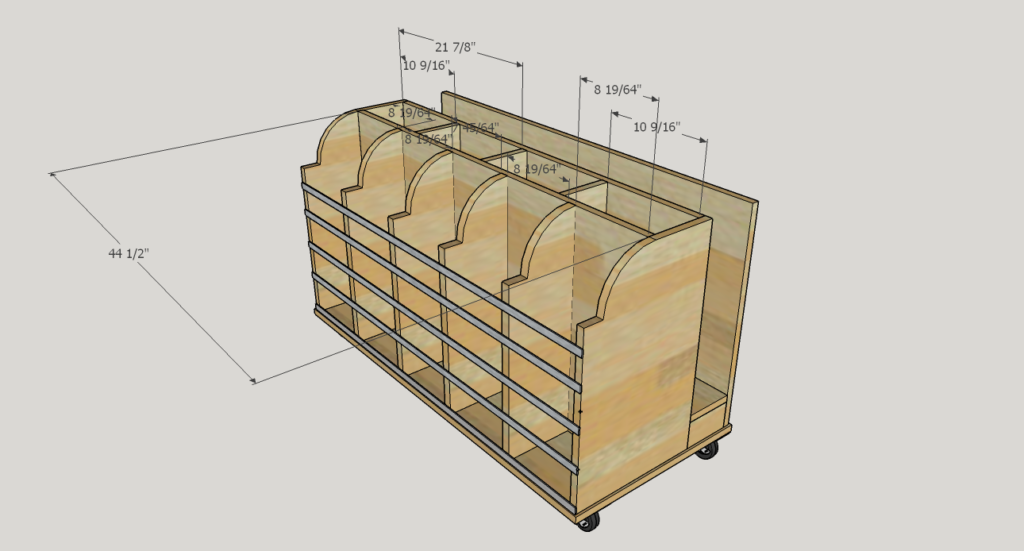
Fusion 360 vs SketchUp
Now you’re clear about the similarities and differences between Fusion 360 and Sketchup. Which program will suit your needs, future, habits, design style, projects and clients best? To help you decide, why not download a free 7 day trial of the Pro version of Sketchup? You can also access the awesome v-ray for Sketchup free trial and marvel at the stunning renderings it creates in an instant. And you can delve deep into an enormous stash of handy learning resources and tutorials, designed to get you going even faster.