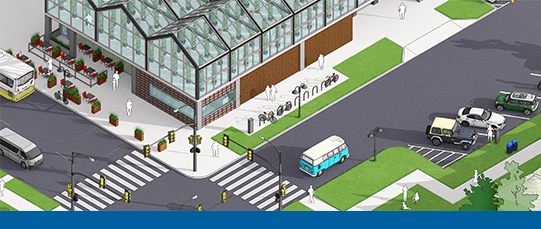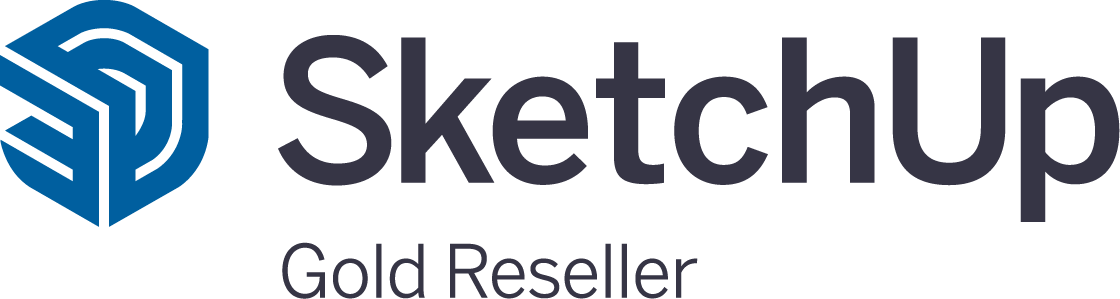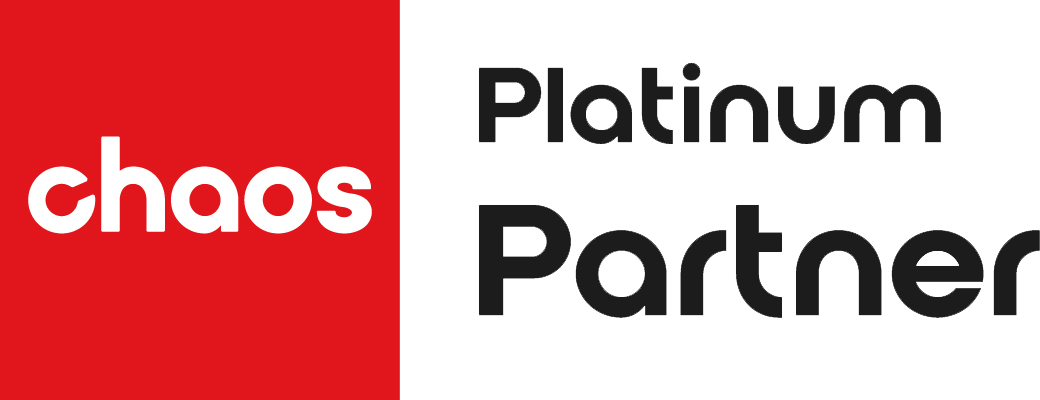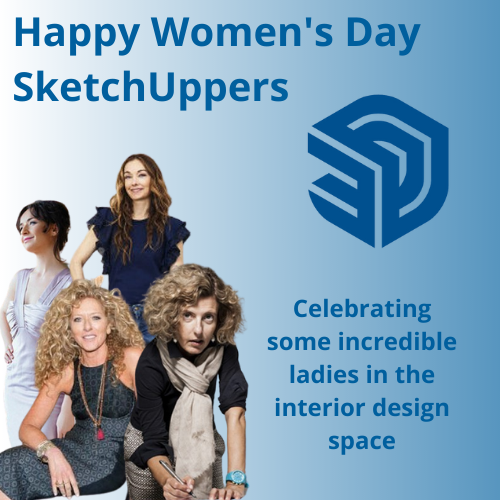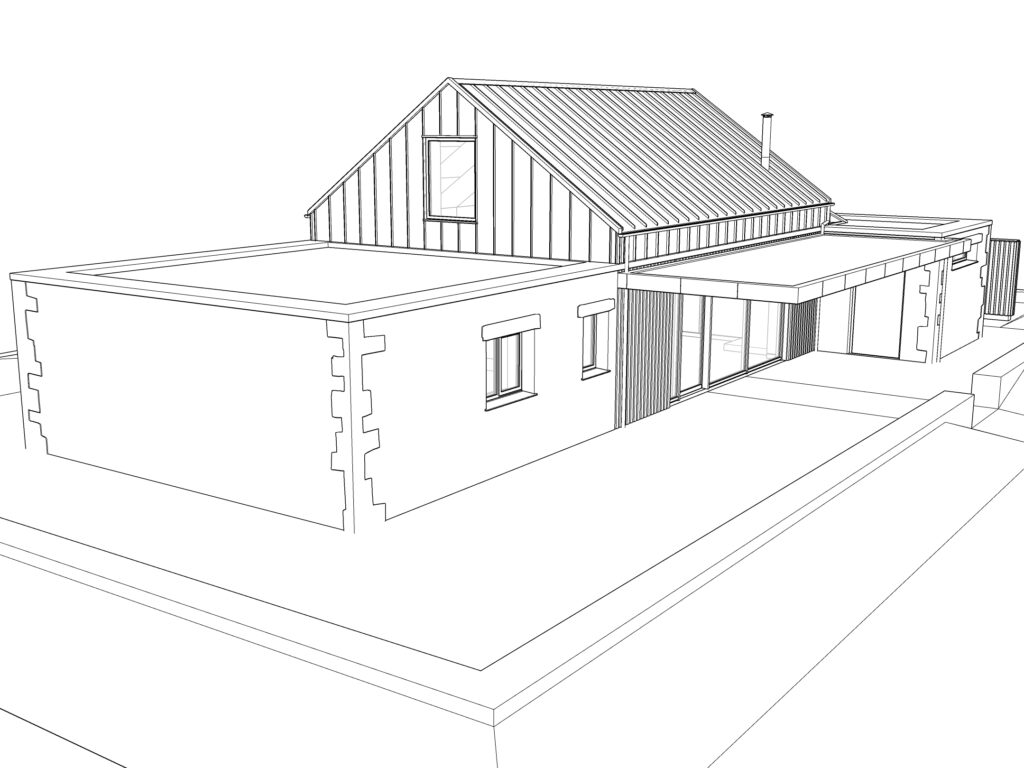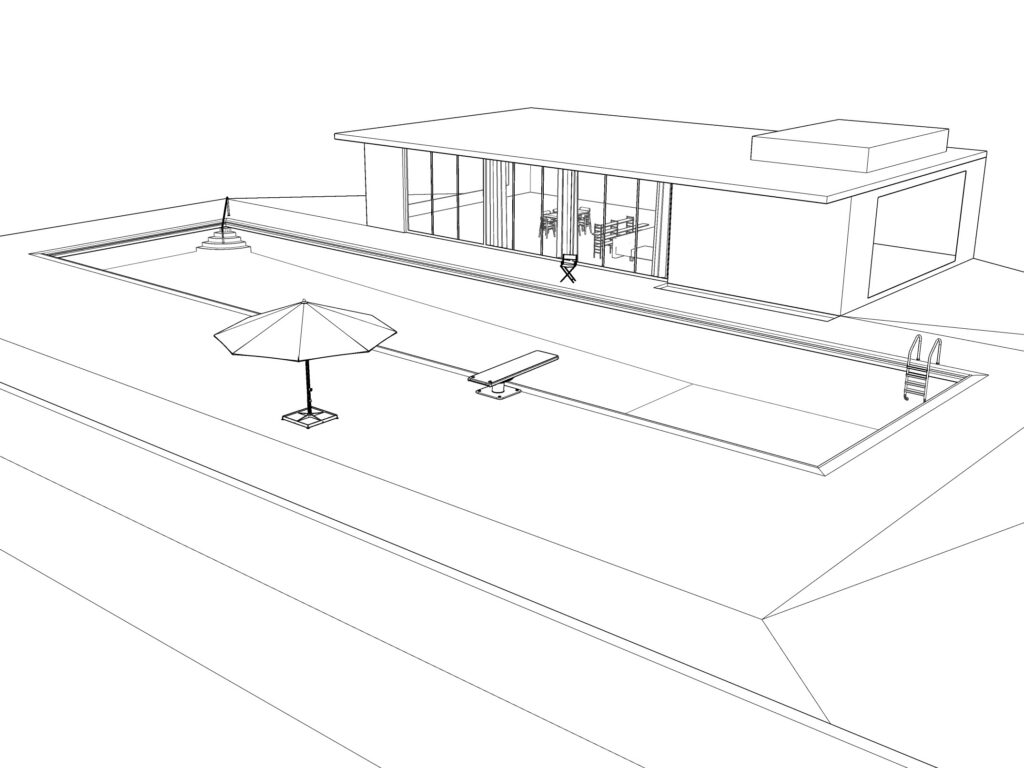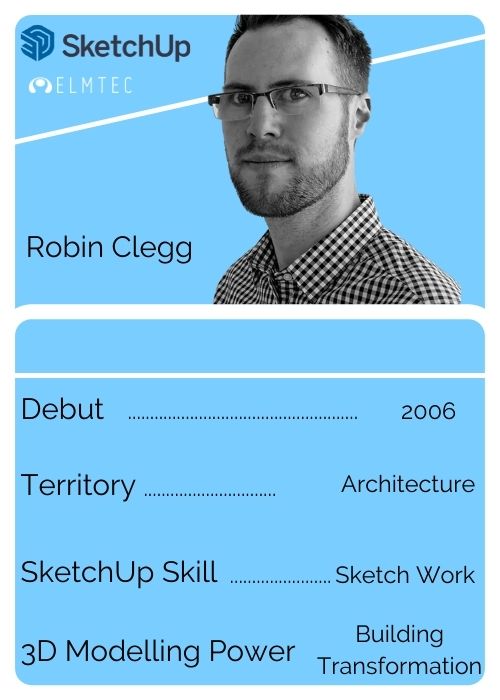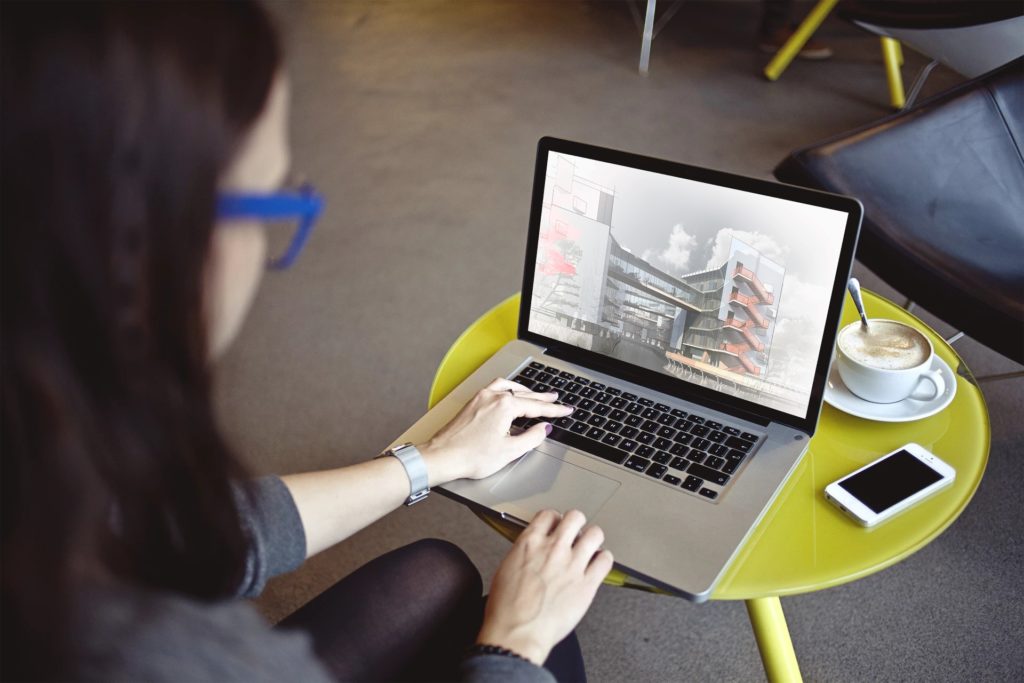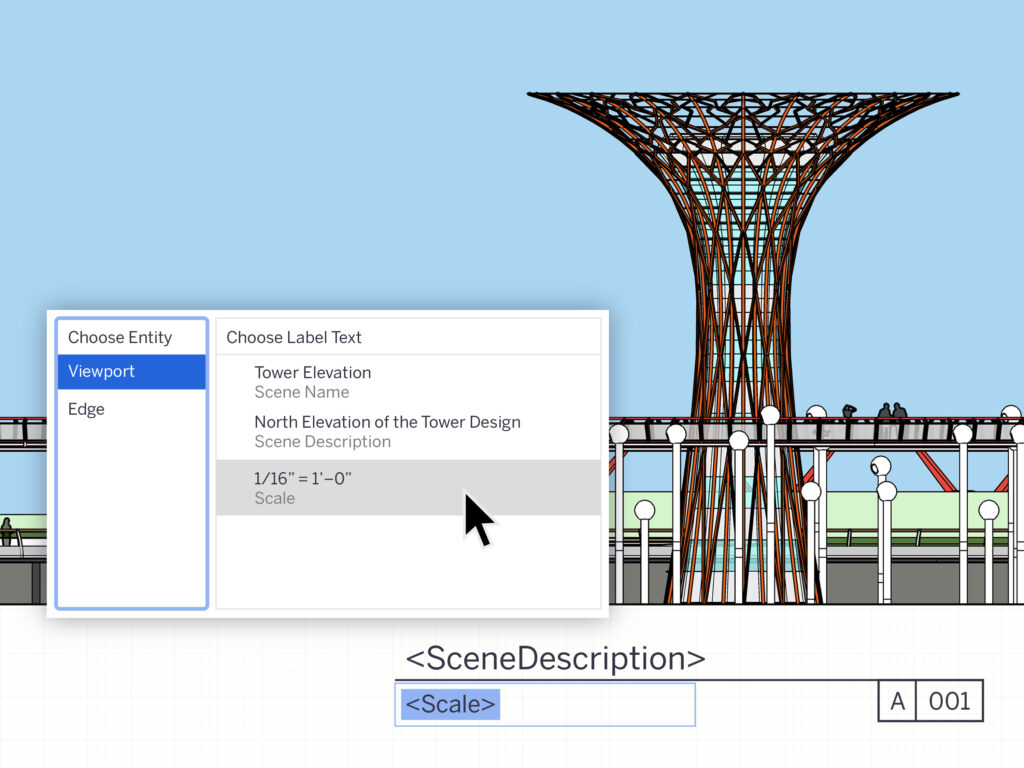
Are you searching for insight into the best online design collaboration tools? It matters when working closely with your fellow designers is what’s needed to get a project off the ground. There can easily be several of you involved, perhaps one of you designing the ductwork for a building project, someone else handling the interior design, and another person who’s an expert in the roofing side of things. You might be an architect who needs to closely collaborate with a construction client. Whatever the situation, the best design collaboration tools let you achieve a smoother workflow and communicate effectively at every stage. What is collaborative design? Read on to find out, discovering the best collaborative tool for designers and how it works to improve your remote work collaboration life.
Best Collaboration Tools for Designers
First, let’s take a look at what online design collaboration tools mean in a design context. What is collaborative design, exactly? It’s an intelligent way to pin down the best way forward for a design project, and it involves many aspects of a project. It includes brainstorming and ideation in the early stages, bringing the best brains into play to figure out the best way to fulfil the client’s needs within the budget. Task allocation is also collaborative, handing tasks to the people who have the most experience and expertise.
Planning is another angle where design collaboration tools help enormously to get a project on its feet. The review process benefits from several sets of eyes too. In fact collaboration at every stage isn’t just a nice thing to have. In many situations it’s essential. And how does the magic happen? You need to be able to communicate everything between the team members fluidly and effectively, so nothing falls through the cracks.
Remote work collaboration in the design sector has plenty of advantages. One of the benefits is the way the team unifies around one core, clearly-defined goal. When everyone bends their energies towards the same aim things get done faster and more efficiently. When every team member buys into the design project there’s a feeling of positivity and cohesion that goes a long way towards superb teamwork. Sharing encourages creativity and innovation, and because it involves every stakeholder everyone gets behind the project to push it forwards, all pushing in the same positive direction. More people ‘in the know’ means fewer mistakes and a bigger, better critical base to test assumptions.
So what are the features and capabilities of the best design collaboration tools? For start it gives the team real time brainstorming and ideation support even when working remotely across two or several sites. The easy communications it provides means sharing between team members is simple, fast and reliable. The system makes giving reviews and critiques easy and a centralised, shared area where design briefs and design documents live helps everyone stay organised as well as up to date.
Real time design collaboration, where drawings are accessible and editable by multiple people at the same time, is one of the most exciting ways to work. When you can easily mark up design documents with comments and feedback, in a way everyone understands, the entire team knows exactly what’s what. And side by side design version comparison is, as you can imagine, a brilliant collaborative tool. It saves time, money and hassle, and minimises mistakes from start to finish.

Online Design Collaboration with Sketchup
Sketchup provides a suite of excellent online design collaboration facilities. It’s one of the best design collaboration tools out there. Here’s why.
Take the Trimble Connect facility. Trimble Connect for Business is included when you buy a SketchUp subscription. The tools that sync SketchUp files with Trimble Connect unlock a host of great collaboration tools including unlimited online file storage, automated file syncing between computers (with Trimble Sync), Version History for recovery purposes, amazing remote modeling collaboration abilities, and of course some fabulous
project management tools.
Then there’s the Sketchup collaboration manager, the place where tasks and more are allocated. Trimble Connect provides designers with unlimited online cloud file storage plus automatic file syncing, handy version control, plus excellent remote modeling collaboration capabilities and a load of cool project management tools. It’s good to know that the Trimble Connect 2.0 extension is part of Sketchup Pro.
The Sketchup Viewer collaboration facility provides collaboration features to let teams and groups of users to enjoy SketchUp projects via immersive virtual and augmented reality. You can join sessions via a local Wi-Fi network or remotely via the internet. The room’s owner is the presenter, the rest are attendees. You have your own avatar representing your role in the virtual project model, and it cleverly places team members relative to each other.
Design Collaboration Best Practices in Sketchup
There are a few reliable ways to harness remote collaboration best practice. You can save design elements as components that are external to the project as SKP files, then share them with your fellow designers so they can work on isolated elements of the design. If one of you makes changes to the design you simply save it as another SKP file and share it. You can easily evaluate and discuss the changes and improvements you’ve each made, and tweak them with ease. And good, solid, practical communications come first from beginning to end, throughout the entire design process.
Did you know poor comms leads to 56% of failed design projects? It’s a shocker. Luckily design collaboration within Sketchup is easy and powerful thanks to:
- An ideation process that lets you split teams into smaller groups, giving everyone the chance to contribute
- An ideas communication process that reduces the risk of poor communication with stakeholders who haven’t contributed to the ideation process
- A design viewing process that involves remarkably realistic imagery in 2d and 3d, making it easy to see how items work within a space, and how a space works
- A sharing process that allows sharing at every stage without confusing your design versions
- A system that makes sign-off simple
- A tool that lets you export 3d designs to almost any file format
- A system where you can stay in Sketchup but use Layout to create detailed dimensions in 2d.
Design Collaboration with SketchUp
Now you understand the unique power of collaboration within Sketchup, it’s time to give it a go for yourself and experience the benefits. You can do that free with a generous 7 day trial of Sketchup Pro. If you want to experience the wonders of hyper-real 3d rendering so good it blows your mind, take a free trial of v-ray for Sketchup. It’s quite something. Add a wealth of top class learning resources and tutorials and it’s very hard to beat. Some say it’s unbeatable.