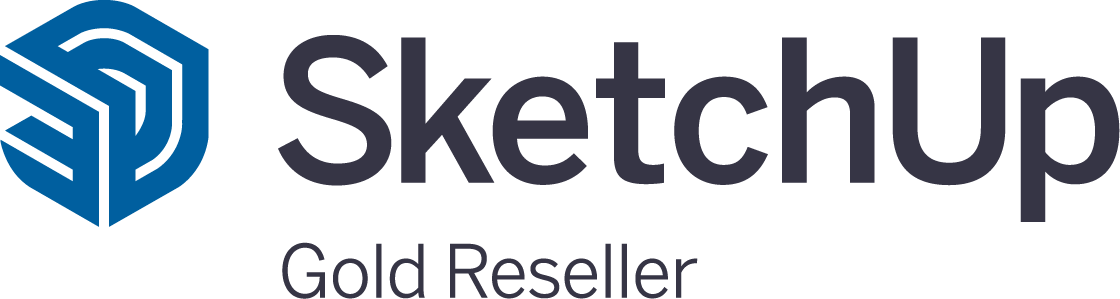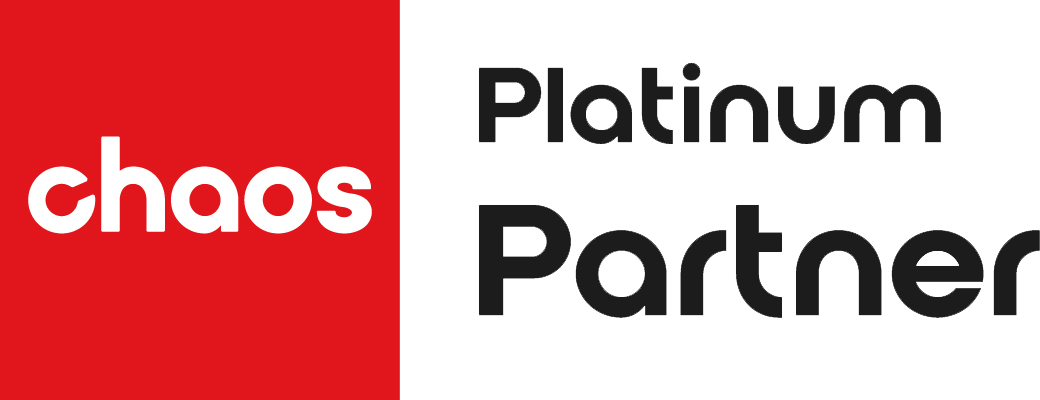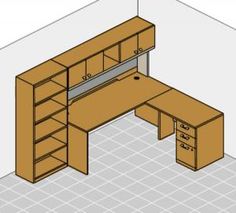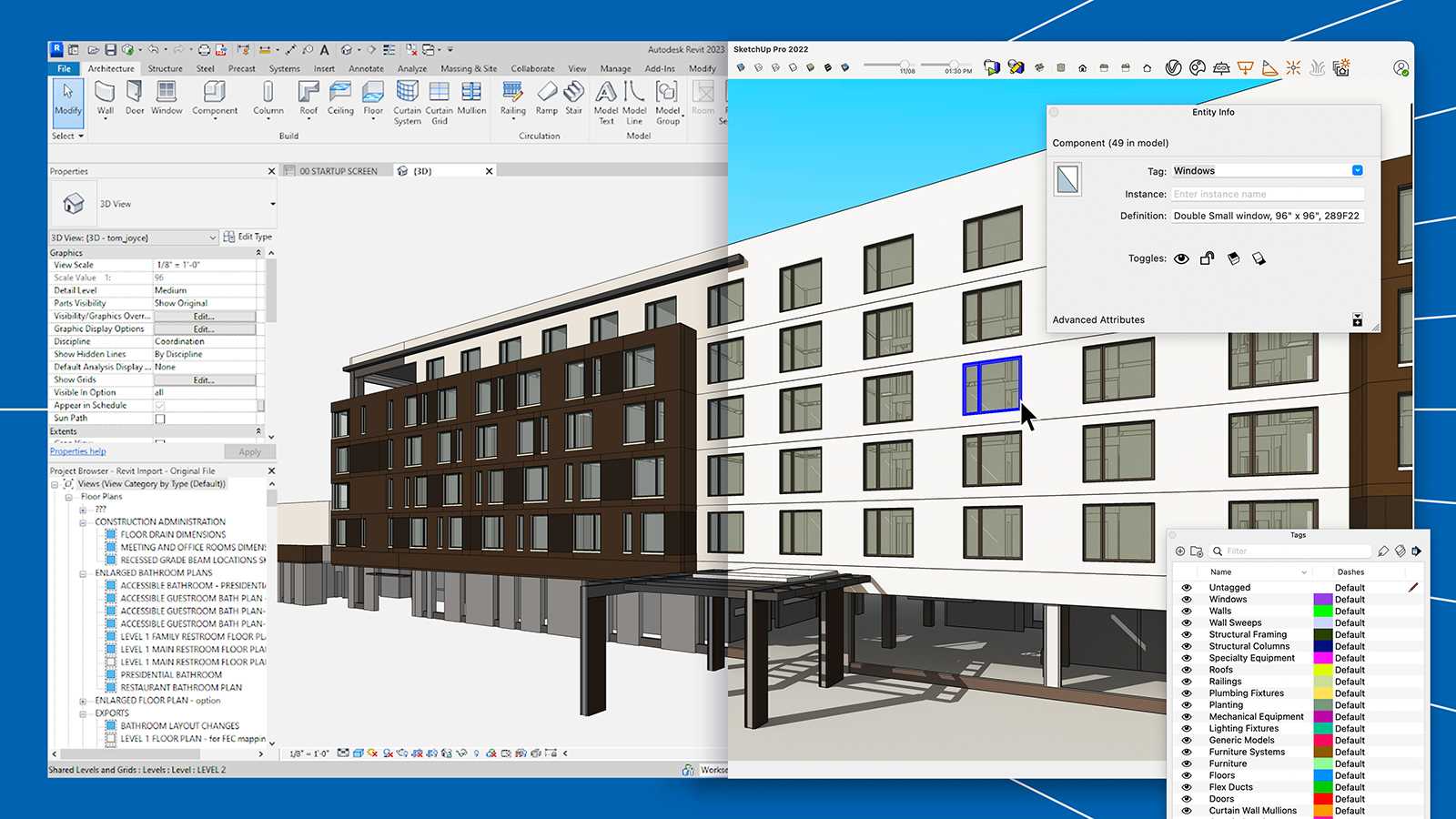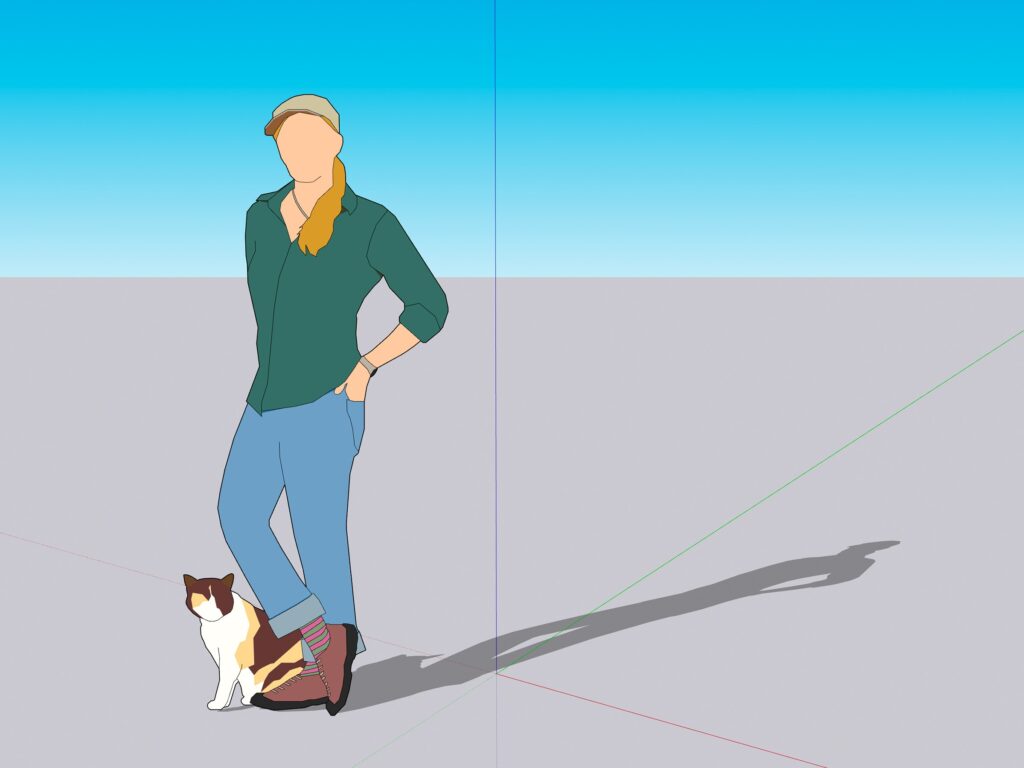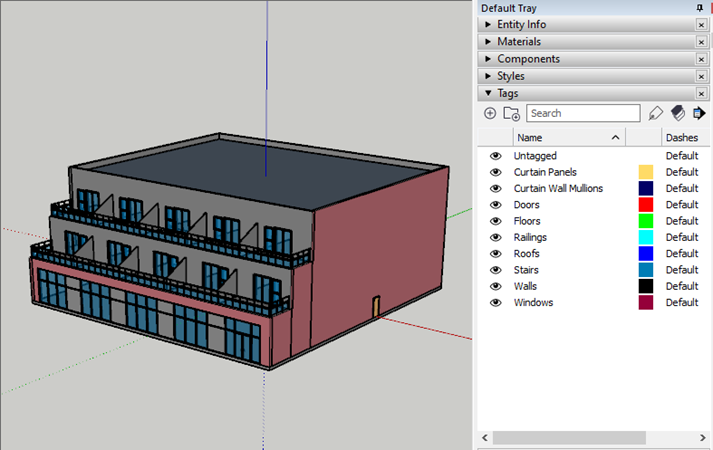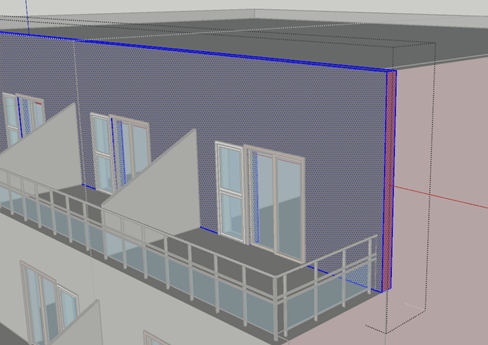Animations are a brilliant way to bring designs to sparkling life, loved by designers of every sort and appreciated by stakeholders and clients. The results can be awe-inspiring. When you use SketchUp you get access to VRay, which creates perfect animations – and the imagery is outstanding. So, how to save images in v-ray in SketchUp? In this article, we explore exactly how to render an animation in V-Ray for SketchUp, how to animate sunlight, and how to animate clouds. Then we’ll walk you through playing back a rendered animation and sharing your animation. By the end, you’ll understand how to make the magic happen.

Rendering an Animation in V-Ray for SketchUp
First of all, you’ll want to know how to render an animation in V-Ray for SketchUp. Your first task is to set up the scene properly and make sure the camera settings are right.
Creating scenes lets you see different views of a model, for example from different angles or using different rendering styles. To set the camera the way you want, move your cursor over the camera model, select Edit Camera and use the Camera Properties dialogue box to change its settings. First, set the starting position of the camera and save the view in the scene tab, then move the camera to the end position you want and make another scene tab to mark it.
Once you’re happy with the scene and the camera settings, it’s time to render your animation. You’ll already have installed and downloaded VRay, so your first task is to open up the V-Ray Asset Editor. This is where you create, save and open assets and change their settings, including the materials, textures, geometry, lights, and of course the Render Channels.
Once you’re in the Asset Editor, click on the Animations tab then pick V-Ray Animation. Choose the file format you want and set the animation’s output location, the place you want to save it to. Then you can adjust the rendering settings in any way you like to get the effects you need. All you do to begin the animation render is click ‘Render’.
The realism of the lighting depends on the accuracy of your model’s orientation, so align them properly and make sure you’ve picked the right light source SketchUp. Also, make sure you’ve removed any unnecessary details from your 3D model to maximise the speed of the rendering process. Name your materials clearly so you can easily assign them in V-Ray without getting confused. And check all the fine details are correct since even tiny things like accidental gaps between bricks or boards will be rendered.
Playing Back a Rendered Animation
Next in our guide to V-Rray for SketchUp animation, the most exciting bit of all – playing back a rendered animation. After rendering your animation, you’ll want to play it back to see how amazing the results are. Luckily, unlike other 3D rendering tools, V-Ray for SketchUp delivers fast rendering so you won’t have to wait forever.
How do you play back an animation in SketchUp and V-Ray? It’s nice and simple. First, open the V-Ray Frame Buffer. Then click the Animation tab and select the right animation file. All you do to play it back is click the Play button. You can change the speed of your playback easily, making it run faster or slower, and use the Scrubber to navigate through the frames.
If you want smooth results you can optimise the playback by changing the resolution of the animation or picking a lower-quality render.
Animating Sunlight in V-Ray
Sunlight makes such a difference to an animated architectural project, as well as to garden design, landscape design and more. It can bring an image to life in a way nothing else can, creating a hyper-real version to help convince the people who matter.
How to animate sunlight? You can easily animate sunlight in V-Ray for SketchUp, and can even change the direction and intensity of the light over time as the animation progresses. You might, for example, want to show a client how an internal space is lit by the sun from morning through to evening.
First, add V-Ray Sunlight to your scene. The position of the sun in the Shadows panel is recognised and rendered by V-Ray. Simply adjust the Sun’s position and rotation so it suits your needs then open up the V-Ray Sun Parameters window. Click on the Animation tab and select V-Ray Animation. Set the start and end frames for your animation, and change the direction and intensity of the sunlight via your animation timeline. That’s it.
Animating Clouds in V-Ray
You can also animate hyper-realistic clouds in V-Ray for SketchUp, giving you an even more compelling picture of the way natural light affects the design, inside or outdoors. Here’s how to create and animate clouds in V-Ray, including adjusting the speed and direction of the clouds as time passes. The results are powerful, influential and exciting ways to enhance internal presentations and client meetings.
How to animate clouds? First, add a V-Ray Volume Grid to the scene. Then pick a cloud texture to use via the Volume Grid. The clouds are remarkably real-looking, adding an exciting extra dimension to your work. Open the V-Ray Volume Grid Parameters window and click on the Animation tab. Then select V-Ray Animation. Set the start and end frames for your animation, and change the cloud speed and direction over time with the animation timeline. It is that simple.
Animating Clouds in V-Ray
Finally, how to share your animation. Once the animation is rendered and you’ve played it back, made any changes and created a final version, it’s time to share. You can export the animation in a variety of popular formats and upload it to a choice of equally well-known video-sharing platforms, including Vimeo and YouTube.
It’s very easy. Just pick the file format you want and the output location for the animation, like you would when sharing any other kind of file. You can always use a video compression tool to reduce the file size if it’s too large for easy sharing.
You can use the finished film in all sorts of ways. Sharing it on social media platforms and forums gives you a wide audience, some of whom will re-share your work with their networks to give you useful exposure. It’s just as easy to embed the animation on a web page on your site, or in your online portfolio as an inspiring piece of content for visitors to enjoy. If you like you can give people a download link or send it as an attachment in an email so they can download it for themselves, and even save it to their machine.
Rounding everything up
V-Ray comes with a beginner-friendly interface including Quick Settings for lighting. It offers unusually quick rendering times. It provides stunning interactive render previews and you can make changes as you go. It works perfectly with SketchUp, easy to integrate into your workflow. And the huge community and many online resources make it a dream to learn. No wonder it’s such a well-loved rendering tool.
If you’d like to test-drive SketchUp for yourself and experience the magic of animating your work the V-Ray way, click here to explore the potential of SketchUp Free versus SketchUp Pro. This is where your journey begins.