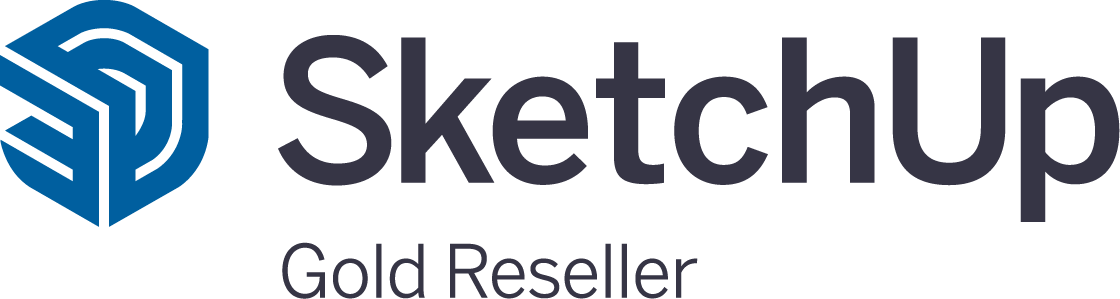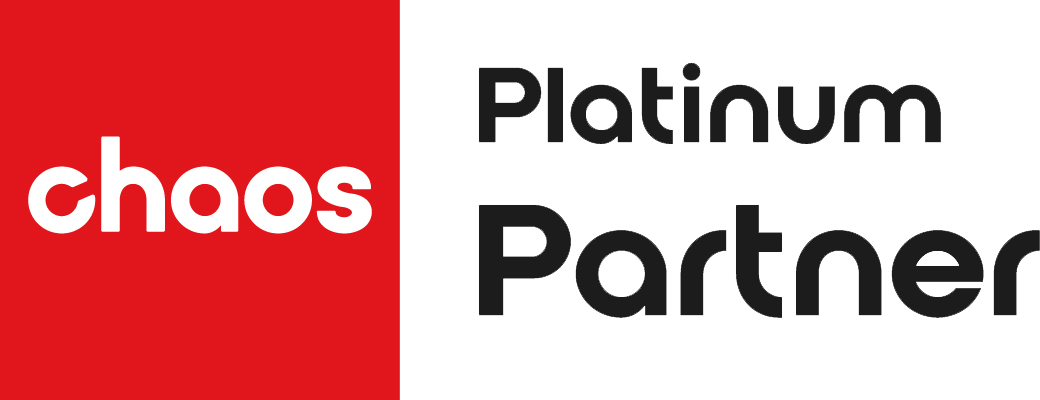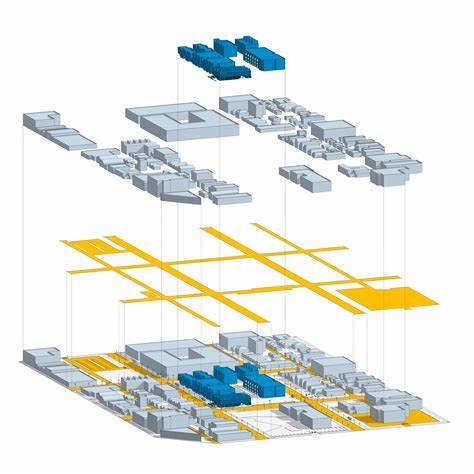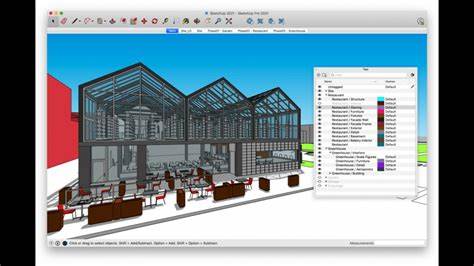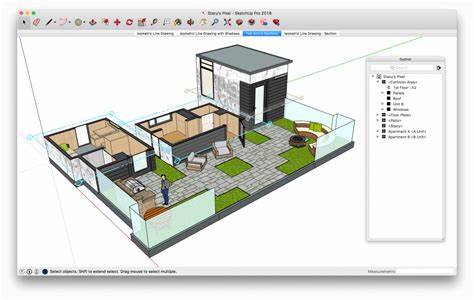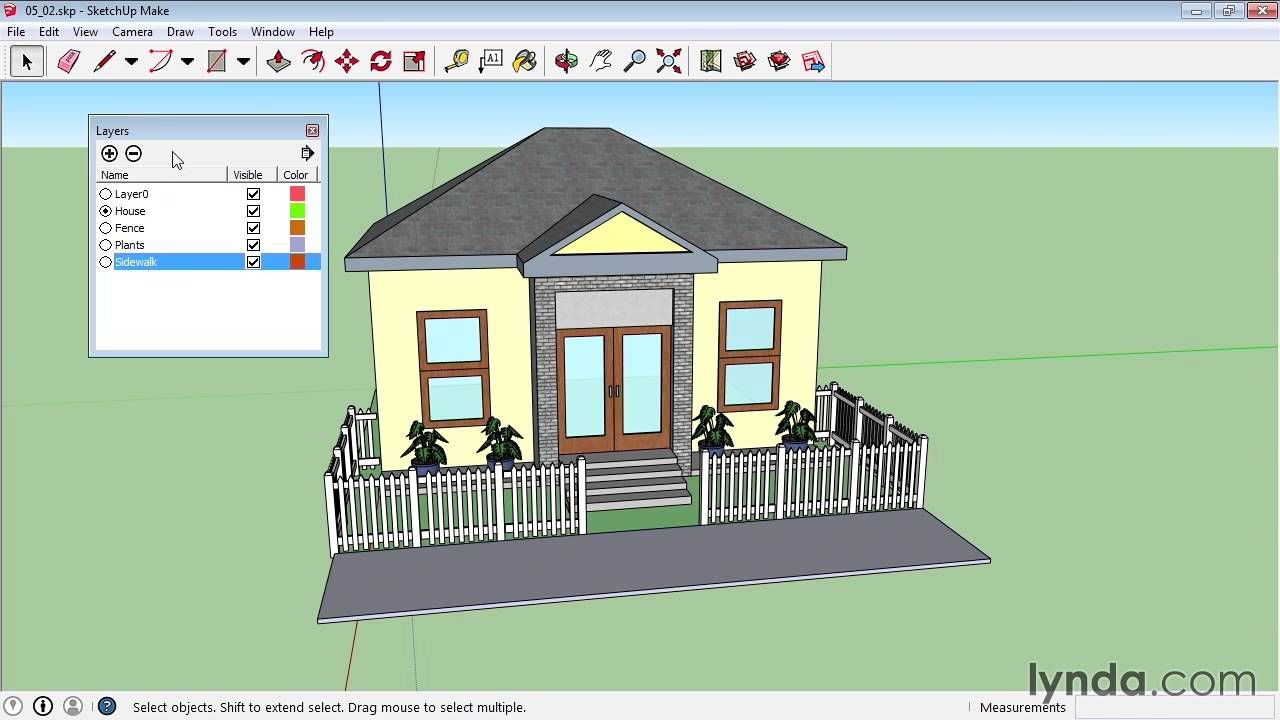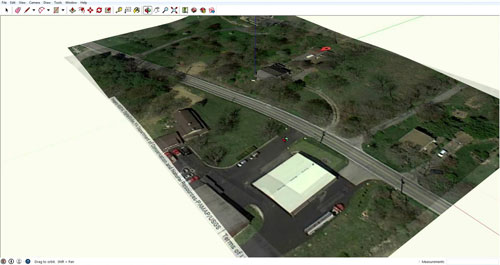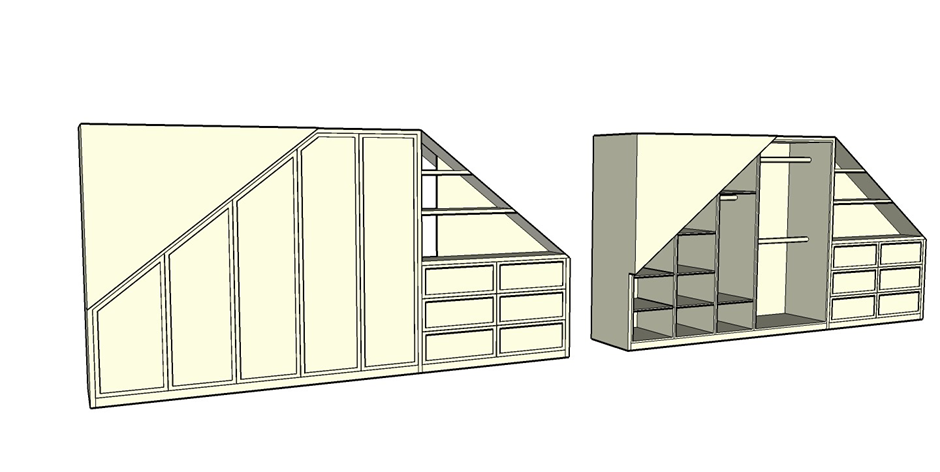
Woodworking is an ancient craft that continues to thrive in the modern era, blending tradition with innovation to create exquisite furniture, cabinetry, and decorative pieces. In recent years, digital tools have revolutionized the woodworking industry, enabling craftsmen to enhance their design capabilities, improve precision, and streamline their workflow. Among these tools, SketchUp has emerged as a popular choice, offering woodworkers a versatile platform for 3D modeling, visualization, and project planning.
This case study aims to explore the practical implementation of SketchUp in a real-world woodworking project, highlighting its benefits, challenges, and overall impact on the craft. The study focuses on the collaboration between a renowned woodworking studio and a high-end residential client to design and construct bespoke furniture pieces.
The case study will delve into various aspects, including the initial design process, SketchUp’s role in creating accurate 3D models of furniture pieces, utilizing SketchUp’s extensive library of woodworking components, and incorporating precise measurements and joinery details. Furthermore, the study will assess the integration of SketchUp with other woodworking software and machinery, such as CNC routers and laser cutters, to optimize production processes and ensure seamless execution. Collaborating on this case study with us and here to share his journey so far is George from George James Carpentry.


“I worked on some great projects over the years such as Tottenham Hotspurs and other VIP clients”
After leaving school and not really know what he wanted to do, George fell into general carpentry and after a period of time becoming more and more focused on wardrobes and under the stairs cupboards and creating additional space for clients. Before the business he is in now, George moved to a loft conversion business and begun working more and more with slanting wardrobes and angled storage.
After a while George decided it was time for him to go it alone, ditch the London commuting and long hours working for someone else and start up “George James Carpentry”.
Great! George, how does SketchUp tie into all of this?
Angled wardrobes and storage spaces is how I go into SketchUp, I needed a software that gave a good idea of how the end design would look but also whether the design would fit and allow for accurate dimensions back into a 2d plan. I needed something that gave fast results too as I had just had a son and I wanted to be at home as much as possible.
I actually started learning learning how use SketchUp for woodworking through Freebird Interiors, whom just give you a really good insight into getting started with SketchUp as a beginner carpenter and pick up the skills to get the design and angles right.
Recently I have started working more on my iPad and am enjoying using SketchUp for iPad, my only complaint to Apple more so is that there is no esc key on an iPad!
The process using SketchUp for iPad is seamless and it means I can draw the project while I am with the customer (which is great but can be a little daunting!) but it also means we can have a discussion there about whether they are happy with the design or wish to make changes, so that when I go off to confirm the pricing and design it is a shorter and clearer process.
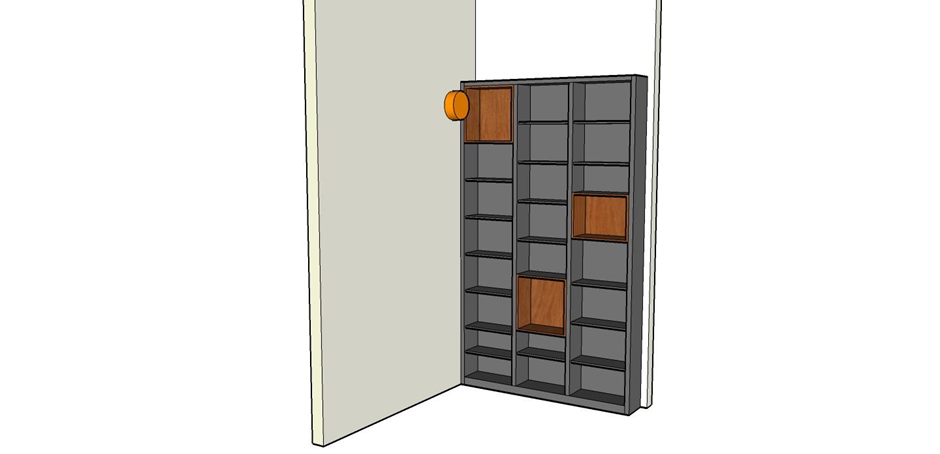

I first went out on my own in 2021 and I am enjoying every minute it!
What is your most memorable project?
One of the first projects I did when I went out on my own was a sort of reverse under stairs set up with two angles on the bottom, now one of my biggest selling points is that I complete most of the work in my workshop rather than going to the clients house and building and trying to cut the angles on the driveway. This is one of the first projects I also had while using SketchUp and it wouldn’t have been possible to get these angles as accurate as I did, without SketchUp.
In conclusion, SketchUp has emerged as a powerful ally for woodworking enthusiasts, enabling them to elevate their craftsmanship, streamline their workflow, and deliver exceptional custom-made furniture pieces. By combining traditional woodworking techniques with digital precision and visualization, SketchUp empowers woodworkers to create stunning, functional, and personalized creations that meet the demands of clients and showcase their artistic flair.