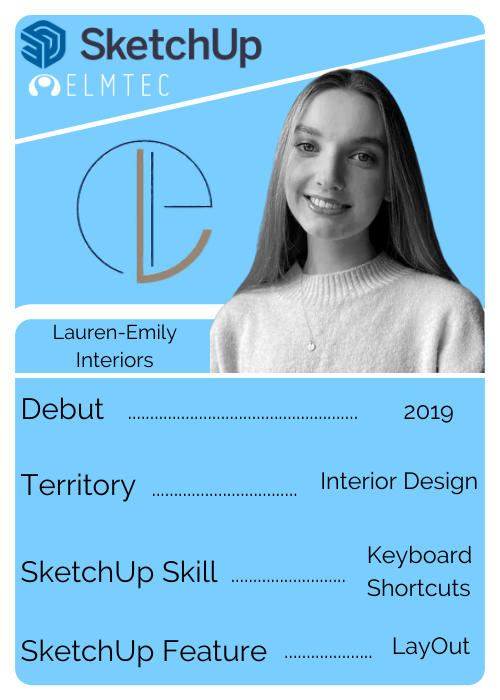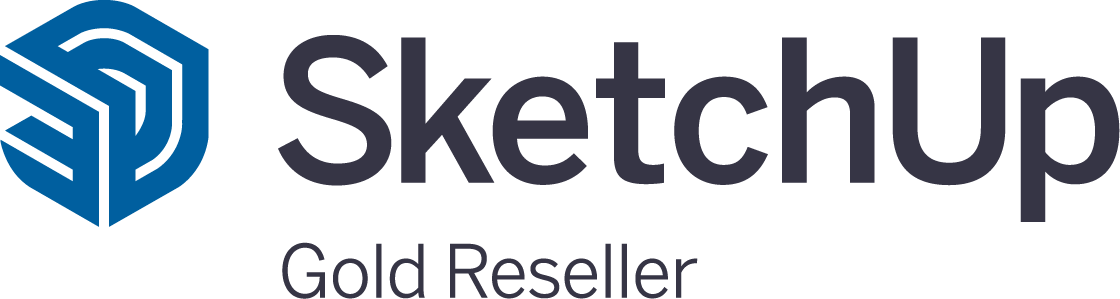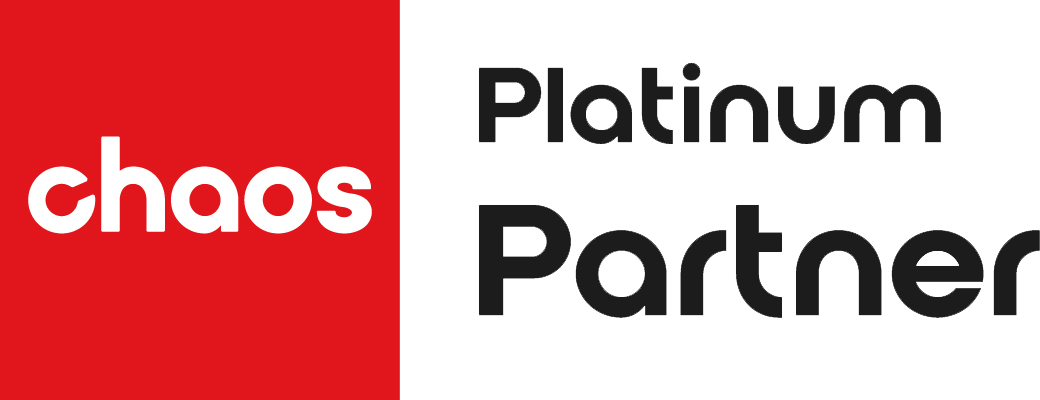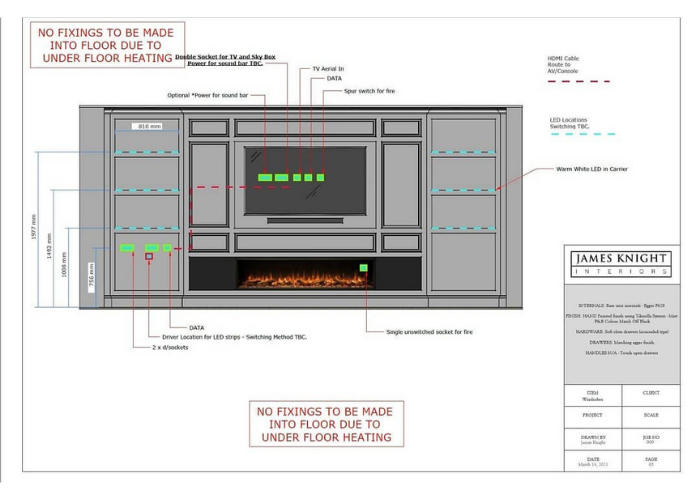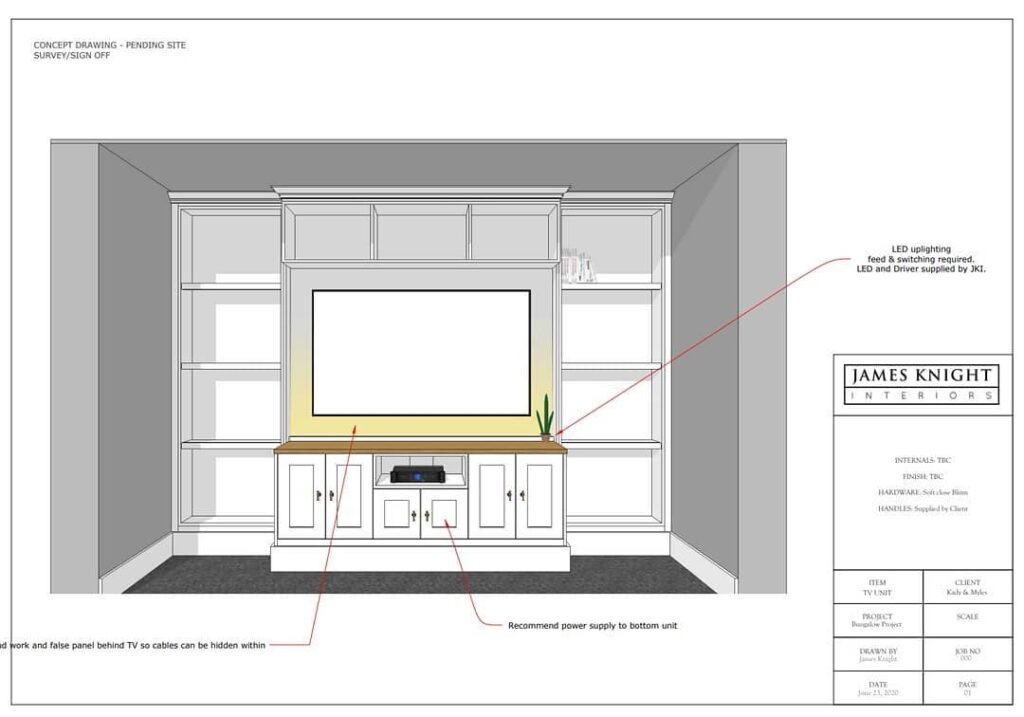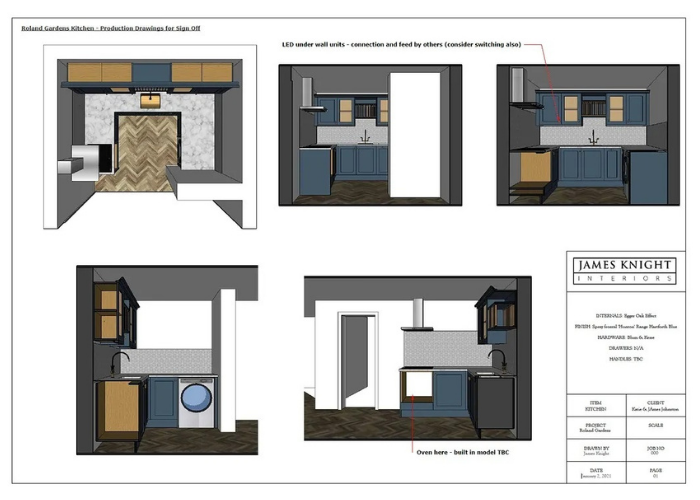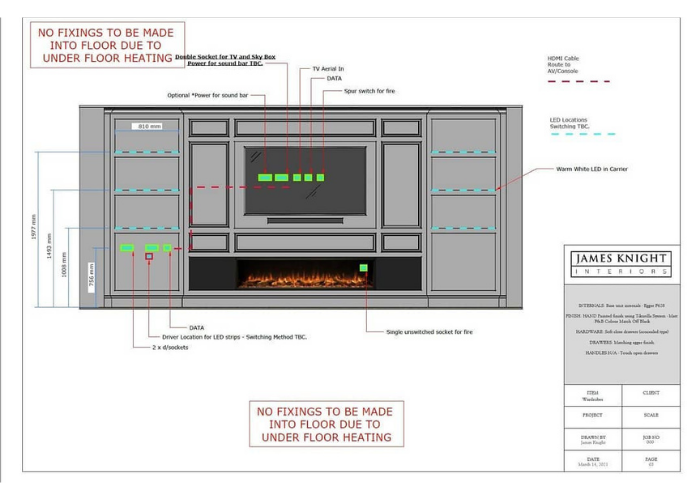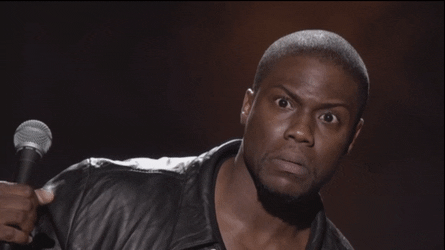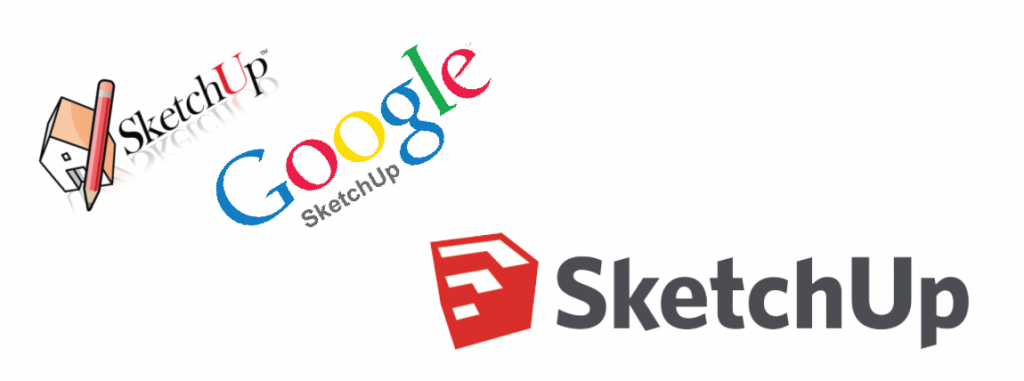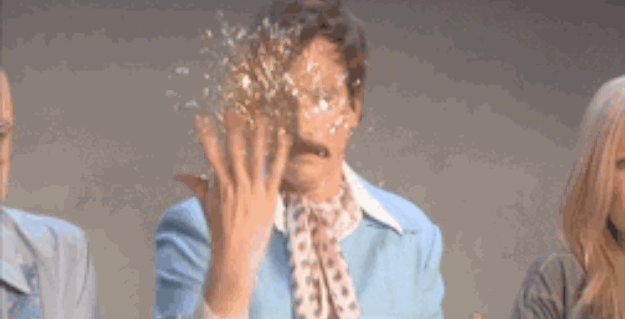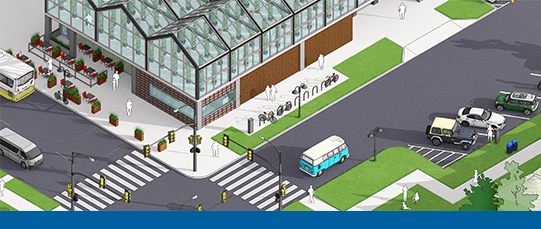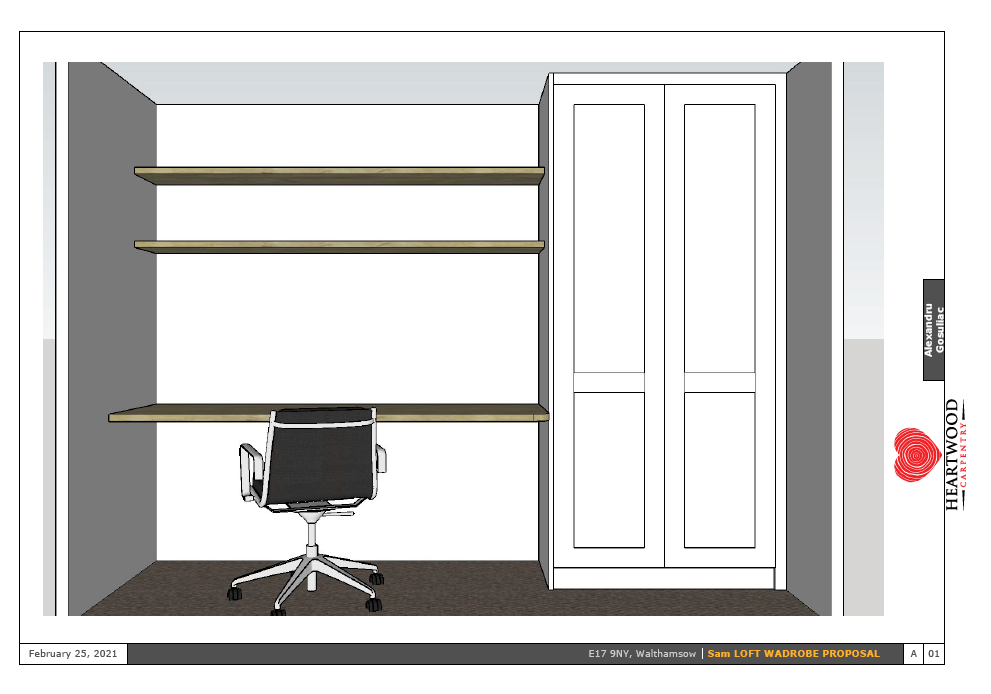Inside the life of an Interior Design Specialist Studying Interior Design Using SketchUp
Over the last few years Lauren has gained skills across a range of disciplines from creative styling to spatial design while studying Interior Design.
Having completed a variety of design projects and live working briefs, Lauren has found a passion for lifestyle styling and graphic communication.

The Life Of A SketchUp Student...
Today we are joined by Lauren as we dive into the life of a SketchUp student, understanding how this 3D modelling software supports growing entrepreneurs and digital design specialists create simple and realistic concepts for their clients and their studies. Truly grasping the hardship, challenges and roadblocks students go through in their bid to be a successful Digital Designer.
Lauren Emily Interior is a interior design and decoration specialist company based in London. Created by Lauren McDermott, she offers interior design, personalised styling and decoration consultancy.

“Being able to trial various materials on worktops and adjust the mirroring & reflections have aided my creativity.”
So, Lauren tell us about how you got into Interior Design…
Hi! I have always loved creating pieces of art, and from a young age I have taken part in various Interior Design projects, when given the opportunity to study Design at University, I couldn’t wait to get started, it is worth all the hard work!
I’m currently studying Interior Design Decoration at Solent University Southampton where I am gaining the skills and knowledge across a range of disciplines from creative styling to spatial design.


Lauren’s latest SketchUp project for interior design
When did SketchUp first come into your life?
I first heard of SketchUp in my first year of University where it was used to demonstrate dimensional visualisations of residential spaces for a few of our projects. Getting to grips with the software was a little tedious sometimes, but stick at it and eventually your designs will flow naturally with a clean and smooth finish before you showcase them to clients!
I definitely recommend learning a few keyboard shortcuts such as clicking space bar to return to the Selection tool and “M” for the Move tool. I remember seeing a blog post on Elmtec not so long ago with all of these shortcuts written down, this really helped me learn some new time-savers for my own work and ones I can pass on to others!

"I first heard of SketchUp in my first year of University where it was used to demonstrate dimensional visualisations of residential spaces for a few of our projects."
Emily McDermott
How do you currently use SketchUp?
I use a variety of SketchUp plug-ins and extensions, they are one of my favourite things about the 3D modelling software, a (what feels like) a never ending stream of addons and features to explore and use that only make my designs more realistic and seamless.
LayOut is a feature I use on a regular basis and is great as you can immediately send and update views of your sketch up model, ready to clearly present to clients.
I am not a complete sketch up pro (yet.. 😊) I have not fully explored the variety of extensions and plug-ins in sketch up, but I have used “twilight” rendering to create professional visuals for presentation boards!

I am most proud of this piece of work, a residential design for a collaborative project with linden homes
What does your typical workflow look like?
A typical design workflow can change depending on the type of project – whether its residential or commercial, a large or small environment. However, to maintain a focus throughout the project, I usually begin with an interior concept and mood to inform the layouts. After trialling a few different spatial designs in 2D, a final decision is made and then formed into 3D using SketchUp. What’s great about these programs is the flexibility when designing to make small or large changes quickly – this allows the design to come alive effectively.
Think you can create simplistic, realistic designs for your clients and save hours as a student on creating your clients dream masterpieces? Give SketchUp Pro a try for free for 7-days here!
So who is Lauren?
Our brand new SketchUp top trumps give you a speedy breakdown and the 411 on everything you need to know about Lauren…
From where she calls home in the digital design space, to her secret SketchUp power, you’ll find the ins and the outs of her SketchUp Journey here…
If you want to have a personalised SketchUp top trump made for you, email us at marketing@elmtec.co.uk and let’s get the ball rolling!