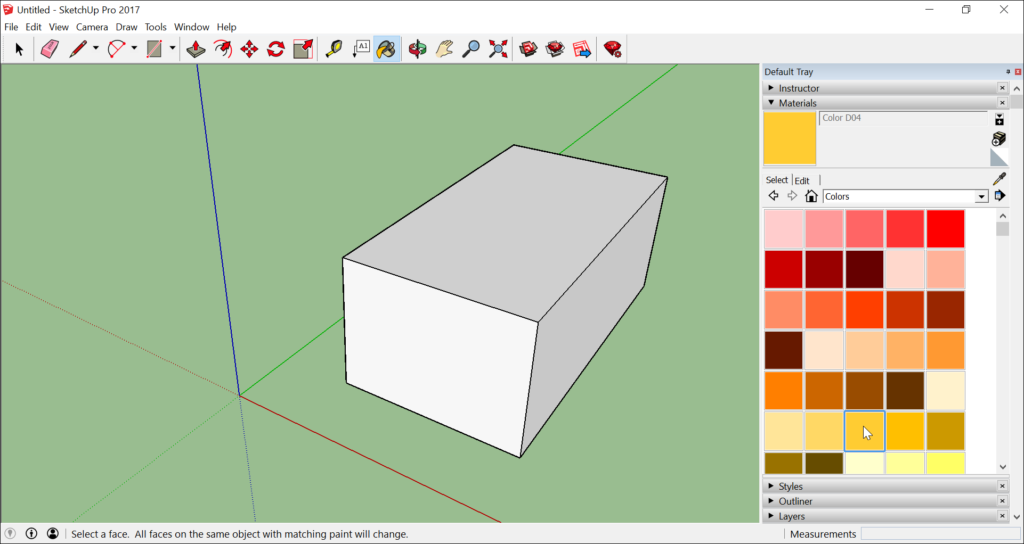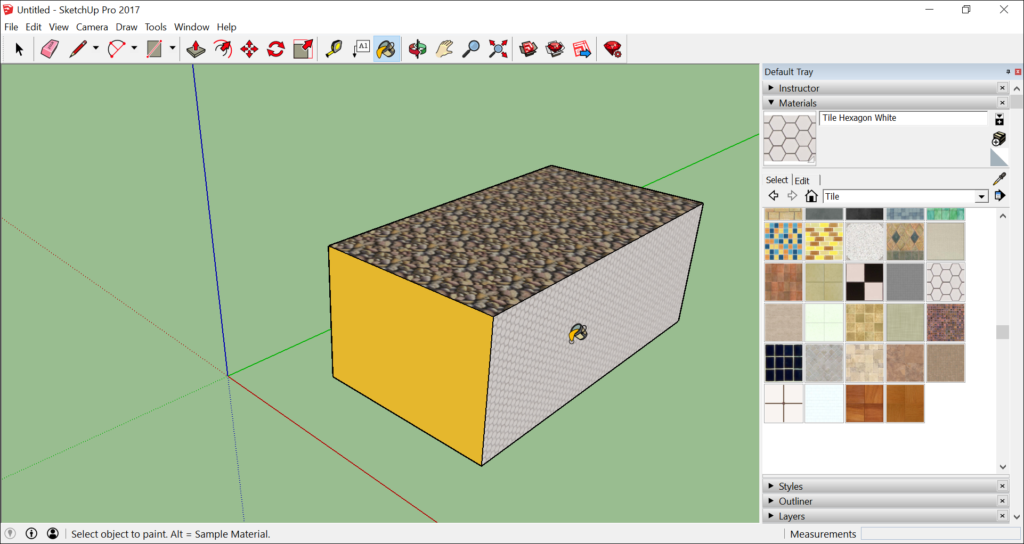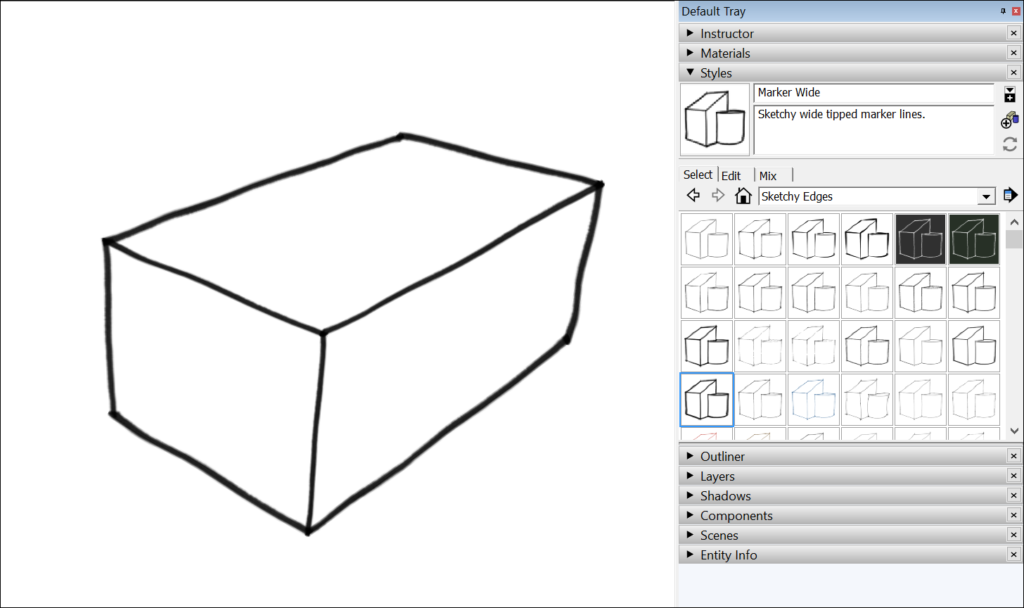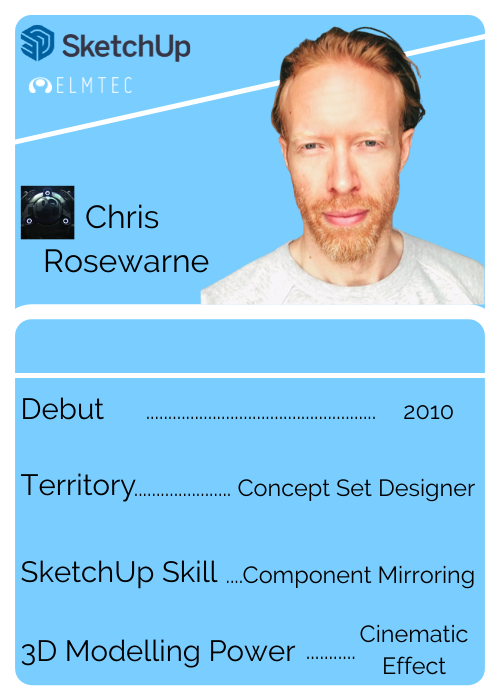You’ve maybe heard about it on the grapevine. Perhaps it’s completely new to you. What is Sketchup? Are you researching sketchup for beginners? It’s a totally brilliant way to draw almost anything you like in 3D, loved by professionals and amateurs alike and popular in schools as a cool way to learn CAD.
It looks like you’re in for a treat with a Sketchup download. So how do you go about a
Sketchup download of the free version or a Sketchup pro download? How do you use the Sketchup installer? What about troubleshooting Sketchup, and what do you need to know about Sketchup previous versions? Read on to find out. By the end of this article you’ll know exactly how to get the right version, install it, and troubleshoot your way out of any issues.
Downloading Sketchup
Let’s tackle the most important things first – here are the links to the Sketchup for Windows download and Sketchup for Mac download. Click on the link to start your download.
Sketchup installer is all you need. It works for all the available languages and downloads in the language you choose.
The free web version of Sketchup is another great resource, perfect when you want to test-drive the magic for yourself before downloading the full version. And as far as the remaining essentials go, here’s what you need.
Essential system files for Sketchup download 2022
If you’re going to download SketchUp 2022 for Windows you’ll need Visual C++ Redistributable for Visual Studio 2015 and Microsoft .NET Framework 4.5.2 on your machine. They might already be there. If not, SketchUp Installer will try to install them for you. You must be online for it to work.
If you’re on a Mac, you’ll need an internet connection to authorise SketchUp and use all the features. You must have QuickTime 5.0 installed, and the Safari web browser for multimedia tutorials.
What graphic cards do I need for Sketchup?
For Mac and PC we recommend you have the most up to date current drivers installed for your graphics card or cards. It’s also important to check your machine has the right hardware for Sketchup.
What hardware do I need for Sketchup?
Recommended hardware for Windows machines:
- A 2+ GHz processor
- A Discrete Graphics card, for example the latest generation AMD or NVIDIA
- 8+ GB RAM
- 2GB available hard-disk space
- 3D class video card with 1 GB of memory or higher and support for hardware acceleration
- Your video card driver must support OpenGL 3.1 or higher, and be up to date
- You can test your graphics card’s compatibility by running the SketchUp Checkup application, free to download
- A 3 button, scroll-wheel mouse
The minimum hardware to run Sketchup pro download on a Windows PC:
- 1 GHz processor
- 4GB RAM
- 1GB free hard-disk space
- 3D class video card with 512 MB of memory or more, plus support for hardware acceleration
- Your video card driver must support OpenGL 3.1 or higher, and up to date
Recommended hardware for Macs:
- 2.1+ GHz processor or current Apple M1 processor
- 8GB RAM
- 2GB available hard-disk space
- 3D class video card with 1 GB of memory or more, plus support for hardware acceleration
- Make sure the video card driver supports OpenGL version 3.1 or higher, and is up to date
- A 3-button, scroll-wheel mouse
The minimum hardware to run Sketchup pro download on a Mac:
- 2.1+ GHz Intel™ processor
- 4GB RAM
- 1GB available hard-disk space
- 3D class video card with 512 MB of memory or more, plus support for hardware acceleration
- Make sure the video card driver supports OpenGL version 3.1 or higher, and is up to date.
- 3-button, scroll-wheel mouse
How many devices can Sketchup be activated on?
A single-user licence or subscription is designed for one registered or assigned user, but they can activate their licence or sign in on two different computers.
How do I download Sketchup without the internet?
There are two versions of the SketchUp installer. One requires an internet connection, the other lets you install Sketchup without an Internet connection.
Installing Sketchup
It’s very easy to install Sketchup, a quick process you’ll probably be familiar with. Here’s how to install Sketchup on a Windows PC:
- Log in as an Administrator to open the Installer file you’ve downloaded
- Click Install to begin
- The Installer will show you a progress bar
- Click ‘Finish’ when it’s completed the job – this closes the installer
- It’s a good idea to reboot your computer after the installation is finished
It’s just as simple to install Sketchup on a Mac:
- Make sure you’re logged into your computer as a user with Administrative powers
- Close down any existing application versions on your machine
- Double-click the Installer file
- Drag and drop the SketchUp icon into the Applications folder
- The progress bar reveals the install’s progress
- Go to the SketchUp folder and Double Click the SketchUp icon
- You might get a security message – if so, open it
- Close the Installer window
- Delete the Disk Image drive icon
How to install Sketchup updates:
You’ll need to update SketchUp regularly to get new features, bug fixes and more, and SketchUp does it all for you. SketchUp regularly checks its servers during launch to make sure you’re always up to date. If there’s a new version available you’ll be notified. Most of the time all you need to do is download and install the update. But you can also check out the release notes first, skip individual updates if you like, and even avoid future notifications for a specific part of an update. And you can delay the option to update by asking for a future reminder.
Clicking ‘download and install’ kicks things off. You can monitor the download process and can also read the release notes at this stage, or set up a reminder. Once the download is finished, just click ‘continue’ and the latest version will download to your machine.
Activating Sketchup Pro
You’ve downloaded Sketchup Pro. Now you have to Open and Activate your Subscription Plan before opening Layout or StyleBuilder for the first time, simply so you can agree to the Licence Agreement. Once you’ve completed that, it’s time to open Sketchup.
Here’s how to do it on a Windows machine:
- SketchUp creates shortcuts on your desktop. You can also open it from C:\Program Files\SketchUp\SketchUp 2022 (or whichever version you have) by double-clicking on the program file
Here’s how to open Sketchup on a Mac:
- Go to the Applications folder
- Open the SketchUp folder of the version you want (2021, 2022 or whatever)
- Open the SketchUp or Layout application you find in the folder
Remember, to activate your Sketchup pro subscription you’ll need to be online. A single license can be used on a maximum of two computers. If you don’t see a welcome dialogue box, choose the help option.
You might opt for an annual subscription. This lets you pay once when you start, and use all the features in the subscription you choose for a full year. Sketchup is currently looking for cool ways to improve their choice of subscriptions, so keep an eye open for announcements.
Migrating from a Previous Version
What happens when you need to migrate to a new version of Sketchup?
Let’s explore Sketchup migrating for Windows first.
Migrating Materials & Components in SketchUp Windows
Navigate to the root folder in SketchUp 8 and older. This is usually C:\Program Files\SketchUp\SketchUp 2013\Materials (or Components)
- Select the files in the Plugins folder
- Ctrl+C to copy the items
- Go to C:\Program Files\SketchUp\SketchUp #\Materials (or Components)
- Press Ctrl+V to paste the files
- If you’re asked to Merge the folders and Confirm Folder Replace, click yes
- The next choice is copy or paste. Choose Don’t Copy to keep the original file names
- New content files are simply copied
- You can choose Do this for the next ### conflicts to avoid having to approve loads of files one by one
- Open SketchUp and your new materials should be in the Materials dialogue box – and your new components will be in the Components dialogue box
Migrating Plugins in SketchUp Windows
First, migrate the extensions from Extension Warehouse:
- Open your newly-installed SketchUp
- Open Extension Warehouse and sign in
- Go to My Extensions by hovering over your username in the top right corner and selecting My Extensions
- The My Extensions page lists your installed extensions on other versions and installations of SketchUp
- Scroll through the list and install the extensions you want to bring to your new version
Next, migrate all your other extensions:
- Figure out which extensions you use that aren’t in the Extension Warehouse
- Find out where to download the current version of them, and reinstall them – usually from the extension developer’s website
- These files are usually things like renderers and hardware extensions you use for Sketchup, for example special mouse controllers
If a plugin needs a custom installer, you’ll have to contact the plugin developer for specific instructions on updating it to support the latest version of SketchUp. If you’ve ever copied and pasted .RB, .RBS, or .RBZ files into the SketchUp plugins folder, this is what to do:
- Open a new Windows Explorer window.
- Navigate to the root folder of the older version of SketchUp, for example C:\Users\USERNAME\AppData\Roaming\SketchUp\SketchUp 2021\SketchUp\Plugins
- Select the files in the Plugins folder
- Press Ctrl+C to copy them
- Navigate to C:\Users\USERNAME\AppData\Roaming\SketchUp\SketchUp 2022\SketchUp\Plugins
- Press Ctrl+V to paste the files
- Open SketchUp 2022 or newer
- Access the plugins the way you usually do it
- You might see older plugins that are not compatible with your current version of SketchUp. If so you’ll need to contact the plugin developer to find out what to do
- Remember some SketchUp plugins are not compatible with the current version of SketchUp – again, contact the plugin developer for help
What hardware do I need for Sketchup?
Recommended hardware for Windows machines:
- A 2+ GHz processor
- A Discrete Graphics card, for example the latest generation AMD or NVIDIA
- 8+ GB RAM
- 2GB available hard-disk space
- 3D class video card with 1 GB of memory or higher and support for hardware acceleration
- Your video card driver must support OpenGL 3.1 or higher, and be up to date
- You can test your graphics card’s compatibility by running the SketchUp Checkup application, free to download
- A 3 button, scroll-wheel mouse
The minimum hardware to run Sketchup pro download on a Windows PC:
- 1 GHz processor
- 4GB RAM
- 1GB free hard-disk space
- 3D class video card with 512 MB of memory or more, plus support for hardware acceleration
- Your video card driver must support OpenGL 3.1 or higher, and up to date
Recommended hardware for Macs:
- 2.1+ GHz processor or current Apple M1 processor
- 8GB RAM
- 2GB available hard-disk space
- 3D class video card with 1 GB of memory or more, plus support for hardware acceleration
- Make sure the video card driver supports OpenGL version 3.1 or higher, and is up to date
- A 3-button, scroll-wheel mouse
The minimum hardware to run Sketchup pro download on a Mac:
- 2.1+ GHz Intel™ processor
- 4GB RAM
- 1GB available hard-disk space
- 3D class video card with 512 MB of memory or more, plus support for hardware acceleration
- Make sure the video card driver supports OpenGL version 3.1 or higher, and is up to date.
- 3-button, scroll-wheel mouse
Migrating LayOut in Sketchup Windows
You can define the location where Templates, Scrapbooks and Pattern-Fills are stored with each version of LayOut in the Preferences dialogue box, which you’ll find under the Folders section.
Sketchup stores new Templates and Scrapbooks by default in the paths below. When you’re upgrading from an older version of SketchUp all you do is find the right folder, copy the contents and paste them into the new folder. Alternatively you can make a new folder anywhere you like, for example your Documents folder, and simply point LayOut to the location in the Preferences box.
- Templates – LayOut 2022 C:\Users\USERNAME\AppData\Roaming\SketchUp\SketchUp 2022\LayOut\Templates
- Scrapbooks – LayOut 2022 C:\Users\USERNAME\AppData\Roaming\SketchUp\SketchUp 2022\LayOut\Scrapbooks
- Pattern-Fill Images – There Is No User Folder
Now we’ll look into Sketchup migrating for Mac:
Migrating Materials & Components in SketchUp Mac
Open a new Finder window
- Open the Go menu and click Go to Folder
- Enter the following and click Go: ~/Library/Application Support/SketchUp 2022/SketchUp, using the file for the version you have installed – 2020, 2021, 2022 and so on
- Select the files in the Materials folder and press Command+C to copy them
- Open the Go menu and click Go to Folder
- Enter the following and click Go: ~/Library/Application Support/SketchUp 2022/SketchUp – change the year if you’re using a different version
- If there’s no Materials folder, create one
- Press Command+V to paste the files
Migrating Plugins in SketchUp Mac
First, Migrate extensions from the Extension Warehouse:
- Open your new version of SketchUp
- Open the Extension Warehouse Window and sign in
- Navigate to My Extensions by hovering over your username in the top right corner, and selecting My Extensions
- The page lists the extensions you’ve installed in the past on other versions of SketchUp
- Install the extensions you still want to use
Second, Migrate all the other Extensions:
- Figure out which extensions you use that aren’t in the Extension Warehouse
- Find out where to download the current version of them, and reinstall them – usually from the extension developer’s website
- These files are usually things like renderers and hardware extensions you use for Sketchup, for example special mouse controllers
If a plugin needs a custom installer, you’ll have to contact the plugin developer for specific instructions on updating it to support the latest version of SketchUp. If you’ve ever copied and pasted .RB, .RBS, or .RBZ files into the SketchUp plugins folder, this is what to do:
- Open a new Finder window.
- Open the Go menu
- Choose Go to Folder
- Enter the following and click Go: ~/Library/Application Support/SketchUp 2021/SketchUp/
- Select the files in the Plugins folder – if you’re using a different version, change the year
- Click Command+C to copy them
- Open the Go menu
- Click Go to Folder
- Enter the following and click Go: ~/Library/Application Support/SketchUp 2022/SketchUp
- Press Command+V on your keyboard to paste the files.
Open SketchUp 2022 or newer and access the plugins as you have in the past. Note that there may be some older plugins that are not compatible with your current version of SketchUp. In this case, please contact the plugin developer for help.
Not all SketchUp plugins are compatible with the current version of SketchUp. Please contact the plugin developer if you need help.
Migrating LayOut in Sketchup Mac
The tilde sign or ~ at the beginning of each path means it’s a User Level folder, often laid out like this: Users/USERNAME/. If a Templates or Scrapbooks folder doesn’t already exist you might need to manually make one.
You can define the location where Templates, Scrapbooks and Pattern-Fills are stored with each version of LayOut in the Preferences dialogue box, which you’ll find under the Folders section.
Sketchup stores new Templates and Scrapbooks by default in the paths below. When you’re upgrading from an older version of SketchUp all you do is find the right folder, copy the contents and paste them into the new folder. Alternatively you can make a new folder anywhere you like, for example your Documents folder, and simply point LayOut to the location in the Preferences box.
Templates
- LayOut 2022 ~/Library/Application Support/SketchUp/SketchUp 2022/LayOut/Templates
Scrapbooks
- LayOut 2022 ~/Library/Application Support/SketchUp/SketchUp 2022/LayOut/Scrapbooks
Pattern-Fill Images
- There Is No User Folder
You might notice, when creating your storage location under Preferences, every item is also stored in ‘Contents’. This is a System level storage location, not recommended for this context.
Here’s how to do it on a Windows machine:
- SketchUp creates shortcuts on your desktop. You can also open it from C:\Program Files\SketchUp\SketchUp 2022 (or whichever version you have) by double-clicking on the program file
Here’s how to open Sketchup on a Mac:
- Go to the Applications folder
- Open the SketchUp folder of the version you want (2021, 2022 or whatever)
- Open the SketchUp or Layout application you find in the folder
Remember, to activate your Sketchup pro subscription you’ll need to be online. A single license can be used on a maximum of two computers. If you don’t see a welcome dialogue box, choose the help option.
You might opt for an annual subscription. This lets you pay once when you start, and use all the features in the subscription you choose for a full year. Sketchup is currently looking for cool ways to improve their choice of subscriptions, so keep an eye open for announcements.
Troubleshooting a Trial Message After Buying Sketchup
So what about troubleshooting Sketchup Pro? There are two pro packages. The first is a classic licence with a serial number and authorization code. The second is a yearly subscription plan with no serial number or authorization code. Instead, it activates SketchUp with a sign-in.
How to troubleshoot your pro subscription? Check this:
- Is the end-user’s email address properly assigned or spelled wrongly?
- Did the end-user sign in with the wrong email address?
- Is the end-user having a sign-in issue?
How to troubleshoot a classic licence? That’s easy. All you do is enter your serial number and authorisation cod
Administrator: Performing a Silent Install
As the Administrator, you might want to perform a silent install. What is it, and why would you want to do that? SketchUp can be run silently for distributed installations but you won’t need to worry about it unless you’re deploying SketchUp on a large scale, when working with larger installations and a network licence.
A silent install is a procedure for the experts, a job for your network administrator. It describes what happens when an application is uploaded to a user’s computer without any dialogues or user input after it starts. This means once the installation begins the user can’t change or edit the installation process. You’d make a silent install because it’s the best way to update multiple machines at once without bothering users or users getting in the way of the process.
How would you install without an internet connection? You need to install these, which will automatically install if there’s an internet connection:
- Microsoft Visual C++ 2015-2019 Redistributable (x64) – 14.23.27820
- KB2999226 – Windows 7 Only
- Microsoft .NET Framework 4.5.2
You can also run the silent installer with default options: English as the language, C:\Program Files\SketchUp\SketchUp 2022 as the install directory.
- Download a SketchUp 2022 installer – the full installer includes all of the language packs
- From an elevated command line or script run: SketchUpPro-2022-0.exe /silent
- If using Windows 10, you can use the search box inside the Start menu. Type cmd then press CTRL + SHIFT + ENTER to launch the command prompt elevated
- No windows open while the install is running
- Give it a couple of minutes and SketchUp will be installed
How to run a custom installer? For customised installs, feel free to specify the language and/or the install destination path. Use FEATURES= to add languages and INSTALLDIR= for specifying your install destination.
Downloading Older Versions
What is Sketchup? It’s sheer brilliance at your fingertips whatever version you use. Plenty of you will be using the latest version of Sketchup. If you want to download Sketchup previous versions, here’s a list of links to older versions of Sketchup:
Download SketchUp Pro 2021
Download SketchUp Pro 2020
Download SketchUp Make 2017

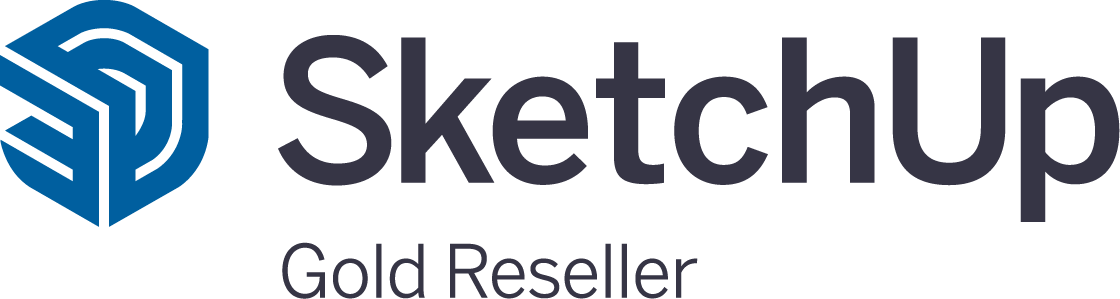
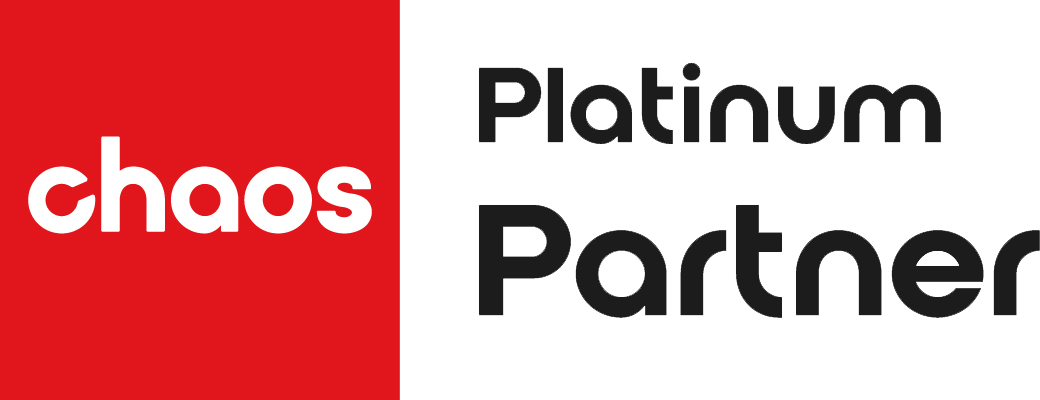


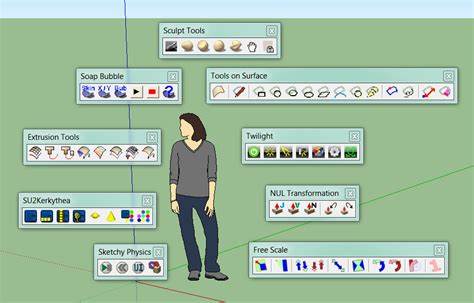











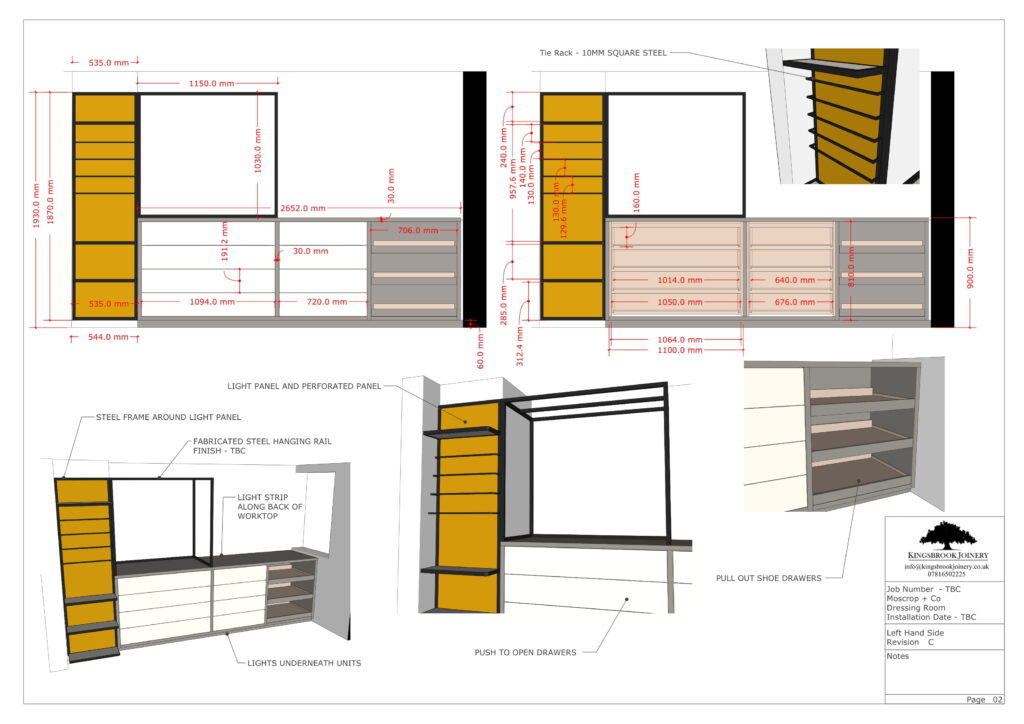
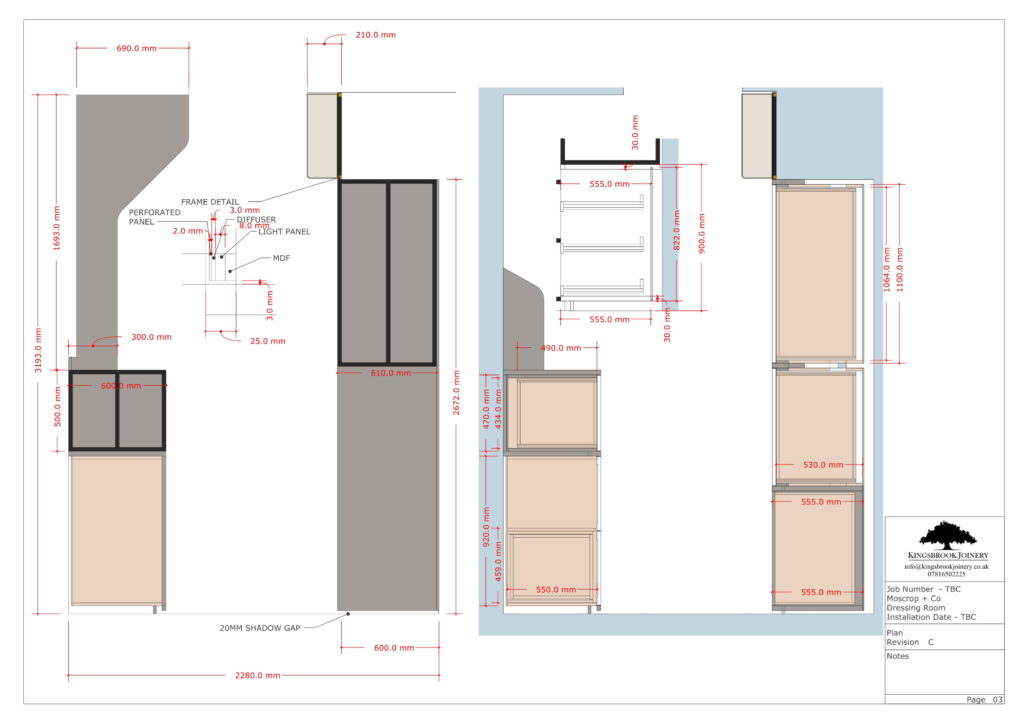
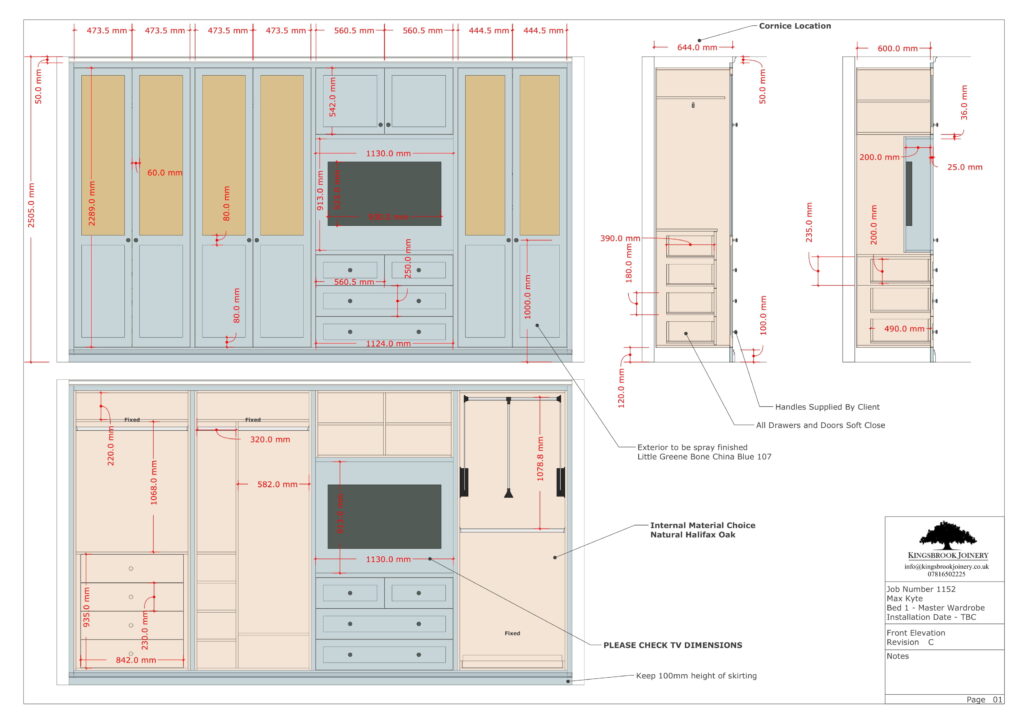
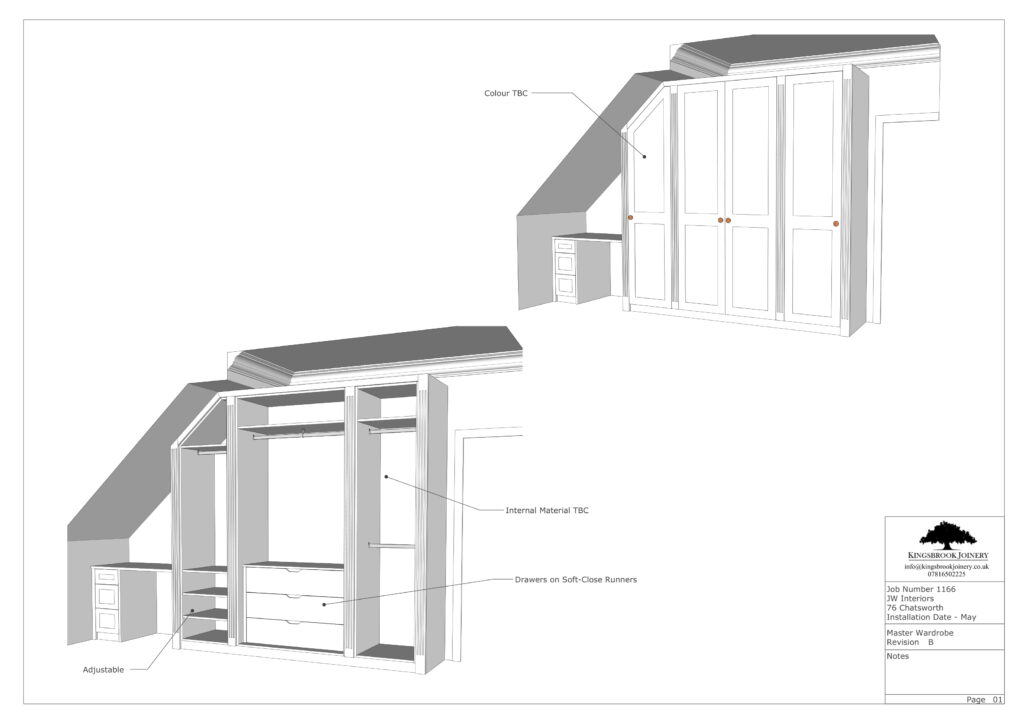
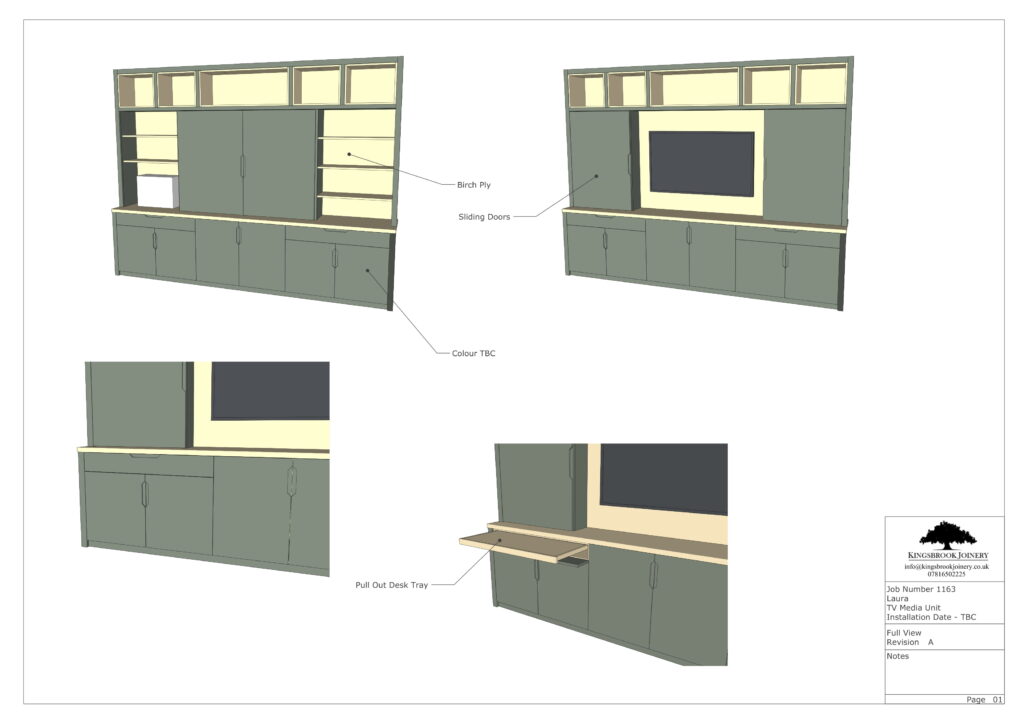
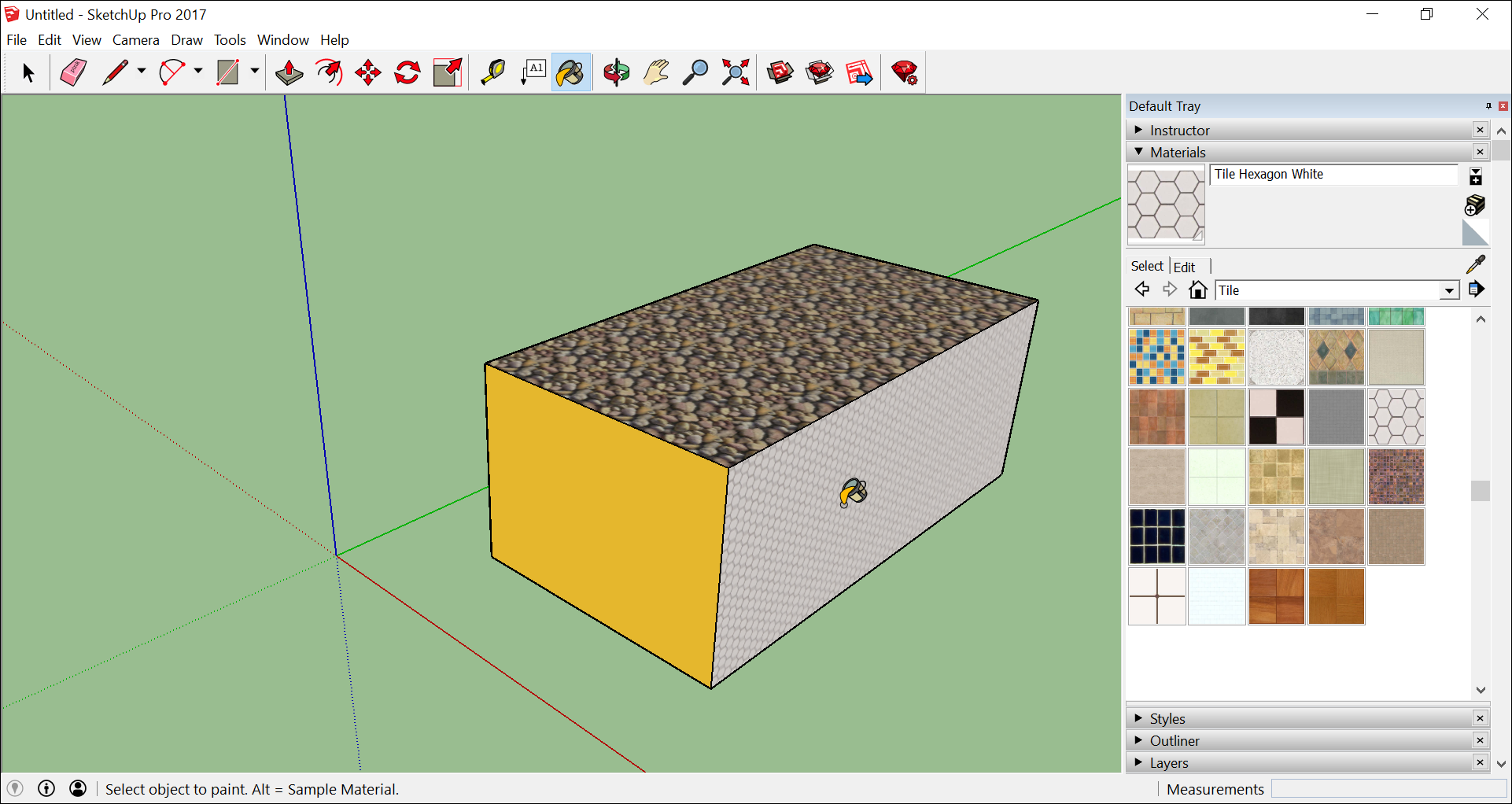
 ).
). ). Then move your cursor to the right and click again. A rectangle appears on the ground, as shown here.
). Then move your cursor to the right and click again. A rectangle appears on the ground, as shown here.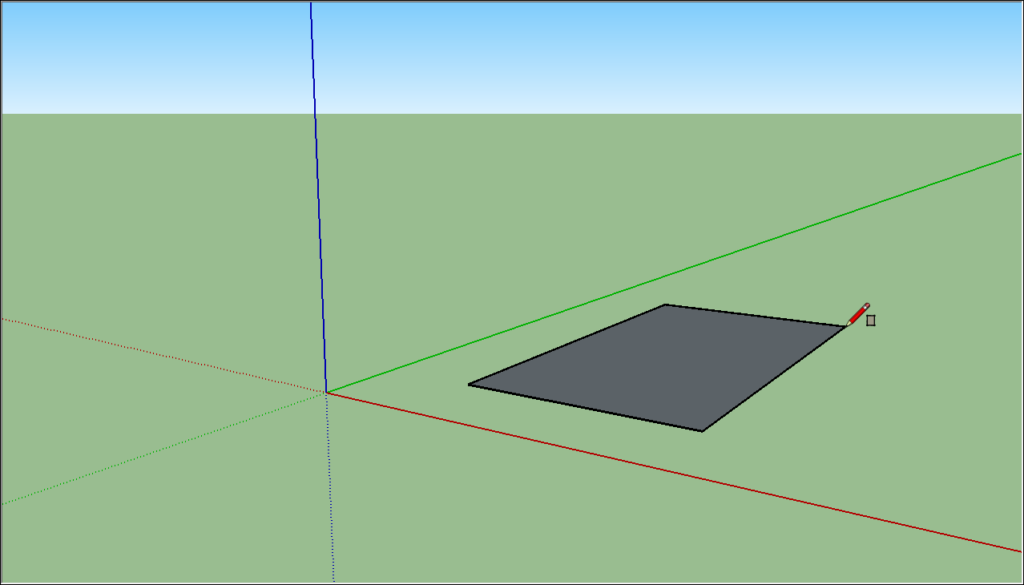
 ), and place the Push/Pull cursor over the rectangle you just created, as shown in the following figure.
), and place the Push/Pull cursor over the rectangle you just created, as shown in the following figure.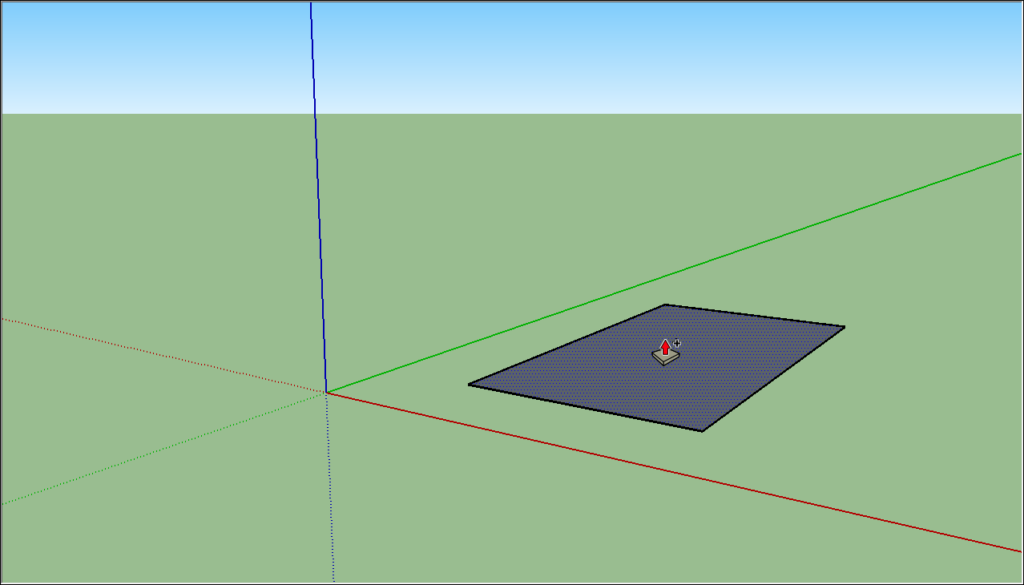
 ). Place the Orbit cursor above your shape. Then click and hold while you move the mouse down. Notice how the view of your shape changes, as shown in the following figure. Practice clicking and dragging with the Orbit tool as much as you like. It’s a pretty fun tool!
). Place the Orbit cursor above your shape. Then click and hold while you move the mouse down. Notice how the view of your shape changes, as shown in the following figure. Practice clicking and dragging with the Orbit tool as much as you like. It’s a pretty fun tool!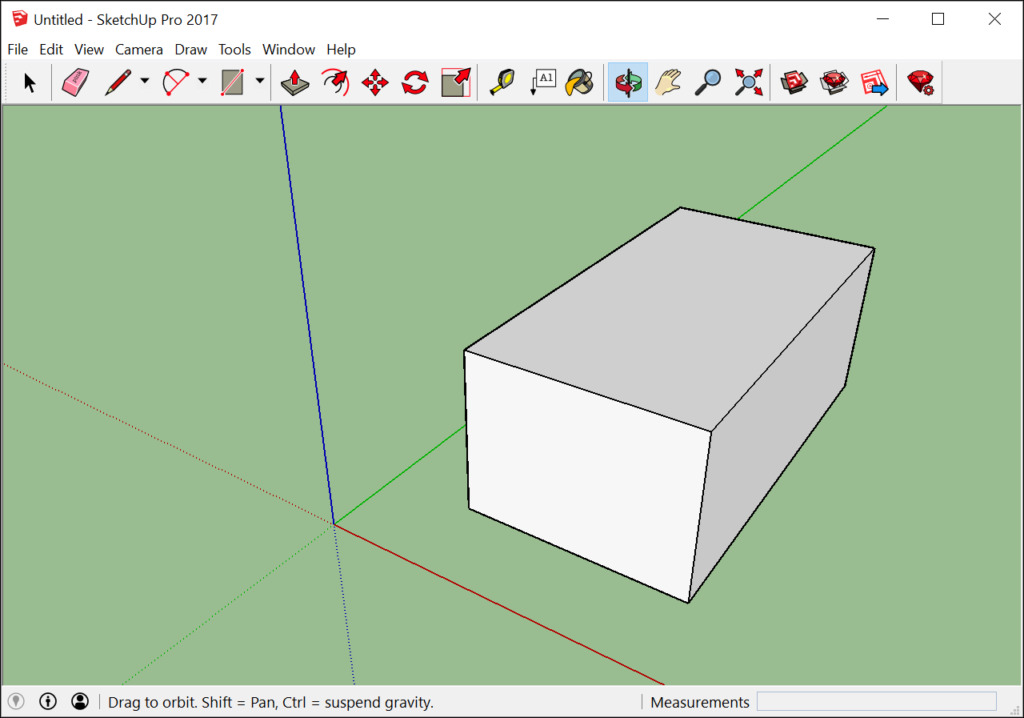
 ). If you orbit around until you lose track of where you are in your model, the Zoom Extents button is a handy way to reorient yourself.
). If you orbit around until you lose track of where you are in your model, the Zoom Extents button is a handy way to reorient yourself. ) and you can zoom in and out that way, too.
) and you can zoom in and out that way, too. ).
).