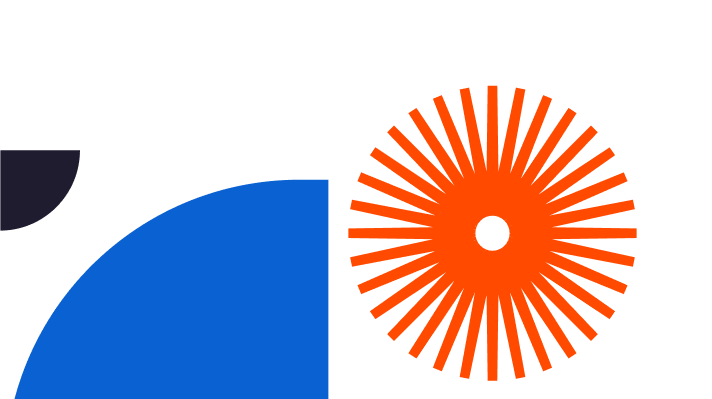So you’re exploring SketchUp woodworking? You already know it’s used by thousands of talented woodworkers and carpenters around the globe to design wonderful things quickly, easily and accurately. But you’ve also heard about extensions, basically the same thing as plugins, extra tools you can use to make your life even easier and more pleasurable. Let’s take a good look at the best SketchUp extensions for woodworking. By the end of this article you’ll know which plugins will support your work, enhance it, and bring you even more of SketchUp’s legendary functionality. Here’s how using SketchUp for woodworking will improve the way you work, speed things up, and open a brand new world of fresh ideas to take you to the next level.
What are SketchUp Plugins
First, what are SketchUp woodworking plugins? SketchUp Plugins are extra tools developed by members of the SketchUp community. They do it for free, dedicated to enhancing the programme’s excellent native tools and making SketchUp more useful by adding tools that are not available natively. Native, by the way, simply means the fixed tools designed into the programme.
If you’re wondering, the terms ‘plugin’ and ‘extension’ are mostly interchangeable in SketchUp. The difference is that plugins can have the .rb file extension, but extensions tend to be more robust, using the file extension: .rbz. Whichever you choose it’ll be intelligently designed to make your workflow easier, more creative, and faster.
You can install SketchUp plugins using the automatic method or the manual method. You install .rbz plugins from inside SketchUp itself with one click. The .rb format is just as easy to install but you do it manually using a simple drag and drop process. So which ones will you find you need to use the most often as a woodworker or carpenter? Next, let’s dive into some of the very best SketchUp Extensions for Woodworking.
OpenCutList
OpenCutList is available from the extension warehouse and it won’t cost you a penny. One of the best SketchUp extensions for woodworking, it’s free. The extension produces 100% accurate cut lists and cutting diagrams for woodworking or similar projects. A cut list is a list of all the parts needed to build a woodworking project, containing a number for each part along with its thickness, width, and length. Obviously it’s really important to get your cutlist right first time, since otherwise you could end up wasting money because you’ve bought too much of something or having to buy more because you didn’t buy enough in the first place, neither of which is good for clients, deadlines, and profit margins. Using SketchUp with this extension is a great aid for woodworking projects, and like everything to do with the programme it’s nice and easy to use.
This SketchUp woodworking plugin works by examining your components and the material properties of a scene, automatically creating a list of parts and cutting diagrams based on properties of the material, whether it’s solid wood, sheets of wood, dimensional timber or edge banding. You can change the grain direction, trimming sizes, saw kerf width, part oversizes, standard sizes of panels and more, and easily find parts in your model by highlighting them then indicating the grain direction and component orientation. It deals with offcuts and panels with ease. You can print or export the part lists and cutting diagrams and import objects from a CSV file.
CutMap
The CutMap extension creates in-model cutting diagrams or cutlists from SketchUp models. In-model cutlists let you use the power of SketchUp to view, examine, and modify your cutlists. Importantly, this means you can easily adjust them as you need to from inside your 3D design model. It’s yours for free from the extension warehouse. Sadly it isn’t compatible with the latest version of SketchUp… yet. The Beta version is available for you to play with, so watch this space. It’s such a handy tool it’ll probably be joining the rest soon.
GKWare Stairmaker
Whether you’ve designed a staircase before or not, you can probably appreciate how complicated they are to design, with so many design inter-dependencies and tensions. It’s a physics thing, and GKWare Stairmaker makes short work of it for you. It’s yours on a 7 day free trial basis then it costs just $50 for a non-expiring licence that lasts forever. One of the best SketchUp extensions for woodworking, this is a superb extension for the creation of curved and straight stairs and comes with a wealth of exciting options. There’s even a really good, detailed manual written by the plugin’s creator.
Stringers can be housed, also called routed, or sawtooth, also called cut. You can make closed or open riders with ease and flare or progressively flare the treads. It’s easy to change the thickness and depth of each Stringer and you’ve got total control over the thickness of treads, risers, landing thickness, nosing depth, bullnose radius and more. You can convert the stair tread drawings from 2D to 3D and name your own stair style with its own saved parameters. As you can imagine this takes designing staircases – even spiral ones – to a different level, making it easier to be creative while getting all the technical aspects right the first time.
VMS Up
There are free and paid versions of VMS Up available, and an annual licence costs $46. This is a complete set of SketchUp woodworking tools. The VMS-Up package is a virtual woodworking shop that taps directly into your everyday processes. It handles essentials like mortise and tenon machining, domino or slat assembly, groove and moulding machining, and hardware installation with flair, letting you focus on the creative side of things. It’s all about faster, more accurate, better quality design and modelling.
The tools in this set use the same language you already use in your working life, making it intuitive. Using SketchUp for woodworking is even more fun when you can easily design your model in three dimensions realistically and professionally, and know the manufacturing and assembly will go smoothly. The package is also great for making side drawings. The VMS-Up package is available only from Adebeo, and there are some really good video tutorials to check out. On the downside, many of them are in French. But you can still understand what’s happening on the screen, and Google translate can turn the transcript into English for you. Just copy and paste the transcript from inside YouTube then drop it into the online translator.
K2WS_Tools
K2WS_Tools is available in the extension warehouse and there’s a free version to play with. This is how you create real furniture joints in models. It’s important to know this one only works on components, so don’t try it with anything else.
The tool includes a Mortise & Tenon Joint Option, Loose Tenon, Biscuits and Dowels, Domino function, Box Joints, Dovetails, Screw Holes, and Pocket Screw Holes. Some people call it the Dovetails Tool, which makes perfect sense. It’s compatible with SketchUp 2021. If you’d like to check it out there are some YouTube videos to watch, including demos and a drawing scene. Apparently, although the author’s site hasn’t been updated since 2014, it still works like a dream.
SketchUp plugins and extensions are supported by a load of handy tutorials. You can use the extensions with SketchUp free, now called SketchUp Web, and the Pro version. Now all you need to do is go design something amazing!