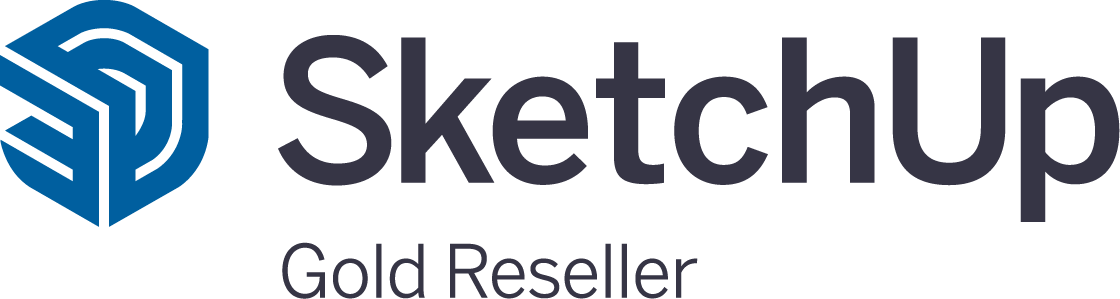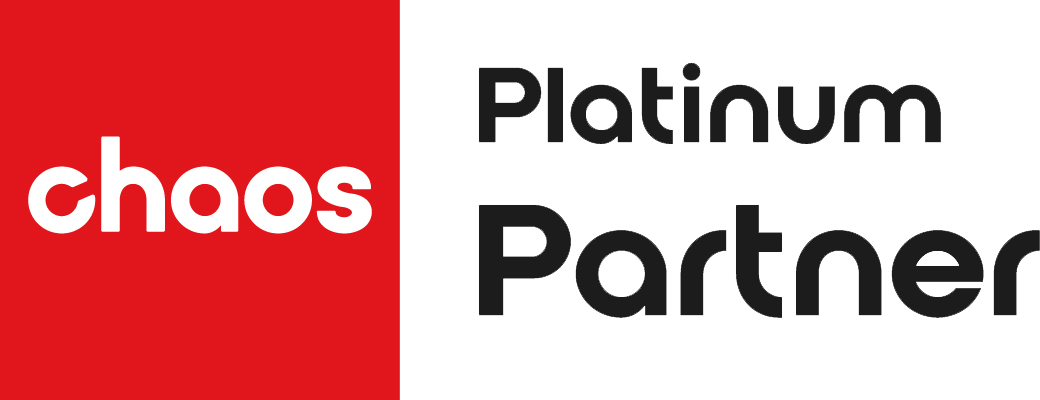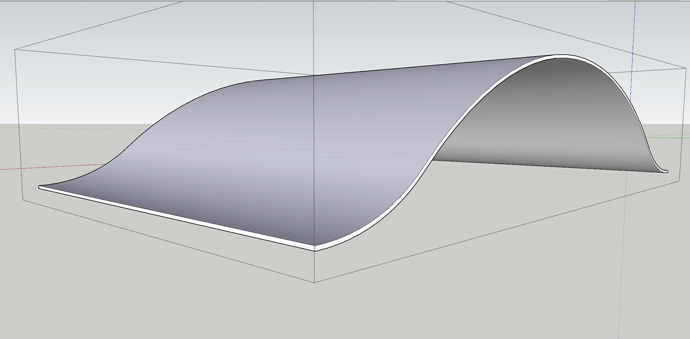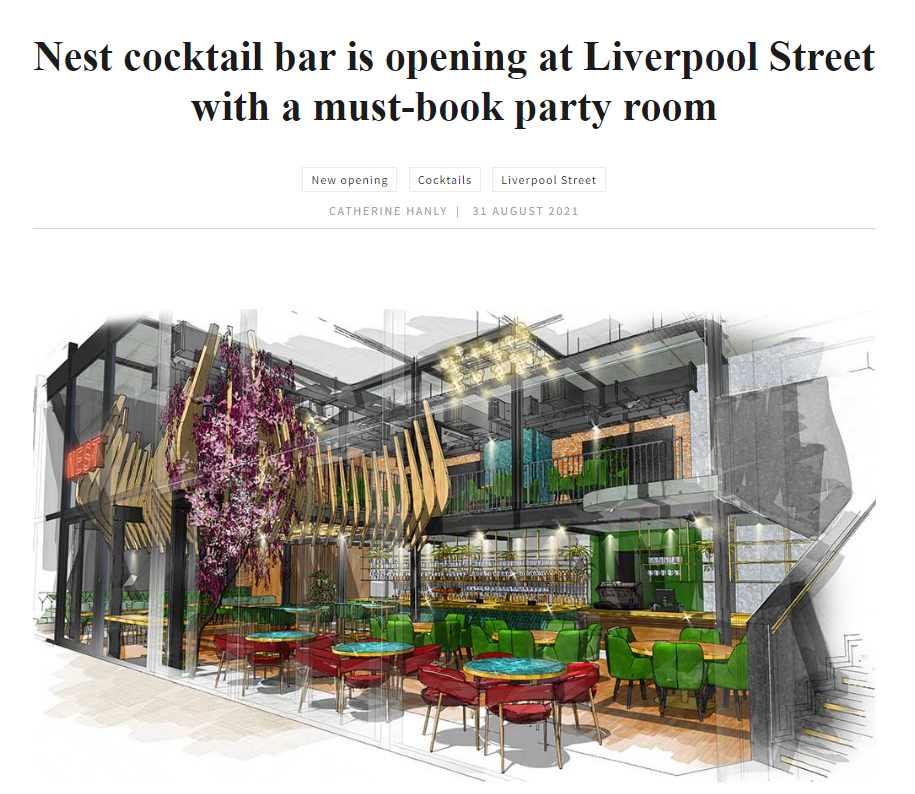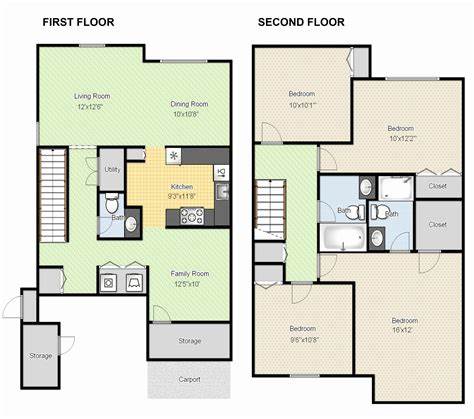You’re going to love Sketchup garden design. Whether you’re a talented amateur, an experienced garden designer or simply want to make the most of your own garden, it’s brilliant. You’ll find landscape design with Sketchup a dream for drawing in 3D.
It’s stacked with fantastic features, delivering everything you need to make eye-catching pro designs with confidence and ease. And it’s fast, which matters as well. As soon as you master the basics of more or less anything, from sport to a musical instrument, that’s when the creativity really flows. The same goes for SketchUp software for garden planning.
It’s a pleasure to learn. There’s a multitude of superb learning resources of every kind. And it’s genuine fun. You’ll be drawing like a pro in no time. In this article we’ll explore the many great garden design software features in SketchUp. By the end of it you’ll know exactly what this world-class garden design software will do for you. This is how your garden grows!
Best Garden Design Software
It helps to get the terminology right before diving in. These days, the terms garden designer and landscape designer mean much the same thing. You take a detailed brief from the client. You assess the space and the budget in terms of the client’s needs then use your gardening, landscaping, design experience and plant expertise to create practical, attractive landscape design with SketchUp solutions.
On the other hand, a landscape designer is completely different from a landscape architect. Landscape architecture involves architecture itself, urban design, environmental psychology, civil engineering, industrial design, horticulture and more. Landscape design is more about the gardening side of life, covering things like horticulture, artisanship, creative design, ideas, and plans.
All these roles involve garden design software. And SketchUp contains everything you need to be more productive and enjoyable whatever you want to design.
A highly-rated tool containing all the best garden design software features, SketchUp is perfect for people who want to design their own personal outdoor spaces. At the other end of the scale it is equally good for garden design businesses and professionals. This is without doubt some of the best software for garden planning.
So what does ‘best’ mean in this context? It means affordable software that’s easy to download, install and configure. When a tool is easy to learn it makes such a difference to your morale and confidence. You’ll want to unleash your creativity quickly, and make sure it’s good for designing gardens of all shapes, sizes and flavours. When your chosen garden design programme is actually recognised as perfect for garden design, you know you’ve hit the jackpot.
Sketchup fulfils all this. While there are plenty of good landscape design and garden design software packages around, you deserve the best. So let’s dive into the magic of Sketchup garden design – here’s some inspiration.
Garden Design Software Features
Next, we’ll list and describe the primary features people like you need from their software for garden planning. You’ll get all this and more with Sketchup pro.
Affordable pricing options
Landscape design with SketchUp is affordable for businesses, an excellent deal considering how much companies benefit from such a flexible, practical and creative tool. But it’s also affordable for individuals, perfect for designing your own backyard or front garden so it’s comfortable, practical, and attractive.
There’s a free version of SketchUp, perfect when you want to give it a go without spending a penny. SketchUp Pro FREE gives you loads of functionality plus access to excellent SketchUp tutorials, while the paid versions simply come with more tools, functions, and more ways to model.
- SketchUp Go lets you design and collaborate anywhere you like for £95 a year. Model garden designs on a browser or iPad, enjoy over 4 million pre-built 3D models, see your work in impressive 3D via the augmented reality viewer, and get unlimited cloud storage.
- SketchUp Pro is the most popular commercial package, £245 a year and perfect for professionals. Model on a desktop, web browser, Chromebook or iPad. There’s 2D design documentation, quick insights for design research, reality (XR) headset viewing, and masses of plugins to extend the functionality even more. It’s ideal for Sketchup garden design.
- SketchUp Studio is for Windows only, £549 a year and perfect for professional software for garden planning workflows. Model on a desktop, web browser, Chromebook or iPad. Import and model on point cloud data with native tools. Export to LayOut and document point cloud data in 2D. See interactive, real-time visualisations as you work. Create and export photorealistic images. Export rendered animations and 360° panoramas.
- SketchUp Studio for Students and SketchUp Studio for Educators cost £xx a year. The Universities version is individually priced. Make accurate 3D models, get support teaching SketchUp skills.
- Sketchup for Schools is for primary and secondary education, free with a G Suite or Microsoft Education account. It works on Chromebooks and on any internet connected computer, complete with in-app lesson plans, £D printing, online community support, Google Drive or Microsoft OneDrive file storage
Now we’ll explore some of the many ways SketchUp is perfect for designing gardens:
Easy to learn and use
Sketchup is widely recognised as possibly the easiest 3D design software to learn, and also to use. Get a few landscape designs with SketchUp basics under your belt and you’ll soon ‘get’ how it works. Learn more via an abundance of excellent courses and guidance in garden design using Sketchup. You have the tools you need to confidently start using SketchUp to make plans and 3D concept models, add construction details, make site surveys and create planting plans in a compelling and professional way.
Optimal for garden design
Many 3D software for garden planning packages are geared more toward complex architectural design and construction. They often have a garden design element but it isn’t their main focus so isn’t put first. It’s more of an afterthought. SketchUp is recognised as optimal for garden and landscape design, giving you everything you need to make the best possible job of the project – whether you’re a professional or someone with an outdoor space you want to make amazing. It’s superb for simply sketching out your ideas, never mind the full design. Your thoughts will spring to realistic 3D life and accurate measurements will help you budget for the exact right amount of materials. View your work through Pro’s awesome VR and AR functions and they’ll look even more amazing.
Run from multiple platforms
Flexibility is a must where devices are concerned. Most designers work on a desktop or laptop with a good-sized screen and an easy-to-use full size keyboard, then present their ideas and designs on a tablet or iPad. Because Sketchup supports all these devices you can share your work between devices with no problems, getting the same amazing quality visuals whatever hardware you’re using. It’s also good to know Sketchup works on both Mac and Windows operating systems.
Accurate 2D Drawings
When a 2D drawing is 100% accurate, your garden design life is even easier. You can see exactly how objects and structures will look inside the space. You’ll know how much hard landscaping materials you need, and how much you’ll need to spend on soft landscaping. Sketchup features deliver truly accurate garden layout plans, adding instant professionalism to your work.
Photo realistic 3D rendering
2D drawings in SketchUp are quite something: clear, good-looking, inspiring and realistic. Take things to 3D and the impact is just breathtaking. An accurate, hyper-real rendering of garden design ideas brings them to life in a way no ordinary drawing could achieve. People will be able to explore the design in an emotional context that really matters when you’re talking gardens. SketchUp provides a choice of excellent rendering capabilities to make the most of your garden design presentations and ideas.
Pre Designed 3D models
You could spend an age designing your own plants and vegetation, garden furniture, paving stone textures and more. But there’s no need. Let someone else do it for you. Tap into a huge collection of pre-designed 3D models of everything garden-wise you could imagine, all easy to use. This is how the legendary Sketchup 3D warehouse supports excellence as well as speeding garden design up.
Garden Design Idea Visualisation
If you’re like most people, you’ll test-drive all sorts of different ideas before beginning the design process for real. And that’s exactly what SketchUp lets you do. Change elements instantly. Move them around, re-scale them, replace things, change the lighting. Everything you do is transformed into a clear, beautiful design in real time. Your creativity flows, your Sketchup garden design work flows, it makes everything so much more of a pleasure.
3D Terrain Representation
Some gardens are flat. Many are not. Garden design often means representing a variety of topologies, everything from hills and valleys to slopes, terraces, and sunken gardens. Because it’s easy to get the topology right via landscape design with SketchUp geo-location features, the terrain imagery you’re working on will be realistic and accurate. And the more accurate you are, the less chance of mistakes.
Virtual Reality and Augmented Reality
You thought SketchUp’s 3D rendering was amazing? Wait until you try viewing the garden design you’ve created using AR or VR, augmented reality or virtual reality. This is where client presentations and family consultations get truly inspiring.
Hyper-real lighting effects
What will your Sketchup garden design look like in full sun at noon, or on a dim day in the middle of winter? What difference will the outdoor lighting you’ve chosen make – will it work better if you fit it in a different place? Real lighting effects make such a difference to a garden design, letting you understand the way the light falls and design accordingly. A great way to help you make the most of the light falling on the space.
Are you ready to go? Simply download your favourite SketchUp package, then go create.