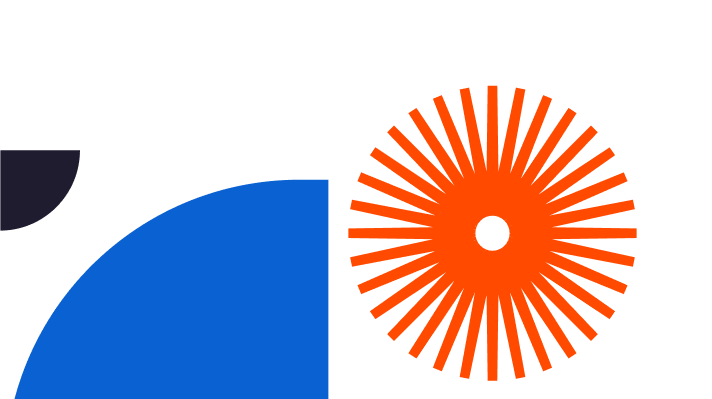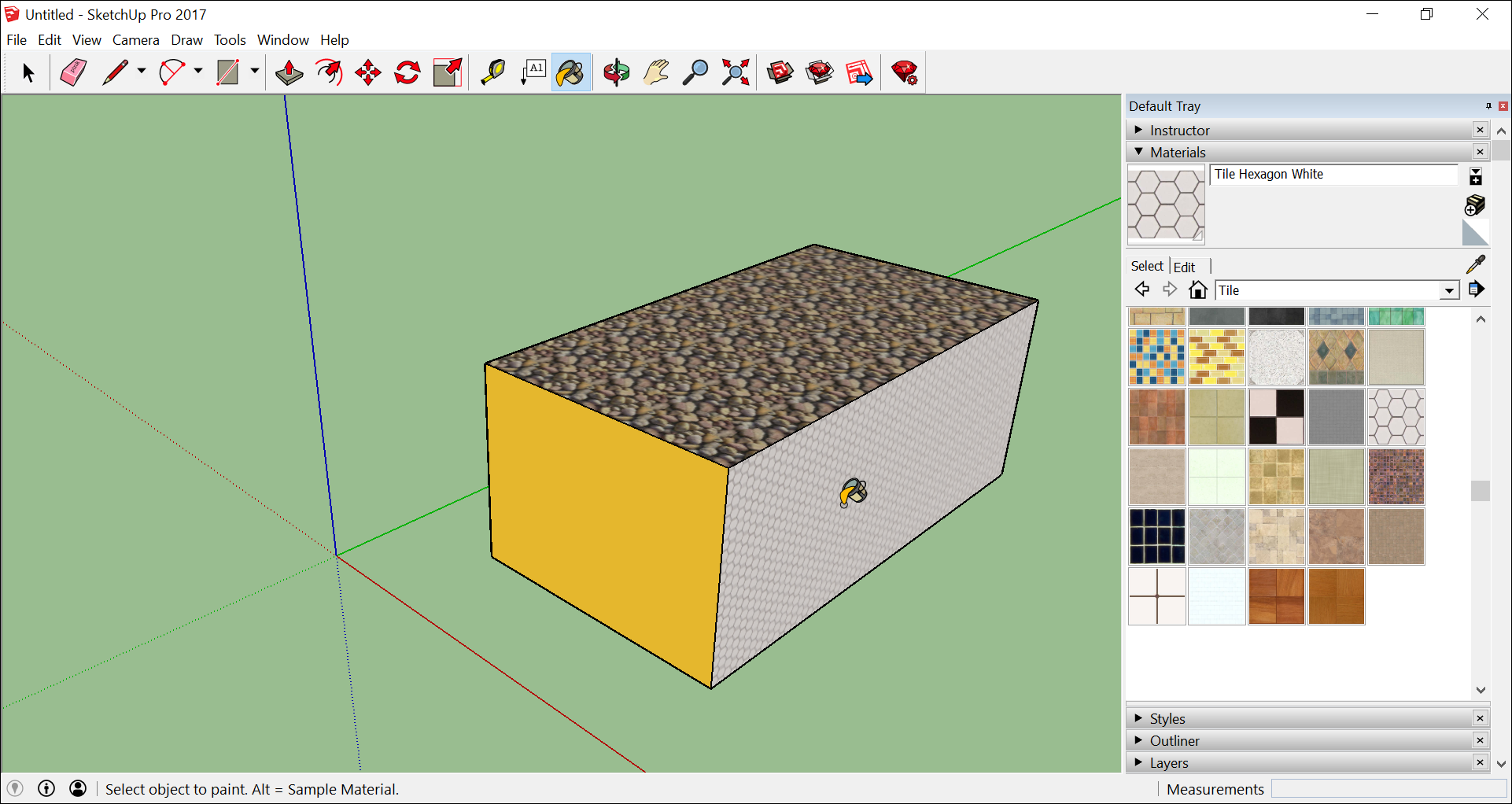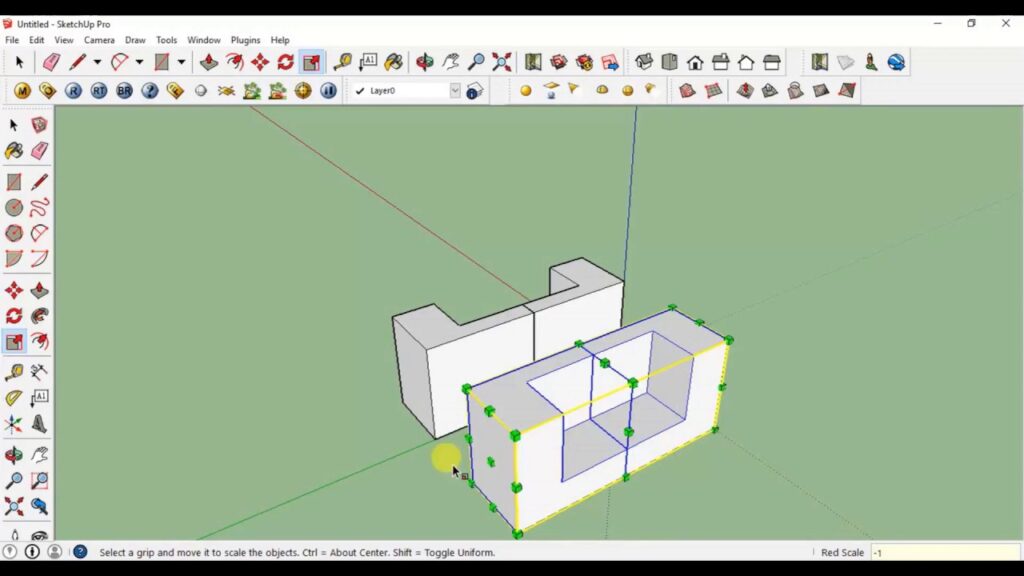
Are you new to SketchUp? Maybe you’ve been playing with it for a while, now you’re ready to dive deeper. This article reveals the best free extensions for SketchUp to extend your capabilities, boost your creativity, save time, get more done and love the whole experience even more. Read on to find out which of the greatest free SketchUp extensions in town. Use these and your drawings will spring into even more vivid life. Read on if you’re an architect, want to design your own garden, create an interior for a client, or want to find out how far you can go with SketchUp. The answer is ‘anywhere you want’. Let’s go. By the end of this article you’ll know which best-rated extensions users like best.
Soap Skin & Bubble
Soap & Skin Bubble is a popular free SketchUp extension choice, a fluid and fast way to model curved surfaces. Think the roof of Brighton & Hove Albion’s Community Stadium, with its graceful open curved structure. How do you make a shape like that without using a lot of different steps and a lot of time? This plugin does it for you quickly, and the results are stunning.
It’s this simple. First make a Skin, a mesh you generate from a close-edge loop. Choose the edges, click on the Skin button, then give it a subdivision value and click Enter. The higher value you use, the smoother the surface will be.
Now you can pull the shape around to make bubbles. Select and click Bub to apply simulated pressure to the form and make it bubble like hills and valleys in a landscape, the curves of a human face, or curved furniture. You can inflate the surface in either direction, using positive or negative Values, until you get the shape you want. It is a lot of fun to play with, and the more you experiment the more useful you’ll find this cool tool.
Developed by Josef L and yours for free in the SketchUp Extension Warehouse, it makes curved surfaces super-easy. This is a safe and stable plugin, a dream to use and ideal for drawing organic models.
Tools on Surface
Tools on Surface is another of the best free extensions for SketchUp. It lets you use native tools like line, arc, circle, rectangle, and offset on curved surfaces, great news when you want to divide up your faces and apply different materials. You’ll learn how to draw on curved surfaces like circles, polygons, and rectangles quickly, and you’ll appreciate the inference mechanism, dedicated eraser, and contour editor.
This is a wonderful extension since SketchUp’s native drawing tools are built for drawing on flat surfaces. Because they don’t fare well on irregular and curved surfaces, Tools On Surface fills the gap. The drawing tools draw on anything and everything.
Maybe you want to cut a curved surface in half. The Line tool does it in a flash. Begin your line at the top of the surface, end it at the bottom, and the line joining them follows the curved surfaces perfectly for superb quality work. Perhaps you want to draw on a landscape. The same goes, it’s easy to draw loops of lines or arcs to cut things up, drafting on the terrain itself. This one’s been developed by Fredo6 and it’s free to download on SketchUcation.
Flowify
Powerful, fast and flexible, Flowify is a star. When you want to bend a group or component to match a quad surface – a target surface with four vertices – it makes life so easy. Align the initial surface perpendicular to your quad surface, select both geometries, then click the Flowify button. It is that simple. Compatible with both MacOS and Windows, it has been developed by Anders L and is free at the Extension Warehouse.
Getting practical, this popular member of our best free SketchUp extensions list bends geometry along a surface. It lets you design a segment of a complex decorated dome, say a sixteenth, then create the entire dome accurately and quickly in a few clicks. A spiral staircase design is just as easy. Create one accurate segment, map the geometries, and click a few times to draw the entire staircase. You can easily make patterns on complex faces, bend shapes along faces, and bend a logo around the face of a sphere. In a nutshell, it makes modelling along surfaces a pleasure.
SketchUp CleanUp
This handy free SketchUp extension is a fast and efficient way to optimise your models. It gets rid of everything you don’t need any more to leave your work free from messy hidden geometry, stray edges, and duplicate faces. It’s particularly good when you import .3dm and .3ds files full of resource-heavy geometry data.
CleanUp gets rid of unwanted data as well as cleverly merging identical materials and linked co-planar faces. It fixes duplicate component definition names in model scope, purges unused items and removes hidden geometry, erasing duplicate faces and lonely edges that aren’t on a cut plane. Extra edge material disappears. It repairs split edges to smooth and soften the drawing.
Leave it too long, let it get too messy, and your model can become hard to work with. This is how to make tidying up easy, great when you’re in full creative mode and not thinking about housekeeping. Developed by ThomThom, SketchUp CleanUp is one of the very best free extensions for SketchUp, yours for free at the Extension Warehouse.
Slicer
Slicer lets you slice up SketchUp models accurately and fast. It’s useful when you want to make models of designs, slicing them up to your specifications even when they’re very complex. You can slice 3D models into a specified number of pieces for 3D printing, laser fabrication, or cutting with a CNC router.
Take any solid object and slice it up any way you like, as long as it doesn’t have any holes in it. The tool only works with solids. Take a group of geometry then select the axes you’d like to slice it along. Set the spacing and thickness of the slices, and the spaces in between. Then slice the model along the x y and z axes, plus any custom axes you’ve made. Choose ‘flattened object’ and the tool lays out all the slices as components.
Quad Face Tool
Quads are faces with four edges and four vertices. Quad Face Tool is a well-deserved member of our finest free SketchUp extensions list, actually an entire set of tools for creating and manipulating quads in SketchUp. You’ll also need to download it to use other extensions, including Curviloft and Vertex tools.
Quad Face Tools gives you accurate quad analysis to colourise shapes based on their geometry. Select Ring expands the number of objects selected based on objects you’ve already selected. Select Loops selects an entire line, saving you loads of time. The Convert Sandbox is perfect for converting tri-shaped sandbox grids into quads for modelling. The Convert Wireframe to Quads function generates quad based geometry from a wireframe grid.
Convert Triangulated Mesh to Quad means you can take a piece of 4 sided geometry with a triangulated edge then convert it to quad geometry. There are Triangulation Tools to change the way quads are triangulated, as well as removing and adding triangulation to objects. You can Build Corners and Build Ends, and use UV Mapping Tools to map textures to quad faces. Smooth and Unsmooth Quads lets you smooth and unsmooth quads, and Insert Loops adds geometry between chosen objects.
Developed by Thom Thom, it’s available free from the SketchUcation warehouse.
Instant Roof
Instant Roof makes instant hipped roofs by default and lets you create a whole load of more types of roofs. Make roof gables, roof hips, rafters and beams, tiles, shingles, and all sorts of different roof styles quickly. It’s easy to learn and because everything you need is inside the menu, there’s no need to memorise the icons.
Here’s how simple it is. To draw a roof, select a face then go to Plugins > Instant Roof > Make Roof. It covers every aspect of roof design and construction, perfect for architectural design and landscape design, with excellent instructions online. There’s even a paid version with a bigger choice of roof types.
To draw a roof with a gable, select an edge to tell the script where to draw the gable, or select two edges to create gables on both ends of the roof. Select three edges to make a shed. Choose from pre-set roof parameters or change them to make almost anything you need. Slopes, eaves, fascia, rafters – they’re all infinitely adjustable.
Mission tile, standing seam, sheet metal, they’re all covered. No wonder it’s one of the best free extensions for SketchUp. It’s ideal for town and city designers, art directors, set designers, even artists. When you want to make a good-looking, convincing roof in no time, this is how to do it. Available free from the Extension Warehouse, Instant Roof has been developed by Chuck Vali.
There are plenty more excellent free SketchUp extensions to try, play with, experiment with and enjoy. And that means whatever you want to draw, you can do it with SketchUp quickly and easily. There’s a huge number of tutorials too, to help you get to grips with the brilliance of SketchUp Pro.