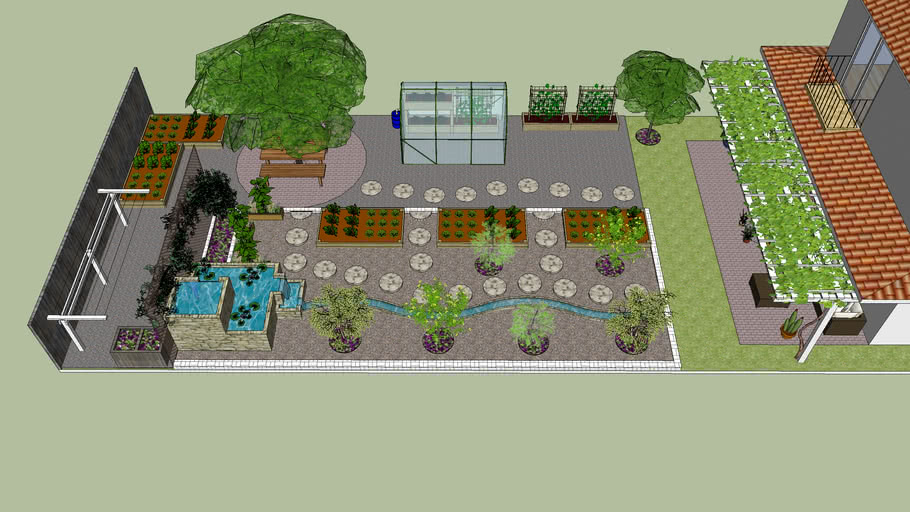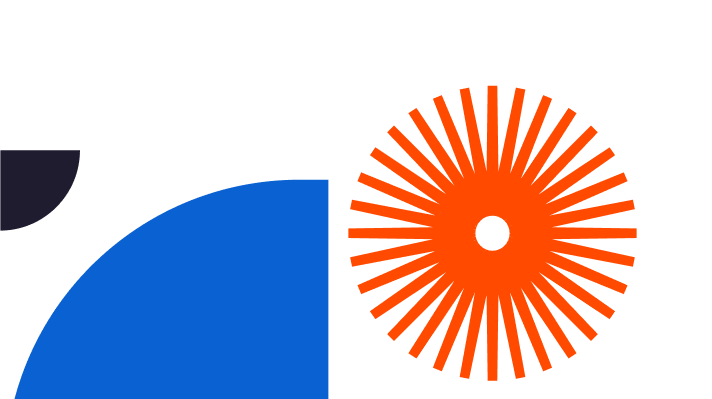You’re busy looking into Sketchup garden design. What a good idea! Sketchup for garden designers is a top class tool for creating gardens to remember, whether it’s a tiny, weeny space like a city centre patio or a large rural garden extending to several acres, a garden in front of an office building, a roof garden or a school garden. Once you know how to create a garden design in Sketchup, you’ll be hooked. This article tells you how to use Sketchup for garden design, and explains the many ways Sketchup for garden design will make your life easier. Read on to find out why Sketchup garden design software is so popular.
Using Sketchup for Garden Design
Here’s your guide to landscape design in Sketchup. Let’s begin with the basics. Is Sketchup good for landscape design? The answer is a resounding ‘yes’. Sketchup garden design is very good at creating great-looking garden designs to delight clients, outputting clear, accurate and professionally-designed landscapes that look beautiful, too.
Sketchup landscaping enables designers to bring their designs to exciting life with a suite of carefully-created functions plus masses of supporting information and resources, mostly free. This is what you can achieve using the software. It takes a surprisingly short time, saving you time and money as well as effort and hassle:
Download and install Sketchup. You can get yourself a free 7 day trial of Sketchup Pro here, packed with loads of cool functionality to test-drive at no charge.
- First, download and install Sketchup. You can get yourself a free 7 day trial of Sketchup Pro here, packed with loads of cool functionality to test-drive at no charge.
- You’re going to have a great time having a go – Sketchup is fun to use, which helps make it easy and enjoyable to learn by trial and error.
- It’s good to familiarise yourself with the various aspects of the Sketchup desktop first, for example the handy tray on the right hand side.
- Bear in mind Hotkeys can be helpful in getting you where you want to be faster and more efficiently.
- You’ll want to set the relevant units for the garden’s dimensions, which you do by clicking Window > Model Info.
- There’s an exciting collection of predefined Sketchup styles for you to use if you like, and the default style is great for getting cracking.
- Obviously you’ll have defined the requirements of the garden design up front, pinning down what is wanted in the garden design, for example a fire pit, evergreen and deciduous planting, a pond, a specific theme, or a suite of desirable colours.
- An important aspect of the requirements definition process is the garden’s dimensions. The shape matters too, involving curves, straight lines, squares, circles and more.
- You can easily find a specific address on Google maps. The high level view of the property can be captured as an image and then imported into Sketchup to give you the vital detail you need about the terrain, with total accuracy.
- When you press ‘V’ in Sketchup it’ll provide the birds-eye view you need. You might like to configure it as a hotkey in Sketchup via Window > Preferences > Shortcuts.
- Use your captured image as a template to draw the property boundaries and building shapes.
- Now you’ve sketched out the property and structures, it’s time to set the right dimensions. Left click on the end of a line whose dimension you know, then do the same at the other end, then enter the correct dimension. This scales your initial drawing.
- The birds-eye view of rooftops includes the eaves. Make sure you allow for these when you create the true property footprint, using the ‘offset’ facility to set the eaves’ dimensions.
- To set the boundary wall thickness, select all of your boundary wall lines using shift + select, then press the offset key to set your boundary thickness.
- You’ll want to mark the locations of gateways and any other important aspects of the garden – paths, trees, existing flower beds, decks and so on.
- Remove property rooftop boundary lines using the Hotkey E, the eraser, so you only leave behind the building footprints.
- Make sure you draw in all the desired patios and building boundary areas
Bingo. There you are. You’ve created the basis for your first Sketchup garden design. As you now know for yourself that it’s fast, easy, and fun.
There’s more. You also access a suite of excellent resources from the 3D warehouse, including free-to-use pre-made models of outdoor furniture, garden plants, landscape plants and more.

Sketchup Garden Design Tutorials
How about Sketchup garden design tutorials? Sketchup provides a wealth of inspiring Garden and Landscape Design tutorials and courses, and there’s a great choice. Here’s one about 3D modelling for Sketchup garden design, and here’s some useful insight into Sketchup landscaping. There’s even a dedicated place to know more about Sketchup for garden design. There’s also a large collection of beautifully made YouTube tutorials, easy to follow and packed with insights. Don’t forget our free 7 day Pro trial offers the chance to try out Sketchup free garden design for yourself, no strings attached.
SketchUp Guide for Gardeners
Are you inspired by the potential of garden design in Sketchup? Join the club. Thousands of people feel the same way, and they’re having a great time creating everything from stylish roof garden Sketchup designs to beautiful, calm Zen garden Sketchup creations. You might also want to explore the remarkable v-ray for Sketchup free trial and discover the magic of hyper-real rendering.
If you haven’t had fun with Sketchup for gardens yet, now’s your chance to give it a go. You’re going to love it.