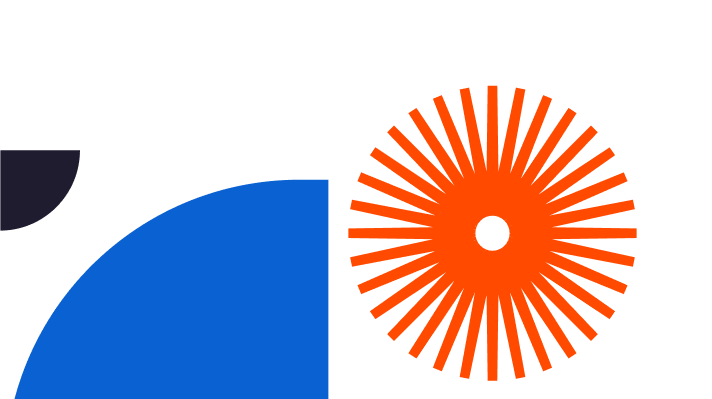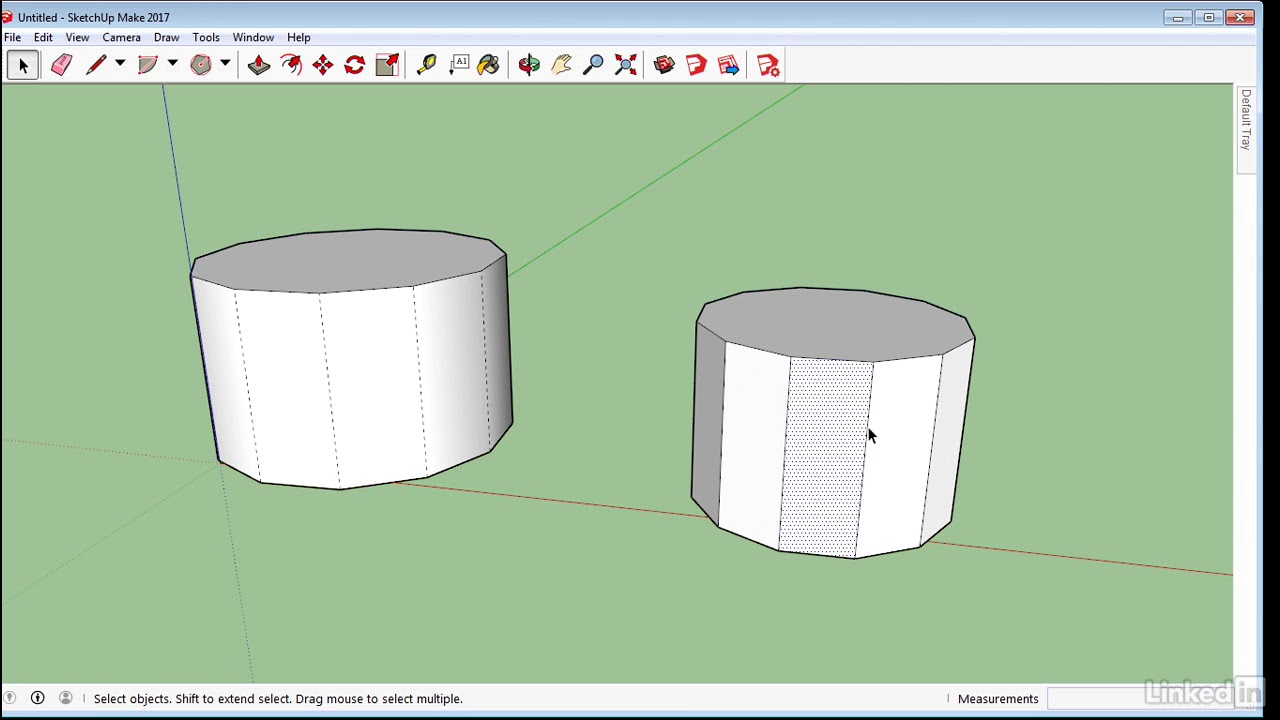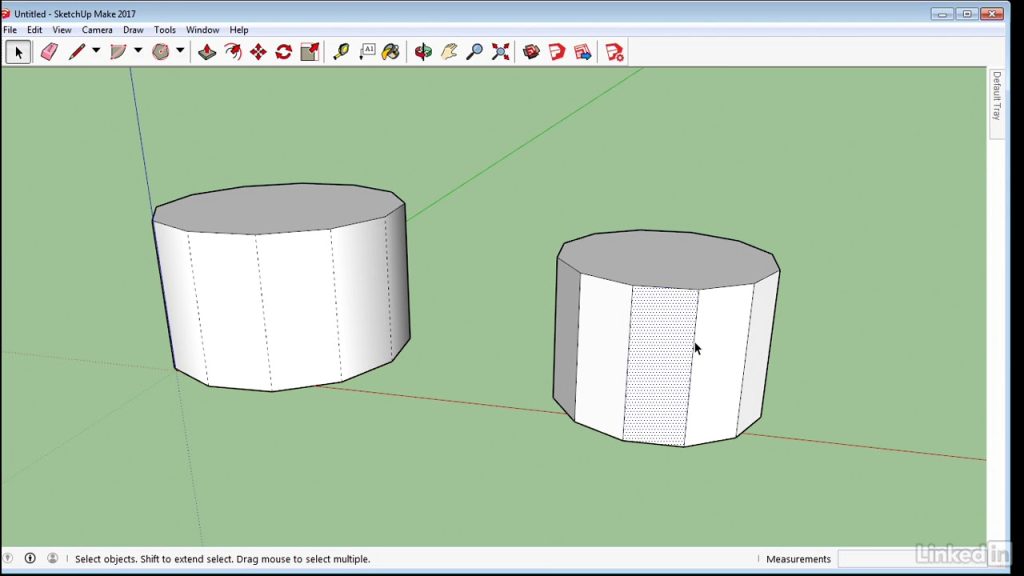
Smooth and rounded edges enhance the attractiveness and realism of your designs. If you are wondering how to smooth edges in SketchUp, or how to convert a series of edges into a curve, know that you have various tools to pick from and introduce flow to your work.
Understanding the Importance of Smooth and Rounded Edges
Smooth edges will elevate the imagery and bring a sense of realism and refinement to your render. Learning how to smooth edges in SketchUp will eliminate the jagged appearance of your 3D models and enhance their realistic features.
Exploring how to curve edges in SketchUp helps you soften the look of objects and mimic the natural lines. Converting a series of edges into a curve will also bring an organic feel to your furniture or architectural designs.
Curved and rounded edges also impact the behaviour of lights and shadows. Sharp edges create a distinct boundary. They are crisp, defined, and geometric, and their shadows behave the same. But smooth edges bring transitions – by curving edges in SketchUp, your items will embrace the light and create soft and gradual shadows.
Sharp edges are formal, strict, and bold, ideal if you wish to present a powerful yet stable dynamic in your render. Smooth edges are inviting and comforting, often elegant. That’s why you’ll want to convert a series of edges into a curve and use that softness in your design.
Utilising SketchUp's Native Tools for Edge Smoothing
Wondering how to smooth edges in SketchUp? The answer lies in two native SketchUp features:
- Soften Edges – used to manipulate edges in a 3D model
- Smoove – allows you to “deform” geometry
Use the Smooth Edges feature and enhance the visual appeal of a 3D model, such as a sitting area. Smoove is your best ally if you wish to add curvature or convert a series of edges into a curve for a terrain.
Remember, when you smooth and curve edges in SketchUp, they will remain visible but the faces will look smooth. These are the steps you’ll want to follow:
- Select the edges
- Open Soften Edges
- Drag the Angle Between Normals slider to set the number of angles
To employ the Smoove tool:
- Select the item
- Head over to Tools – Sandbox – Smoove
- The Smoove cursor will appear
Now, you can proceed to curve edges in SketchUp with a radius. Type in your desired number and press Enter (Windows) or Return (Mac). Set a centre point and type in a value to specify how far to offset the section.
Use Ctrl+Z (Windows) or Command+Z (Mac) to revert to the previous step. Spacebar will help you select sections, E is for Eraser, Q shortcut rotates objects, while A is for Arc.
Advanced Techniques for Edge Smoothing
If you explore more options about how to smooth edges in SketchUp, here are two other extensions to help you smooth and convert a series of edges into a curve in SketchUp and gain enhanced control:
- BezierSpline, which helps you draw Polylines, Bezier and Spline curves in 3D
- RoundCorner, which offers three advanced modes for rounding edges
To install BezierSpline and curve edges in SketchUp faster:
- Download the .rbz file, change its extension to .zip
- Open the Archive
- Select All
- Extract into the SketchUp Plugin Directory
- Answer Yes to overwrite existing files
You can also install it via the SCF Plugin Store tool. Your installation must finalise with the “BezierSpline Footprint.png” footprint.
To successfully install and run the RoundCorner plugin, get LibFredo6 or above. Now you can:
- Download the .rbz file
- Install it via the SketchUp Extension Manager
- Restart SketchUp to get RoundCorner to load
Alternatively, auto-install it with a one-click method via the Sketchucation ExtensionStore.
To play around and learn how to curve edges in SketchUp, start by designing a lounge room. Utilise BezierSpline to draw curves for chairs and then move to RoundCorner to soften the edges.
Focus on simple shapes and utilise layers and scenes for improved visibility. See tutorials on how to convert a series of edges into a curve in SketchUp if you get stuck in your work.
Achieving Rounded Edges for a Realistic Look
Apart from the RoundCorner extension, you can use other tools too:
- The Arc tool – draws an arc around a centre point
- The Follow Me tool – creates rounded edges along a path
- The BezierSpline extension – offers smooth curves with control points
When applying these tools to round edges in SketchUp, select your edges strategically and focus on adjusting the radius. Note the transition between edges and faces when using the Follow Me tool; go with softer connections.
Remember, converting a series of edges into a curve in SketchUp enhances the aesthetics of organic forms like vases or handheld devices and brings a flowing, curvy design that improves their believability.
Applying Edge Smoothing and Rounded Edges to Design Project
Changi Airport is an architectural marvel that successfully combines curves with straight, strict lines to offer a sense of futuristic yet organic appeal. Both architecture and live elements (gardens) have flow and motion, with the HSBC Rain Vortex being the most magnificent aspect of the airport.
Changi is the perfect example that learning how to curve and how to smooth edges in SketchUp introduces realism to designs.
Imagine a building that consists only of sharp edges. Such an appearance would certainly be impressive, yet too cold and uninviting. Now think about the same model, but consider its key elements rounded. That design is more organic, fluent, and sophisticated.
With SketchUp’s tools and tutorials for converting a series of edges into a curve, you too can explore your creative possibilities and make your designs realistic.
Elevating Your SketchUp Projects with Smooth and Rounded Edges
Incorporating smooth and curved edges in SketchUp designs will balance, elevate, and add realism to your architecture, product designs, and interior renders. Mastering how to smooth edges in SketchUp and converting a series of edges into a curve with SketchUp’s native tools, BezierSpline or RoundCorner will, thus, elevate the quality and realism of your work.
Elmtec can be your trusted partner and follow you through all the steps of your design. The company has been around since 2010, offering extensive support to the digital design community. With Elmtec, you can explore free and pro versions of SketchUp, together with extensions which can make your renders stand out.