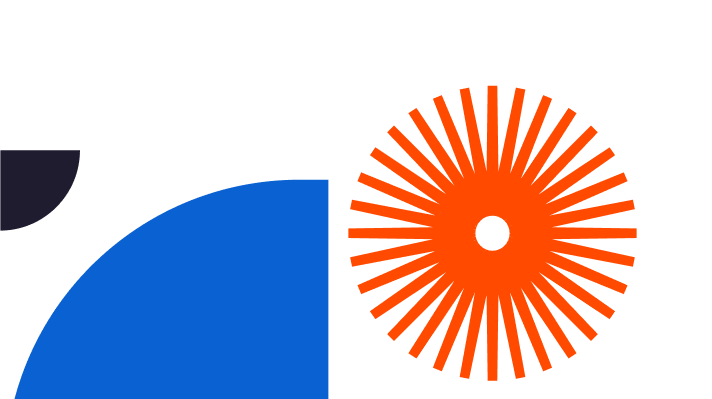How to Mirror in Sketchup
Mirroring and flipping objects in Sketchup is a quick way to create variation in your CAD design and make it stand out. It’s also an excellent way to check for errors in your design since any mistakes will be immediately obvious when viewed in reverse.
In this article, we’ll discuss how to mirror in SketchUp using several methods, including the Scale Tool, the Flip Along command, and various extensions. We’ll also share with you some useful tips like how to mirror geometry in SketchUp without losing its original position, how to mirror a group of objects, and more.
Using the Sketchup Scale Tool to Mirror
Unlike other 3D design programs, Sketchup does not have a dedicated “mirror” tool. However, there are several ways to mirror objects and geometry using the existing tools in Sketchup.
Out of them all, the SketchUp Scale tool is by far the most popular.
It’s easy enough for SketchUp novices to pick up yet versatile enough for designers working on more complex projects.
Here’s how to use the SketchUp Scale tool to mirror an object:
- First, select the object you want to mirror.
- Then, copy and duplicate the object (Ctrl + Move).
- Next, position the duplicate where you want the mirror image to appear.
- With the duplicate selected, click on Scale and enter a negative number (e.g., -1). This will create the mirror image.
- After that, press the Enter button to confirm the change and exit the Scale tool.
Repeat the process for each object you want to mirror.
Keep in mind that you can also use the Scale tool on SketchUp to resize objects, not just mirror them. To do so, simply enter a positive number to increase the size of an object or a negative number to decrease it.
Together, these techniques give you a lot of control over the look and feel of your SketchUp design.
Using the Flip Along Command to Mirror
Another way to mirror in SketchUp is to use the “Flip Along” command.
To mirror an object in SketchUp using the Flip Along command, follow these steps below:
- To get started, select the object you want to mirror.
- Next, similar to the Scale tool, create a duplicate by copying and pasting the object (Ctrl + Move).
- After that, select the duplicate.
- Then, right-click before choosing the “Flip Along” option. This will instantly mirror the object.
- Repeat the process for each object you want to mirror.
This method is just as simple as using the Scale tool but gives you a bit more control over the orientation of your mirror image.
For example, it also allows you to flip geometry along an axis. This technique can be especially useful when working on designs with a lot of symmetry, like furniture or buildings.
To flip your geometry, simply follow these steps:
- First, choose the geometry you want to flip using the Select tool ().
- Then, context-click the geometry you selected.
- From the resulting menu, choose Flip Along.
- Finally, in the submenu that appears, select an axis.
This will create a mirror image of the original geometry, flipped along the axis you selected. Manipulate and position the new geometry as needed.
Using a Sketchup Extension to Mirror
One of the best things about using SketchUp is the huge library of extensions and plugins available to customize your experience.
These extensions can do everything from speed up the modeling process to adding new tools and features.
There are also a number of SketchUp plugins that allow you to mirror objects, geometry, and groups of objects with just a few clicks.
Many of these extensions are free to download and use. Others are available for a small fee, but these usually come with even more powerful features and customization options. In addition, most of them work on both Mac and Windows platforms, making them accessible no matter what type of computer or operating system you’re using.
That said, here are a few of the best SketchUp plugins for mirroring objects:
TIG Mirror (FREE SketchUp Plug-in)
The TIG Mirror plug-in for SketchUp is a free extension that allows you to mirror selected objects.
To use it, simply define a plane, line, or point by picking 1/2/3 points. This will mirror the selected objects. You can then choose to keep or delete the original objects.
This plugin is compatible with all versions of SketchUp and works on both Mac and PC.
Magic Mirror (FREE SketchUp Plug-in)
The Magic Mirror plugin is another free SketchUp extension that allows you to quickly mirror objects with just one click. It’s faster and easier to use than the TIG Mirror plugin, making it a good choice if you’re looking for something that’s quick and simple.
The Magic Mirror plug-in was created by CyberAvocado and is compatible with both Windows and Mac operating systems.
S4U Mirror 4 (PAID SketchUp Plug-in)
S4U Mirror 4 is a SketchUp plug-in that also lets you mirror objects. It’s a bit more powerful than the previous two plugins.
Aside from one-click mirroring, you can also use it to mirror and duplicate objects. On top of that, you can also set the plane by selecting 2 points and the Z-axis, 3 points, or an edge, axis, guide line, or face.
S4U Mirror 4 is an in-app purchase and costs $10. You can use it on both Windows and Mac operating systems. They offer a free trial, so you can test it out before you buy.
These are just a few of the many useful extensions you can use with SketchUp. Browse the SketchUp Extension Warehouse to find more plugins that can help you execute your CAD designs.
How to Mirror Objects in Sketchup
Aside from basic object mirroring, Sketchup also offers several ways to flip or rotate geometry. CAD designs often include a lot of symmetry, and being able to quickly mirror or rotate geometry can save a lot of time in the design process.
Additionally, SketchUp allows you to mirror a variety of objects, including group geometry and raw geometry. This functionality expands what you can do with the software even further. You also get to experiment with different variations of your design without having to start from scratch each time.
Again, the most common way to mirror geometry in SketchUp is by using the Scale tool. Here’s what you can do:
- First, select the raw geometry, component, or grouped geometry you want to mirror.
- Then, use the Copy/Paste or Duplicate function to create a copy of the object. The fastest way to do this is with the CTRL + Move shortcut.
- Next, position the resulting duplicate carefully. You’ll want to make sure there’s enough space to allow for negative scaling.
- After that, enter a negative value in the Scale dialog box. This will create a mirror image of the original raw geometry, component, or grouped geometry.
- Repeat this process as necessary to create additional objects.
As we touched on earlier, you can also use the Flip Along command to mirror geometry in SketchUp. The difference is the “axis” element. Flipping along an axis will result in a mirror image while flipping along a plane will simply rotate the geometry.
To use the Flip Along command, simply follow these steps below:
- To get started, select the geometry you want to mirror. This can be grouped geometry, raw, or components.
- Next, duplicate your chosen object.
- With the object selected, right-click on it, then select Flip Along from the options.
- A sub-menu will appear, from which you can select the axis along which you want to flip the object.
- The geometry will be mirrored along the chosen axis.
- Finally, manipulate the geometry as necessary to achieve the desired results.
Wrapping It Up
Knowing how to mirror objects in SketchUp is an essential skill for anyone who uses the software for CAD design. You can use SketchUp’s native tools like the Scale tool and the Flip Along command to quickly create mirror images of your geometry.
Additionally, there are a number of plugins that can help you mirror objects in SketchUp, including TIG Mirror, Magic Mirror, and S4U Mirror 4.
Feel free to give each one a try until you find the tool that works best for you and your workflow.