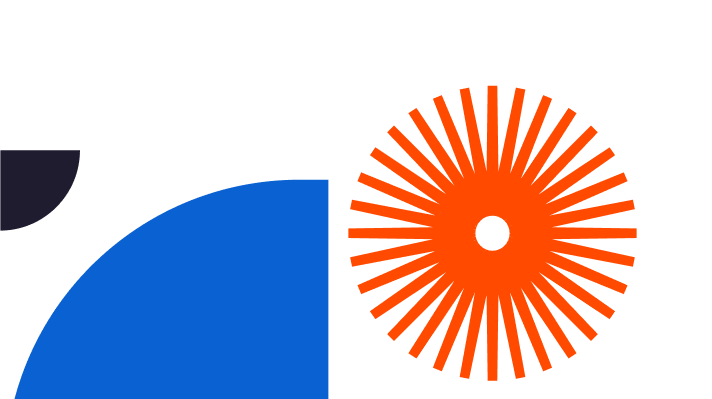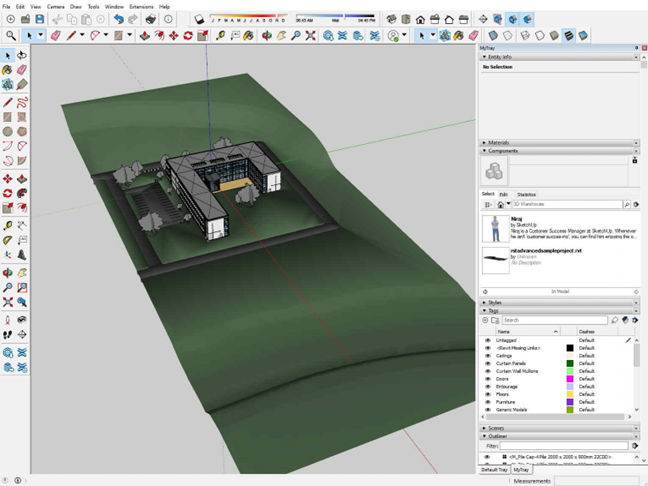So you’re inspired by the great outdoors, and keen to create a stunning garden design to enhance your own living space, a client’s outdoor area, or a project for college. How to Draw 3D Garden Design? You’re about to enter the exciting world of SketchUp, a place where drawing is fluid, fast and intuitive and the results are awe-inspiringly real. Whatever your background or skills, SketchUp will bring your garden ideas to vivid life. This simple guide reveals all about the process of drawing a stunning 3D garden design quickly and enjoyably. Read on to discover how to pick the right tools within SketchUp, create a garden layout, add plants and textures, and fine-tune your work.

Choosing the Right Tools for Your Garden Design
Your first step into garden design with SketchUp is choosing the right tools: the right software, extensions, plugins and shortcuts. First of all, you need the software itself, so go download it from the official site. There’s a free version that’s feature-rich and fun to use, a great way to experiment without spending a penny. Or you can dive right in and test-drive the Pro version, which is packed with every exciting feature you can imagine.
Once you’ve done that, it’s time to explore the plugins side of SketchUp life. There are lots of excellent SketchUp Garden Design Plugins to use, available in the famous SketchUp Extension Warehouse and providing exciting capabilities.
Skatter, for example, is SketchUp’s most powerful scattering extension, a tool that’ll render enormous amounts of greenery fast, automate any repetitive changes and load more, all inside SketchUp itself. VRay is exceptional rendering software loved by architects and exterior designers, giving you hyper-real results that look amazing. And Enscape is a render plugin loved for unifying the modelling and visualisation processes into one for high-quality visualisations without having to stop the flow. They’re just three of the best, there are many more to discover.
Next in our guide to how to Draw 3D Garden Design, there are some cool Keyboard Shortcuts to play with. Learn them and you’ll save even more time – and be even more productive. You can use the M key, for example, to pick the rectangle tool, P for the pencil, and click Spacebar to hop between the Select tool and the last tool you used. All this makes your design life flow smoothly and intuitively. It won’t be long before you can design as fast as your imagination, and that’s where the real magic begins!
Creating the Layout of Your Garden Design
Now you’re ready to start drawing. The first step is to make a basic garden design layout to work on. So first of all, draw the garden’s outline using your rectangle tool, and use the push and pull tool to turn the outline into a 3D space. The different sections of the garden are created with the line tool, the perfect way to make instant boundaries which you can also extrude to make different levels, things like a patio, a lawn, and beds. You’ll achieve the basics in no time at all but you might want to spend time experimenting with this stage until you become fluid and fully confident.
Adding Plants and Textures to Your Garden Design
Simply creating your basic garden layout will give you the insights you need to take things to the next stage. So next, start placing plants and adding textures to bring the drawing to life. Again it’s remarkably easy and once you’ve sussed out how it works, you’ll be delighted by what you can achieve.
Use the paint bucket tool to place attractive textures on the surfaces. Maybe you’ve sketched out a dividing wall and you’d like to see what it looks like made from natural sandstone, brick, or wood. It’s easy to change and evaluate textures and there are so many to choose from. If you prefer you can easily edit and manipulate them to create textures of your own.
There’s a wealth of pre-made textures in the SketchUp Extension Warehouse, including a huge range of plants and grass styles, along with brilliant plant libraries to download, install and play with. To add a single plant or a group of them to your garden design, use the Place Component tool for instant ‘wow’.
Fine-Tuning Your Garden Design
The structure’s there, you’ve added plants and textures, and now you’re ready to fine-tune the design, adding the sparkle that makes SketchUp garden design so special. At this stage how to Draw 3D Garden Design is all about making things as realistic as you can to delight your clients, colleagues, lecturers, and any other stakeholders.
The Shadow Settings tool is a brilliant way to change the direction and intensity of the shadows that fall in the space you’ve designed and do it realistically. It gives you a reliable way to check the design doesn’t accidentally create chilly areas that are always in shadow, places where the light can’t reach.
The Styles tool is another cool one, making it easy to change the overall look and feel of your work, either using a choice of excellent pre-set styles or creating your custom styles. Each predefined style is a collection of specific settings that define a drawing’s edges, faces, and backgrounds.
The Walkthrough tool gives you an exciting virtual tour of your garden design, a really good way to check everything as it should be and you haven’t missed anything important.
Frequently Asked Questions:
Lastly, let’s answer some of people’s most popular 3d garden design questions.
How long does it take to learn SketchUp for garden design?
Can I import my plant models into SketchUp?
Is SketchUp easy to use for beginners?
How to Draw 3D Garden Design - Wrapping it all up
You’d love to explore a powerful tool that helps professionals in your sector make attractive, real-looking 3D garden designs. SketchUp is perfect for the job. The output is impressive, beautiful, detailed and convincing, which is exactly what you need to bring your ideas to life. Pick the right tools, make a realistic garden layout, add convincing plants, bring textures to the party, fine-tune it all and there you go. It is that simple. No wonder SketchUp is such a popular garden design tool.