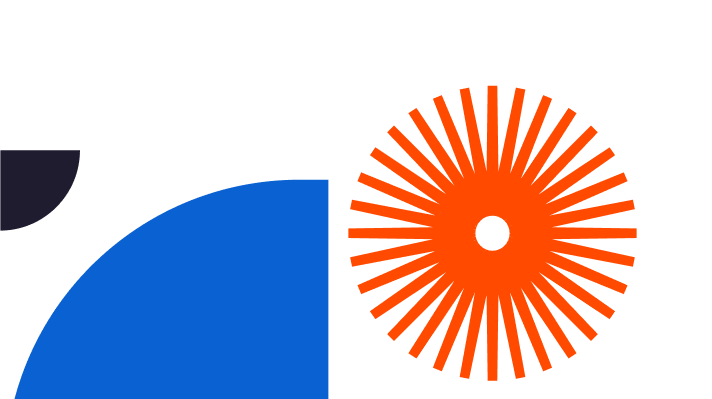The great outdoors matters more than ever before thanks to covid, which left millions of us wanting to create an outdoor space that looks great, is a lovely place to spend time in, and ticks all the right garden design boxes. So, how do you design a garden from scratch? Easy. Use SketchUp. SketchUp gives you a brilliantly simple way to create imaginative garden designs in a creative way that doesn’t drive you nuts with complexity or tie you in technical knots. It’s easy to use, fun to work with, and the results are outstanding. Here’s everything you need to know about how to design a garden layout using the world’s best-loved garden design software tool. By the end of it you’ll be raring to go, full of inspiration.
Designing Gardens in SketchUp
First, let’s explore exactly why SketchUp is such a popular tool for designing gardens. From a practical perspective it’s available in a free version, which gives you an excellent way into the intricacies of professional-style garden and landscape design. And it’s an exciting process to experience because in SketchUp you’re designing in a 3D space. The sheer realism of the images you produce makes it so much easier to appreciate the look and feel of garden designs. It’s easy for clients and other stakeholders to ‘get’ the design and know where you’re coming from.
SketchUp is also really easy and fun to use, and fast to learn. There’s no steep learning curve to navigate, just a set of simple actions designed to get you where you want to be, quickly. Your workflow will feel smooth and logical, and you’ll create great results in no time. You’ll find it such a pleasure to generate fantastic 3D garden designs. Because SketchUp is totally intuitive, every garden design barrier is removed. There’s no gap between your own creativity and creative expression.
If you’ve ever seen a SketchUp 3D garden design model rendered into a photorealistic image, you’ll know how startlingly powerful it can be, perfect for experimenting and just as good for convincing clients and others about your ideas.
You won’t waste any time with SketchUp, either. A lot of the hard work has already been done. There’s an abundance of excellent extensions and plugins to support every aspect of quality 3D design, including rendering tools to bring your ideas to vibrant life with natural and man-made lighting effects. And there’s the legendary 3D warehouse, packed full of pre-designed 3D models that you can simply drag and drop into SketchUp, ready to impress. There’s no need to spend ages drawing a tree when there are countless realistic, beautiful 3D trees ready for you to use in any way you like.
The 3D warehouse is stacked with every sort of garden related object and feature, including trees and plants, water features, lawns, ponds, rockeries, rocks, garden furniture, aggregates, exterior lights, mazes, fences, walls, hedging, and much more. There are even some excellent examples of Garden Layout designs pre-created in SketchUp, which you can use, manipulate, experiment with and enjoy for work or play.
The relationship between SketchUp Layout and SketchUp is worth mentioning. While SketchUp is all about 3D modelling, its partner tool SketchUp Layout is an excellent 2D partner, responsible for creating 2D documentation from your 3D design in no time. It’s perfect for collaboration, drives enhanced productivity, and makes your workflow more of a pleasure as well as faster and more efficient end-to-end.
How to Design a Garden Layout in SketchUp
Here are some step-by-step bullet point instructions revealing exactly how to draft a garden layout design in SketchUp.
- Make sure you choose the right units – inches or centimetres – in SketchUp. It’s important not to get them mixed up or your scaling will be all wrong from the offset
- Use the SketchUp drawing tools – the pencil, rectangle, arc and the rest – to draft the overall shape of your garden layout. Whatever drawing tool you choose you’ll find it intuitive and simple
- Bear in mind the structures and buildings may already have been modelled
- Draw your garden-paths, patio, borders, fences, walls and anything else you want to include
- Set your dimensions to match the required layout design
- Apply different materials to the garden surfaces. You might want to create a gravelled area, a tarmac turning circle for a driveway, or a beautiful grassed lawn
- Check out the 3D warehouse to see if you can make any handy shortcuts by using pre-created features like trees, streams, rockeries, ponds and entertainment equipment like barbecues and outdoor ovens – then import the pre-made models you want from the 3D warehouse and scale them to match your own garden layout dimensions
- It’s easy to move your imported 3D elements around in the space to create the garden design you want
- Once the garden layout design is completed and looking the way you like it, it’s time to create your 2D layout
- First, save your 3D model
- Then, in SketchUp Pro, go to: File > Send to Layout. You’ll see the layout prompts for template selection – plain paper is usually a good option
- It’s good to know the tools in Layout work exactly the same way as they do in SketchUp, keeping things nice and simple
- You can easily switch back and forth between Layout and SketchUp, making changes along the way so everything’s perfect
- SketchUp uses the concept of a camera to create views, and the results are amazing. Your Standard Views are: Top, Bottom, Front, Back, Left, Right and Iso
- For your Garden Layout view you’ll want to make a plan (Top) view of your garden design
- Select your Top view of the Garden Layout, then print it by selecting: File > Print
- Alternatively, switch back into SketchUp to make design changes easily and quickly
- If you ever get stuck or want to learn more faster, try the extensive SketchUp tutorial collection, a great way to learn even more about this popular 3d drawing and design tool
It really is that easy and pleasurable to learn how to design a garden from scratch. Once you’re into the swing of it, which won’t take long, you’ll be able to draw almost as quickly as your imagination works, opening up a whole new world of creative efficiency, professionalism, and variety. Enjoy your garden design job more, love creating a beautiful garden for your own home.. it’s all at your fingertips thanks to SketchUp.