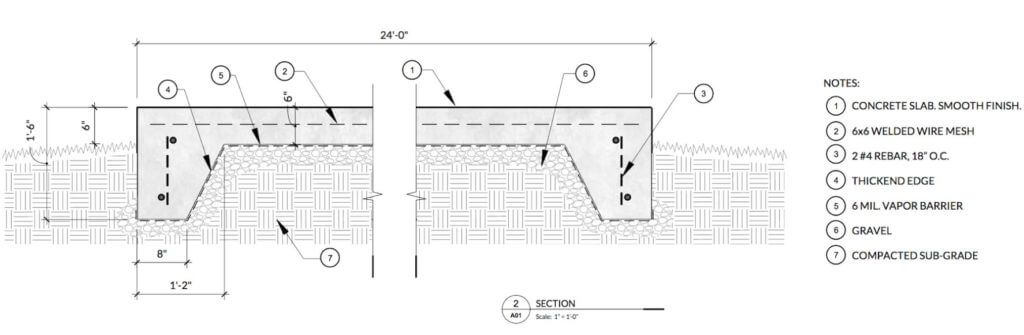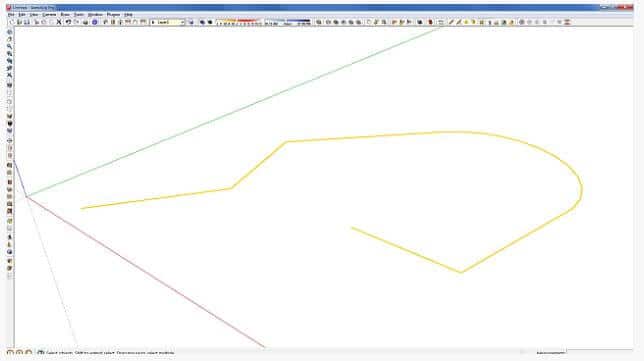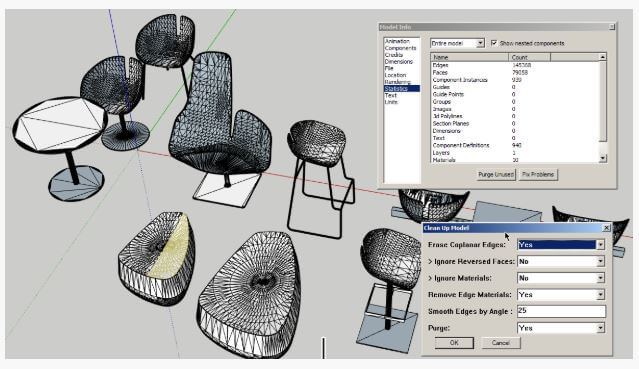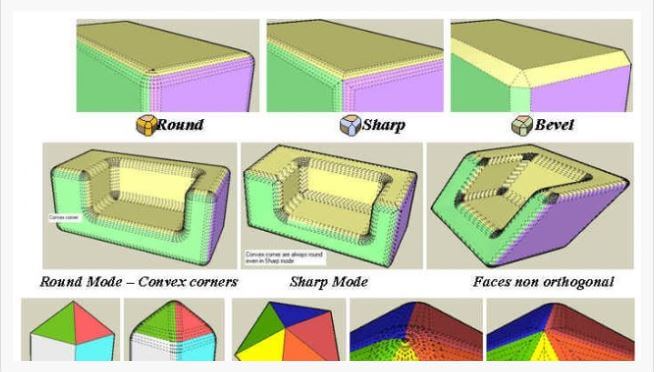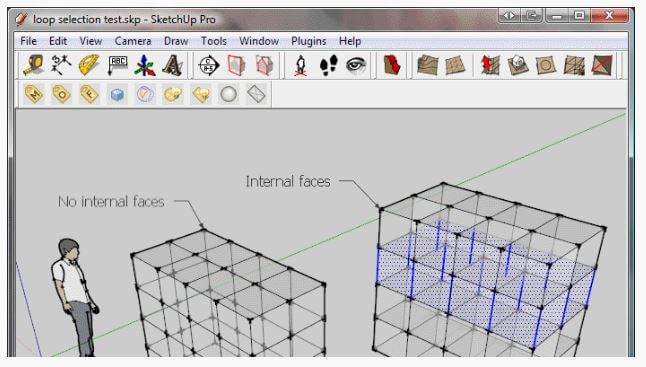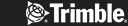You want a brilliant SketchUp rendering plugin? One that’ll render your work into a stunning image designed to convince, inspire, and clarify your ideas for clients and other stakeholders? No worries! While it’s great that there are so many plugins to choose from, on the other hand it’s handy to have a curated list of the best performers in town. This article reveals five of the very best SketchUp rendering plugins, perfect when you’re busy researching rendering plugins for SketchUp but are short of time. We do the hard work for you. Read on for a shortlist of the best. By the end of this article you’ll know which rendering tools to go and test before making your final choice.
What is Rendering?
First, let’s define what happens with the SketchUp rendering plugin. It’s called Rendering and it involves generating a two or three-dimensional image from a model via an app. It’s usually used in architecture, video games, animated movies, simulators, special effects for TV, and to visualise designs in real-life detail.
The techniques and features of a rendering tool vary depending on the project, but it always increases design efficiency, reduces design costs, and provides the level of clarity and inspiration needed to help stakeholders sign off a project.
There are two kinds of rendering, pre-rendering and real-time rendering. Both kinds of rendering use three main computing techniques: Scanline, Raytracing, and Radiosity. The difference is in the speed your computer can do the job. Real-time rendering is usually used to make super-fast interactive graphics and gaming, in an environment where user interaction is unusually high. Dedicated graphics hardware and pre-compiling of information has made real-time rendering so much more powerful than it used to be.
Pre-rendering is better for projects where speed isn’t a factor. The calculations used to make the image harness multi-core central processing units instead of dedicated graphics kit, making it most useful for animation and visual effects, where top quality photorealism is essential.
Rendering in SketchUp involves using a variety of really good plugins and extensions. Here are five of the most popular, all highly rated by the team at SketchUp and the program’s users.
V-RAY
The V-Ray Sketchup rendering plugin has been transforming SketchUp models into photorealistic renderings and animations for a few years. It has fast gained popularity, partly because it’s so easy to install and get started with, giving users access to the power of the world’s most-used renderer to enhance the speed and flexibility of SketchUp. No wonder V-Ray is among the most widely used Sketchup rendering tools. It comes with all this great functionality:
- Real-time rendering – helping you create stunning visual presentations in seconds to convince clients, managers, teams and other stakeholders
- Real-world cameras
- Animation & virtual reality
- Stylized renders to take you beyond photorealism into the thrilling realm of cartoons, illustrations, even watercolour paintings
- Light gen: Simulate a range of natural lighting options for interior and exterior scenes with just a few clicks and easily select the right ambiance
- Light mix: Create dozens of lighting scenarios from a single render — without re-rendering.
- Lighting analysis
- Materials library
- Texture map
- Improved sky model & custom orientation
- Frame Buffer
How much is V-Ray for SketchUp? V-Ray for SketchUp costs $350 per year. You can also buy the V-Ray Collection, which includes 15 fantastic products for $699 per year. Where to get it? You can download V-Ray from the ‘My Products’ page in your user Trimble account. Find out more here.
V-Ray in SketchUp, ‘Las Tunusas’ – Author credit: David Santos

V-Ray in SketchUp, ‘Train Pavillion’ – Author credit: Alex Hogrefe
SU Podium
SU Podium is a SketchUp rendering plugin favourite with architects and interior designers. They love the way it’s so easy to generate detailed and life-like architectural visualisations from a detailed SketchUp model fast and easily. The SketchUp Render Plugin SU Podium uses a high-end, biased raytracing engine plus a remarkable physical sky system, along with a set of carefully calibrated presets, all of which make SketchUp rendering straightforward and enjoyable. Because SU Podium runs 100% inside SketchUp itself you get the high quality rendering you want without having to click out of SketchUp. In a world where every minute counts, it matters. It’s very easy to use, too. And it does all this:
- Raytracing – a rendering technique that makes incredibly realistic lighting via an algorithm that traces the path of light, then simulates the way it should fall
- Global illumination via algorithms designed to create hyper-realistic lighting to 3D scenes
- Realistic materials so the final result is as convincing and lifelike as possible
- Sun and sky, plus artificial lighting, means anything is possible
- Panoramic rendering
- HDR image-based rendering
How much is SU Podium? SU Podium costs $259 for a permanent licence, with upgrades ranging from $19 to $59. You can download SU Podium here.
 Example of SU Podium for SketchUp from http://supodium.zenfolio.com/
Example of SU Podium for SketchUp from http://supodium.zenfolio.com/
Example SU Podium for SketchUp from http://supodium.zenfolio.com/
Check out more incredible panoramic views here!
Enscape
Enscape is another very popular SketchUp rendering plugin, a great virtual reality and real-time rendering plugin for SketchUp. It takes just one click to start Enscape. Within seconds you’ll be experiencing your project fully rendered, with no uploading to the cloud or exporting to other programmes.
All the changes you’ve made in SketchUp are available instantly for you to evaluate in Enscape, letting you explore different design options fast and present projects to clients in the right kind of inspiring detail. If your client wants to see how something different will look, you can reveal the changes in gorgeous 3D straight away, even in VR. If you want to create stunning fly-bys and walkthroughs, you can also do that from inside the plugin. It comes with these fab features:
- Real-time walk-through tours to inspire and delight clients and other stakeholders
- Virtual reality presentations so real it’s like seeing the genuine design, built
- An asset library
- Collaboration tools to help with team-led projects
- Varied export functions
How much is Enscape? Enscape costs $67.90 per month for a full version license users can share across multiple machines. It costs $39.90 for a fixed-seat license for a single machine and there’s a 14-day free trial to play with. You can download Enscape here.
Thea
Thea Render for SketchUp is a very popular, highly rated and very fast SketchUp rendering plugin, another of the best Sketchup rendering plugins. It combines powerful Thea rendering engines with the simplicity of SketchUp. It delivers biased, unbiased and interactive render modes – including GPU support – to your fingertips inside SketchUp view, and all this makes rendering in Thea a joy. There’s a built in library and the tool is compatible with handy Sketchup extensions including Skatter.
Thea Render comes with these key features:
- Interactive rendering automatically updates rendered image in real time as you make changes, great for transforming objects, changing and creating materials, changing the lights, cameras, and almost any other part of the scene you’ve rendered
- Advanced material editor
- Light editing tool
- Section cuts
- Adaptive tracing
- Relight Editor for creating infinite images from just one render
- Proxy Material editing
- Proxy creation
- AI Denoising, accurately distinguishing real image details and ‘noise’
- Fog and cloud presets for atmospheric realistic lighting effects
How much is Thea Render? Thea Render costs $280 for an annual licence, and $675 for a 3-year licence. You can get the plugin here.

LightUp
LightUp is a really good tool for creating high quality renderings as well as beautiful stills, compelling AVI movies and cool panoramas. A popular choice, it’s also one of the best SketchUp rendering plugins. It comes with all this:
- Real-time walkthroughs to inspire colleagues and clients
- Light sources to give your design a hyper-real feel
- Lux and Insolation analysis – insolation measures the power of the sun’s light over time and surface area, and lux is defined as lumens per square metre
- Hi-res renderings, stills, AVI, panoramas
How much does Light Up cost? Light Up costs $189 for an annual licence, and $349 for a perpetual licence. There’s a 7-day free trial available, and you can download the plugin here.
Where to Find Sketchup Extensions and Plugins
This is just a shortlist of the best SketchUp rendering plugins, of course. There are many more rendering tools available, plus many other useful SketchUp extensions for every imaginable design and presentation circumstance. You can find, explore and download Sketchup Extensions in the popular Extension Warehouse, here. You might want to check out a multitude of excellent SketchUp tutorials here, and download SketchUp Pro here.