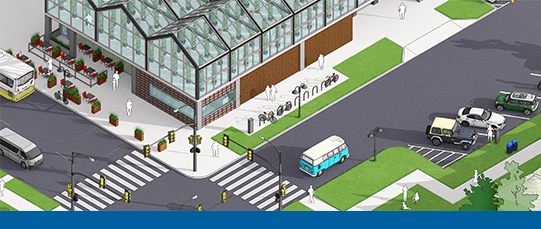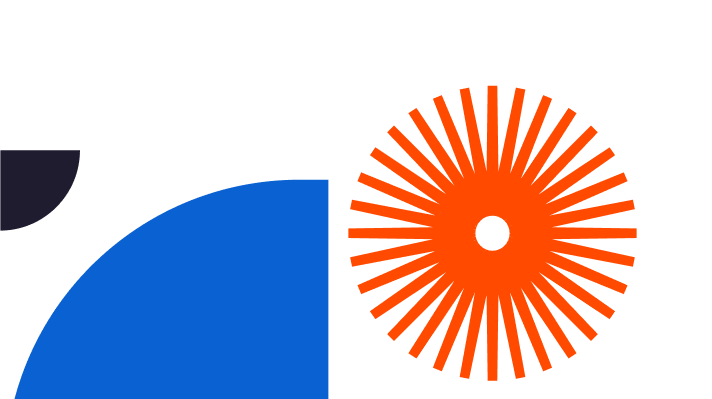How to make a sloping roof in Sketchup? It’s easy. Maybe you want to know how to make a pitched roof in Sketchup, or find out how to make a hip roof in Sketchup? Perhaps you’re trying to pin down how to make a slanted roof in Sketchup. When you want to draw a realistic, accurate roof in Sketchup, it’s good to know that all you need is a great little roof Sketchup plugin and you’re well on the way to success.
If you want to know how to draw a roof in Sketchup without a plugin or extension you need an easy to understand, clear explanation in plain language. This article reveals exactly how to make a roof in Sketchup, and you’ll find it surprisingly simple. We also take a good look at roofing materials and types. Read on to become a top class Sketchup roof pro!
Different Roof Types in Sketchup
How to do a roof in Sketchup? It’s really easy. Did you know Sketchup can be used to model an exciting variety of roof types and designs? Better still, did you realise you can create accurate, attractive roofs in Sketchup without any support from plugins?
The list of potential roof styles is extensive. It’s also possible to create even more variety, making roof designs that are completely unique to you. When there’s such a huge choice of useful and unusual textures and materials available, including masses of different roof tiles, Sketchup means there’s no limit to your creativity.
- Draw the perfect open gable roof with ease
- Create beautiful box gables in no time
- Hip gables are no problem at all
- Hip and valley roofs are as easy as pie
- Gambrel roofs and mansard roofs are at your fingertips, hassle-free
- Dutch gables are problem-free to achieve
- Hexagonal gazebos might be complex, but Sketchup makes them simple
- Sloping and slanted roofs are never an issue
It’s easy to create roofs in Sketchup without a plugin. But you also have the opportunity to pick and choose from a vast number of very cool plugins to use for roof design and modeling. They’re a great way to speed up the process, allowing you to deliver roof brilliance time after time, in no time at all. This is particularly handy when you’re considering complex designs. You might choose a Sketchup roof tiles plugin to create unique tiles to thrill your clients – the world is your oyster with Sketchup.
How to Create a Basic Roof in Sketchup
Here’s how you create the basics of a Sketchup curved roof, a sloping roof in Sketchup, or any other kind of roof. Your starting point is always the same. It’s good to know that creating a basic roof in Sketchup is actually very simple. It’s a great idea to have a go yourself to discover how easy it is. Here are some basic steps, which reveal its simplicity:
- Start off with a basic box drawing of the building
- At one end of the building, draw lines outward to represent the roof’s eaves. This dictates how far the roof extends out from the edge of the building to keep the rain and weather out
- Define the vertical that’ll create the roof slope you want to make. Slopes are defined horizontally via the x axis and vertically via the y axis. A 4/12 pitched roof, for example, rises 4 inches on the y axis for every 12 inches along the x axis
- Now you’ve drawn lines to represent the eaves, draw more lines to define the roof slope to make your first gable end
- Draw central lines across the building’s box top to show where the roof will be, creating a path
- Select the central line or lines and pick the ‘follow me’ tool
- Click on the gable end and you’ll see it follows the path of your chosen central line to create the roof
- Select ‘reverse faces’ to produce the slope of the roof, and adjust it if necessary
See – isn’t it a fantastic way to create complexity with just a few clicks? Now you can really start to get creative, adding textures and materials and changing the roof tiles until you’re happy with the finished effect, look and style.
How to Use a Plugin to Create a Roof in Sketchup
There’s a great choice of excellent extensions and plugins for Sketchup that can be used to create roofs.
One that’s widely acknowledged as excellent is called ‘Roof’, created by TIG. You’ll find it in the Sketchucation plugin store, and it’s free. Developer donations are encouraged, though, and it’s always nice to contribute what you can to its ongoing success.
This particular plugin contains a bunch of seriously handy roof creation tools. To create roofs all you do is create your building as a block, then choose a face of the building – which has a flat roof for now. Choose ‘roof’ from the extensions menu, then select the type of roof you want to draw. From there you simply add in the parameters you need, including the slope of the roof, the materials it’s made from, the eaves, the size of the fascia, the soffit size and more.
As you’ll see when you experiment with it – which is something we strongly recommend – this amazing roof extension creates all sorts of magic including hipped, mansard or sprocket, gable ended and pyramid roofs. There’s a really good ‘help’ file to accompany your voyage of discovery too, which you’ll need to download separately. It’s full of useful hints and tips.
How to Add Realism to a Rooftop with Materials
Realism matters in roof design, particularly when you’re designing with innovative, new or unusual materials. You want your clients to ‘get’ what you’re saying in your design instantly, understand where you’re coming from, and enjoy an accurate representation of what the final roof will look like. This is where Sketchup materials come in, and they’re amazing.
Materials are used to add realism to roof models in Sketchup. You actually paint different materials on faces, materials being painted with a colour plus an optional texture, both defined in an image file. You can instantly replace one roofing material with another, perhaps changing your original shingles to a metal roof or even a thatched roof. Because the colour and texture are separate, you can change one or both.
It’s just as easy to play with the opacity of a material, making it opaque, transparent, or anything in between. As long as you’ve built an accurate model in the first place, the software can even figure out exactly how much of a given material you need to build the roof in real life. Here’s how to apply materials to your roof model:
- Select the face or faces where you want to apply a material
- Pick the paint bucket tool
- Click ‘select’ in the materials panel
- Choose a materials collection from the drop down list and pick the one you want to use – remember you can edit 3D materials really easily, which gives you a more or less infinite variety of choices
The Sketchup 3D warehouse is stacked high with exciting extra roofing materials as well as a wide variety of roof components like roof vents and roofing corners, roof panels and roof-mounted AC units, ridge cap cleats, roof insulation, rafters, ceiling waves, roof sheeting and so much more.

Get Started with SketchUp
Now you know all about digital roof material, Sketchup is your first stop for roof drawing excellence. You know exactly how to build a roof in Sketchup, choose unusual and revolutionary roof materials, and manipulate them to create something unique. And you understand how the possibilities for different roof tile Sketchup texture is infinite.
Would you like to try it for yourself? Visit this link to download the free 30 day trial version of Sketchup Pro, and check out a wealth of top class tutorials and resources to help you become a roof design whizz in no time at all.