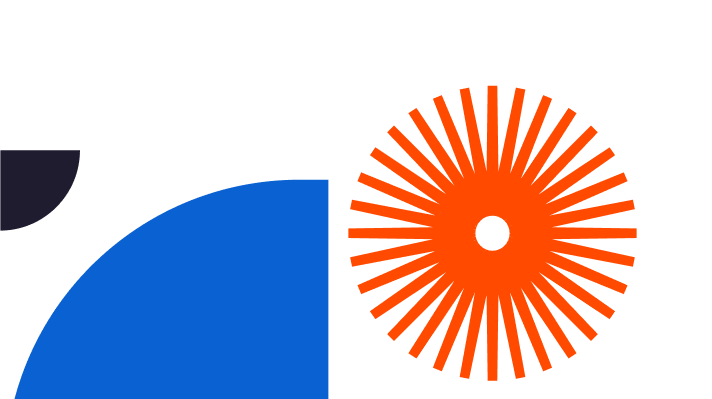V-Ray is a popular plugin for 3D computer graphics software applications. It gives you one of the most exciting ways to render perfect visualisations of 2D and 3D models fast, in full photorealistic detail. Do you want to know how to save image in v-ray in SketchUp? Read on to find out the basics of V-Ray image saving, a step-by-step guide to saving images in V-Ray, and useful insight into the power of the V-Ray community.

Understanding the Basics of V-Ray Image Saving
First, before you begin saving images in V-Ray, let’s explore the basics behind the software. V-Ray is a powerful rendering engine providing beautiful photorealistic results. Behind the scenes, the code harnesses various illumination algorithms like path tracing, photon mapping, irradiance mapping and directly computed global illumination to create real-feeling pictures and animations.
Before you can save an image you’ll have to set up the scene, included the right level and type of lighting, choose your materials, and picked the perfect camera settings for the project. You can choose natural light or man-made light to create an infinite variety of lighting effects.
The tool displays the different scenarios you try as thumbnails, making it easy to apply them to your scene and decide which is the most suitable. Once all that’s in place and the render looks perfect, you simply save the image. To create an animation you join the separate frames created by the software together later to make an animated clip.
Step-by-Step Tutorial for Saving Images in V-Ray
What steps do you go through to save images in V-Ray in SketchUp? It’s nice and easy. ‘Save Image’ lets you set or change the File Path, and ‘File Path’ lets you choose the file location and type to save your V-Ray rendered image. The file types are png, bmp, tga, hdr, sgi, jpg, exr, pic, tif, and vrimg, letting you save the image in different formats. Bear in mind the File Type option is only available once you’ve set a valid File Path.
How do you set up the scene and adjust the settings? Scenes let you save different views of a model and switch between them. Import a SketchUp model into LayOut and the scenes you’ve created are ready for you to use, good news when you want to show the views in a LayOut document. To change the view to a scene from a model, select the SketchUp model in the drawing area, open it, select the scene name from the drop-down list in the Viewport area, and choose a scene name from the Scenes drop-down list.
Adjust your perspective and scale in Perspective view, where the model isn’t to scale. Switch to Parallel Projection view, displaying something called an ‘orthographic view’. This is where you set a scale for your model, inside LayOut. Choose your model entity from the drawing area. Open SketchUp’s Model panel. Click the Ortho button or context-click the entity and de-select the Perspective option from the context menu. Once your model entity view is orthographic, you can choose your scale options. Choose or type in the scale you want, or add your own custom scale to the pre-set choices.
When you need the model to stay at a constant size, choose ‘Preserve Scale’ in the Resize checkbox. Simply re-select it to resize the model to your bounding box.
Next, some handy tips and tricks. First, think about your model’s orientation, which affects how realistic your lighting will look. Models need to be properly aligned, and you’ll also need to make sure you’ve chosen the right light source.
The fine details matter a lot. Spend time pinning them all down. Gaps between boards, for example, can cause havoc because V-Ray is so powerful it renders absolutely everything, even the smallest details. Remove anything unnecessary but keep important detailing.
Tidy and clean things up with model optimisation before using V-Ray. This removes any unnecessary details that’ll otherwise slow the render process down. If an element of your design doesn’t serve a genuine purpose, take it out.
Name your materials in SketchUp so you’ll remember them. Otherwise assigning materials to a design can get pretty confusing. Be specific and name them in a way that means you can’t get them mixed up. ‘1’, ’2’ and ‘3’ are a lot less memorable than ‘green tiles’, ‘grey slates’ and ‘blue mosaic’, for example.
Join the Community: V-Ray Forum and Videos
Other users are one of your best V-Ray resources. And that means the V-Ray forum and V-Ray videos are excellent destinations. The forum is a large and enthusiastic community of users who share their experiences and knowledge about how they use V-Ray. You can ask questions, share your designs, and request feedback from other people who use the tool. There are also plenty of clear video tutorials to tap into, easy to follow and fun to discover, plus expert tips for making the most of V-Ray.
At Elmtec we have more than a quarter of a century’s experience, making us one of the best-loved distributors of hardware and software for professionals across a wide variety of sectors. You can trust us, as your digital distribution partner, to do the right thing in every circumstance, so come to us for your V-Ray and SketchUp downloads.
Our specialist team is made up of highly qualified people, perfect when you want the best product knowledge, the widest industry experience, and the best support.
Now you know how to use V-Ray for SketchUp...
If you’ve been inspired by this article, it’s time to have a go at V-Ray for yourself. If you haven’t even tried SketchUp itself yet, you’re in for a real treat. You can either start with a free trial of SketchUp or dive right in and go for SketchUp Pro, packed with brilliant functionality to bring your design ideas to sparkling life.