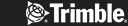Trimble and SketchUp Accounts
You’ve heard it’s absolutely brilliant. You’re keen to give it a go. You want to test drive a Trimble sketchup account, and you want a simple, comprehensive guide to support your explorations. You’ve got it! What is Trimble Sketchup? Read on to find out. What, exactly, can Trimble Sketchup do for you? You’ll know by the end of this article. Get busy to find out about Trimble Sketchup login, and discover what you need to know about Trimble Sketchup free. Here’s how to get started in the Trimble Sketchup app.
Trimble Sketchup Accounts
Let’s kick things off with the basics. What is Trimble Sketchup? SketchUp is a collection of tools owned by Trimble Inc. The subscription-based tools include SketchUp Pro Desktop, a popular 3D modelling computer programme used by a wide range of people for an equally broad range of drawing and design applications. It’s used for architectural design and interior design, industrial and product design, landscape architecture, civil and mechanical engineering, as well as creative applications like theatre, movie and game development. There’s a Trimble Sketchup free version too, plus a wealth of tutorials and learning resources.
Once you’ve set up a Trimble Identity, you can access Sketchup Trimble accounts with your Sketchup Trimble login.
Frequently Asked Questions About Trimble Identity
What is Trimble Identity? Trimble Identity is basically an authentication system, a way of confirming you are who you claim to be. Sketchup uses Trimble Identity to give access to the various Trimble applications and websites. This includes Trimble SketchUp accounts and every application that belongs to SketchUp subscriptions. You can use your Trimble Identity to sign in to one Trimble online service or site then click through to another without having to sign in again.
Troubleshooting
Having Sketchup login Trimble problems? In January 2022 a major upgrade took place to Trimble Identity, changing how it works with SketchUp accounts. If you haven’t used your Sketchup applications for a while you’ll need to sign out then sign back in for the upgrade to take effect. If you have any issues, this should fix them:
- If you use several version of Sketchup, sign out of each one, close it, then restart it and sign back in
- If you can sign in but the SketchUp application still doesn’t work, try clearing your sign-in. If you’re on a Mac, find the login_session.dat file in the Library folder Library/ApplicationSupport/SketchUp[Version Year]/login_session.dat. For Windows find your login_session.dat via the search box in the Start menu
You created a Trimble Identity but you still can’t sign in – What do you do?
Check you’ve used the right email address
- Try signing in using the Google or Apple options – if that’s how you created the account in the first place it’ll be the easiest way to get back in
- Remember to set up your Trimble Identity password before trying to use the email address and password associated with your Google or Apple account
- To set up your Trimble password, type in your email address and follow the ‘forgot password’ instructions
- If your email address is right and you’ve never used Google or Apple, use ‘forgot password’ to set a fresh password
What to do if Trimble says your email address doesn’t exist?
If it says ‘The entered email address does not exist’ when you’re trying to reset your password, it means there isn’t an account for the email address. Have you made any mistakes? If not, create a Trimble account and try again. It can sometimes happen even when you use an email address you’ve used in the past, for example for a classic SketchUp license. Simply click on the ‘create an account’ link on the sign-in page.
I have created my account or reset the password but haven’t had confirmation emails
If you don’t get emails confirming your account set-up or password change, check the firewall and spam filter then ask your IT people to let emails through from *@trimble.com, *@trimblepaas.com and *@mail.trimblepaas.com. If the messages are in your spam folder, whitelist the email addresses
What if you get stuck in a loop verifying Trimble Identity?
Please contact Customer Service and create a help ticket. We’ll need to know your contact details, the email address you used to set up the Trimble Identity, and the steps you took to get where you are. Screenshots are always useful, as is the context and details like the browser you’re using and the type of device.
What if you get locked out of your account?
Trimble Identity locks your account when you use the wrong password too many times. It locks for 15 minutes. You can either wait or use the ‘forgot password’ process to avoid waiting.
Creating a Trimble ID
So how do you create a Trimble ID? Let’s look at Trimble sign in Sketchup. Creating a Trimble ID is easy and fast. But as we’ve mentioned, you can always access all the resources using your third party Apple ID or Google ID login instead. Here’s what you need to do to set up an account. We recommend you list and link all the primary Sketchup sites where you can set up an account.
Open SketchUp 2019 or later, or visit a SketchUp site like the 3D Warehouse and click ‘Sign in’
- On the sign in page, add your email address into the box then press ‘next’
- If you’ve already used the email address to create a Trimble ID you’ll see a box to enter your password. If you’ve forgotten it, simply click ‘reset password’ to go through the steps to set up a new one
- If you’ve never used the email address you’ll be given the chance to set one up in the ‘Sign in to all things Sketchup’ box – fill in the details, click ‘I am not a robot’ then click ‘create new account’
- You will be sent an email asking you to activate your account. Click on the email link within 72 hours
- Click the link in the email to finish creating your Trimble ID
- If you don’t get an activation email, check your spam folder or give it five minutes
Using 3rd Party Sign-in Options with Trimble Accounts
There’s no need to create a Trimble Sketchup Account. If you prefer you can simply log in with either your Apple ID or Google ID. If you want to do that, you have to use the same email address you used to create your Trimble Account.
Do you have to sign in with Apple or sign in with Google?
No, the default sign-in is via your Trimble account. Apple and Google sign in simply give you more options for signing in.
Why would you sign in with Apple or Google?
Third party sign in lets you sync your password with each service, so you only need the one password to access multiple services. If you want a unique password for Trimble Services, you’ll need to use your Trimble Account to sign in. You can only use Trimble Account sign-ins for Trimble services.
How can you change your password?
Because passwords are directly connected to their original ID service, Trimble Account, Apple ID and Google Sign-In have their own passwords, so you’ll have to change or reset your passwords with each provider. When you sign in to Trimble ID with a third party login, you’ll use the email address and password for that third party, not the password you created on Trimble’s site.
Once you’ve set up a Trimble Identity, you can access Sketchup Trimble accounts with your Sketchup Trimble login.
What if your password isn’t working?
You can have a separate Google ID, Apple ID and Trimble Account, each with its own unique password. Just make sure you’re using the right one!
Remember – if you choose ‘Turn Off Email Forwarding’ in your Apple ID settings it will change the email address you share. If you created your Trimble Account with ‘turn off email forwarding’ then disable it later, you won’t be able to use the account to sign into your Trimble Account. A new login is the only way.
You sign in with Apple but your files and purchases have gone – What’s happened?
If you used ‘Hide My Email’ we can’t link your existing Trimble account when you sign in with an Apple ID. This is because the ‘privaterelay’ email doesn’t match the original email you used to set up your Trimble Account.
To see everything you bought and made, tell Apple to stop using your Apple ID with your Trimble Account via the Apple ID settings page. Sign in to appleid.apple.com then share your email with Trimble by clicking on the ‘manage’ link under ‘apps & websites’. Remember your Apple ID email must match the email you originally used to create the Trimble Account.
- Sign in with Apple and do the two factor identification steps
- Choose the option to connect your Apple ID to Trimble applications. This lets you share your email address directly with Trimble Account
- Alternatively choose ‘Hide My Email’ to create a new, anonymous email address. Hiding your email will create a new Trimble account for you
- If you hide your email from Trimble, the system provides Trimble with an anonymous email address as the username for your account
- Apple lets you hide your email from sources you don’t trust – Emails sent by Trimble to the new email address are received and redirected by Apple to your actual email address
- This email address will be the one you use to sign in using an email address
- If you decide to turn Hide my Email off, it might create a new Trimble Account. If so you’ll need to re-enable hide my email to get to the data and purchases under the privaterelay email address
- Click ‘done’ and your Trimble Account will be created using the private relay email as your user name. You’ll be signed in and can go to the site you want to visit
Bulk Uploading and Managing Members in Your Trimble Account
Did you know multiple users can be provided with access to a Trimble Sketchup account? You can even assign ‘user’ or ‘admin’ privileges. Instead of entering each person one by one and assigning roles and product access the same slow way, you can automate the process, as an Account Owner or Company Admin, using Bulk Upload and Bulk Change.
Bulk Sketchup Trimble Account Changes
- First, choose the right company account when you sign in
- If you don’t see My Products and need to switch between accounts, click on ‘account name’ at the top left for a drop-down list of options
- Under the Members page, click on Add New Users in the upper right corner
- Pick ‘Bulk Add’ (.csv)
- Click Download template.csv to access the CSV template
- Open the CSV file in any CSV editor like Google Sheets or MS Excel
- Enter the user details: Email, First Name, Last Name
- Save the file in a .csv format
- Please only add a maximum of 200 users at a time
- Click Upload .csv file
- Select your edited file
- It can take several minutes to add the maximum number of users
- You might see a list of errors to fix. You can skip fixing them and continue if you like
- Select the preferred Role and Product Access for the uploaded users. Most of the time you’ll use Product User, promoting the relevant users to higher roles later using the edit menu for individuals via the Members page, or using Bulk Change
- A Product will be disabled if there are not enough space available for new users – you can always do it manually later on
- The Account Owner role is disabled for Bulk Add, with one Account Owner allowed per account
- The Secondary Account Owner role is disabled if any of the new users is an Account Owner or Secondary Account Owner in other accounts
- The Secondary Account Owner role won’t be shown when the logged-in user is a Company Admin
· Click Save and you’re done